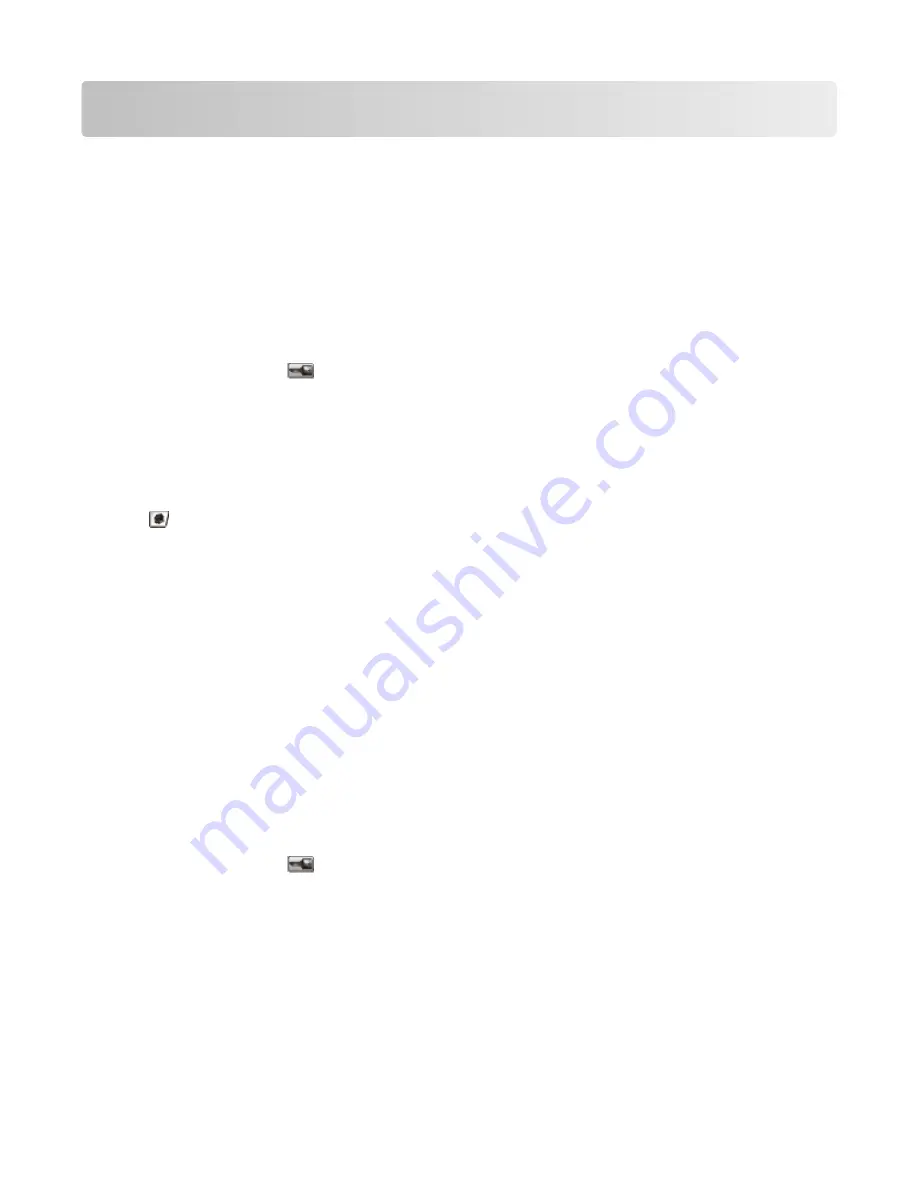
Loading paper and specialty media
This section explains how to load the trays and feeders. It also includes information about paper orientation, setting
the Paper Size and Paper Type, and linking and unlinking trays.
Setting the Paper Size and Paper Type
The Paper Size setting for the standard 250 tray and the multipurpose feeder must be set manually from the Paper
size menu. The factory default Paper Type setting is Plain Paper. The Paper Type setting must be set manually for all
trays that do not contain plain paper.
1
Make sure the printer is on and
Ready
appears.
2
On the home screen, touch
.
3
Touch Paper Menu.
4
Touch Paper Size/Type.
5
Touch the arrows for the desired tray until the correct size or type setting appears.
6
Touch Submit.
7
Touch
to return to the home screen.
Configuring Universal paper settings
The Universal Paper Size is a user-defined setting that lets you print on paper sizes that are not preset in the printer
menus. Set the Paper Size for the specified tray to Universal when the size you want is not available from the Paper
Size menu. Then, specify all of the following Universal size settings for your paper:
•
Units of measure (millimeters or inches)
•
Portrait Width
•
Portrait Height
Note: The smallest supported Universal size is 76 x 76 mm (3 x 3 in.); the largest size is 216 x 356 mm (8.5 x 14 in.).
Specify a unit of measurement
1
Make sure the printer is on and
Ready
appears.
2
On the home screen, touch
.
3
Touch Paper Menu.
4
Touch the down arrow until
Universal Setup
appears, and then touch Universal Setup.
5
Touch the left or right arrow to select the desired unit of measure.
6
Touch Portrait Width or Portrait Height.
7
Touch the left or right arrow to select the desired width or height.
Loading paper and specialty media
75
Содержание 3333DN
Страница 14: ...14 ...
Страница 74: ...5 Touch the arrows to select a setting 6 Touch Submit Minimizing your printer s environmental impact 74 ...
Страница 129: ...Use one of the following methods Answering machine Answering machine and telephone Faxing 129 ...
Страница 245: ...3 Remove the jam 4 Close the rear door 5 Close the front door 6 Touch Continue Clearing jams 245 ...
Страница 251: ...5 Remove the jammed paper 6 Reinstall the separator roll 7 Lock the separator roll Clearing jams 251 ...






























