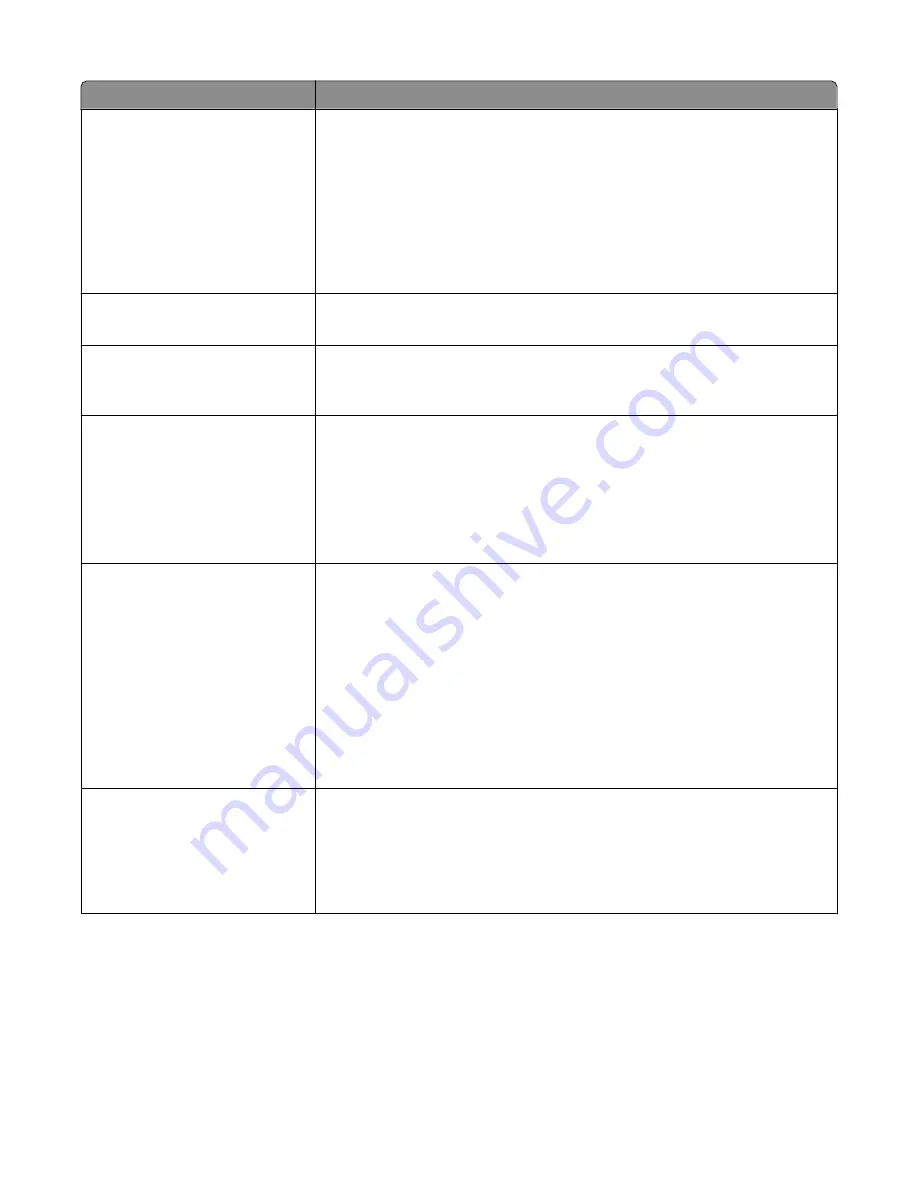
Menu item
Description
Duplex Binding
Long Edge
Short Edge
Defines the way duplexed pages are bound and how the printing on the back of
the page is oriented in relation to the printing on the front of the page
Notes:
•
Long Edge is the factory default setting.
•
Long Edge specifies that binding be placed on the left edge of portrait pages
and the top edge of landscape pages.
•
Short Edge specifies that binding be placed on the top edge of portrait pages
and the left edge of landscape pages.
Copies
1–999
Specifies a default number of copies for each print job
Note: 1 is the factory default setting.
Blank Pages
Do Not Print
Print
Specifies whether blank pages are inserted in a print job
Note: Do Not Print is the factory default setting.
Collate
Off (1,1,1,2,2,2)
On (1,2,1,2,1,2)
Stacks the pages of a print job in sequence when printing multiple copies
Notes:
•
Off is the factory default setting.
•
The On setting stacks the print job sequentially.
•
Both settings print the entire job the number of times specified by the Copies
menu setting.
Separator Sheets
None
Between Copies
Between Jobs
Between Pages
Specifies whether blank separator sheets are inserted
Notes:
•
None is the factory default setting.
•
Between Copies inserts a blank sheet between each copy of a print job if
Collation is set to On. If Collation is set to Off, a blank page is inserted between
each set of printed pages, such as after all page 1's and after all page 2's.
•
Between Jobs inserts a blank sheet between print jobs.
•
Between Pages inserts a blank sheet between each page of the print job. This
setting is useful when printing transparencies or inserting blank pages in a
document for notes.
Separator Source
Tray <x>
Multi-Purpose Feeder
Specifies the paper source for separator sheets
Notes:
•
Tray 1 (standard tray) is the factory default setting.
•
From the Paper menu, Configure MP must be set to Cassette in order for
Multi-Purpose Feeder to appear as a menu setting.
Understanding printer menus
217
Содержание 3333DN
Страница 14: ...14 ...
Страница 74: ...5 Touch the arrows to select a setting 6 Touch Submit Minimizing your printer s environmental impact 74 ...
Страница 129: ...Use one of the following methods Answering machine Answering machine and telephone Faxing 129 ...
Страница 245: ...3 Remove the jam 4 Close the rear door 5 Close the front door 6 Touch Continue Clearing jams 245 ...
Страница 251: ...5 Remove the jammed paper 6 Reinstall the separator roll 7 Lock the separator roll Clearing jams 251 ...
















































