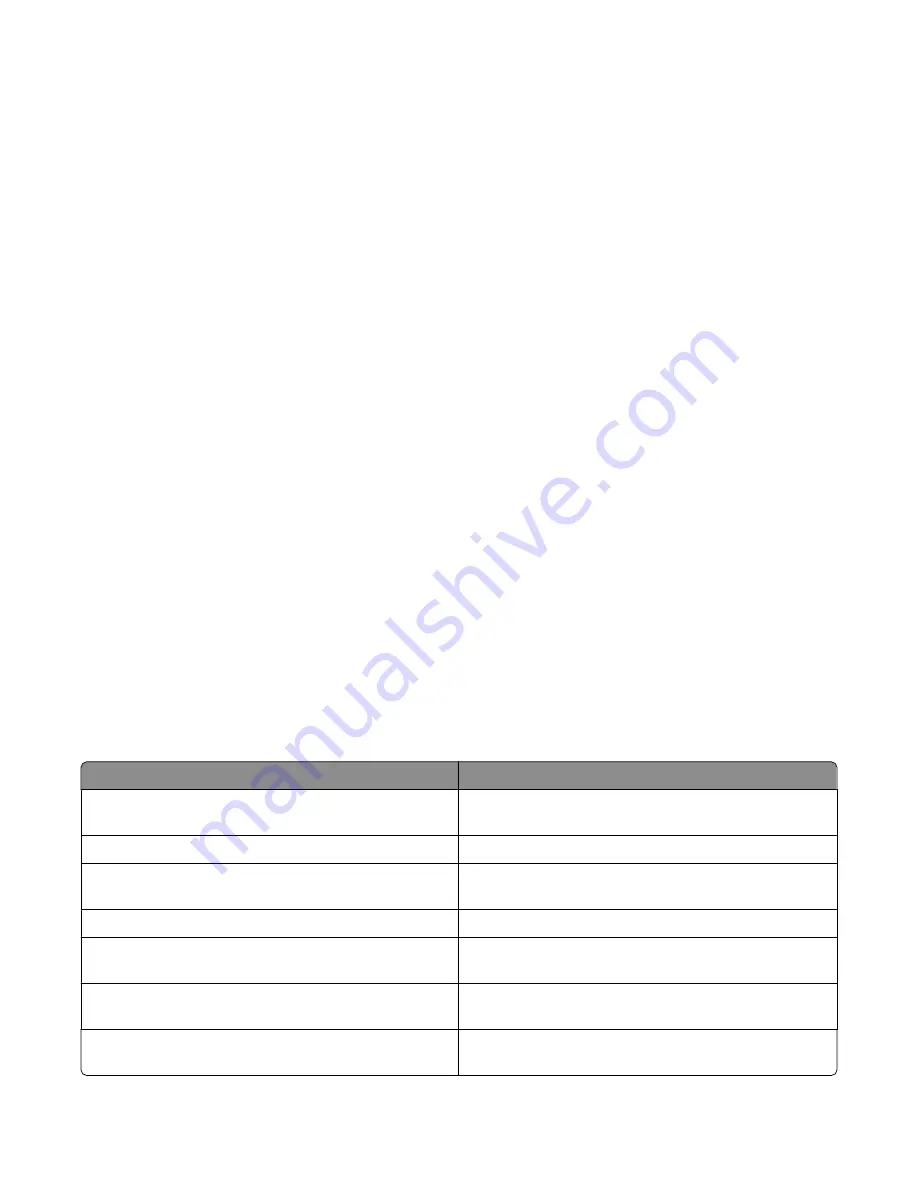
3
When
Station Number
appears, enter the printer fax number.
4
After entering the Station Number, touch Submit.
Using the Embedded Web Server for fax setup
1
Type the printer IP address into the address field of your Web browser.
Note: If you do not know the IP address of the printer, then print a network setup page and locate the address
in the TCP/IP section.
2
Click Settings.
3
Click Fax Settings.
4
Click Analog Fax Setup.
5
Click inside the Station Name box, and then enter the name to be printed on all outgoing faxes.
6
Click inside the Station Number box, and then enter the printer fax number.
7
Click Submit.
Choosing a fax connection
You can connect the printer with equipment such as a telephone, an answering machine, or a computer modem. To
determine the best way to set up the printer, see the following table.
Notes:
•
The printer is an analog device that works best when directly connected to the wall outlet. Other devices (such
as a telephone or answering machine) can be successfully attached to pass through the printer, as described in
the setup steps.
•
If you want a digital connection such as ISDN, DSL, or ADSL, a third-party device (such as a DSL filter) is required.
Contact your DSL provider for a DSL filter. The DSL filter removes the digital signal on the telephone line that
can interfere with the ability of the printer to fax properly.
•
You
do not
need to attach the printer to a computer, but you
do
need to connect it to an analog telephone line
to send and receive faxes.
Equipment and service options
Fax connection setup
Connect directly to the telephone line
See “Connecting to an analog telephone line” on
page 126
Connect to a Digital Subscriber Line (DSL or ADSL) service See “Connecting to a DSL service” on page 126.
Connect to a Private Branch eXchange (PBX) or Integrated
Services Digital Network (ISDN) system
See “Connecting to a PBX or ISDN system” on page 127.
Use a Distinctive Ring service
See “Connecting to a distinctive ring service” on page 127.
Connect to a telephone line, telephone, and answering
machine
See “Connecting the printer and a telephone or answering
machine to the same telephone line” on page 128
Connect through an adapter used in your area
See “Connecting to an adapter for your country or region”
on page 130.
Connect to a computer with a modem
See “Connecting to a computer with a modem” on
page 134.
Faxing
125
Содержание 3333DN
Страница 14: ...14 ...
Страница 74: ...5 Touch the arrows to select a setting 6 Touch Submit Minimizing your printer s environmental impact 74 ...
Страница 129: ...Use one of the following methods Answering machine Answering machine and telephone Faxing 129 ...
Страница 245: ...3 Remove the jam 4 Close the rear door 5 Close the front door 6 Touch Continue Clearing jams 245 ...
Страница 251: ...5 Remove the jammed paper 6 Reinstall the separator roll 7 Lock the separator roll Clearing jams 251 ...
















































