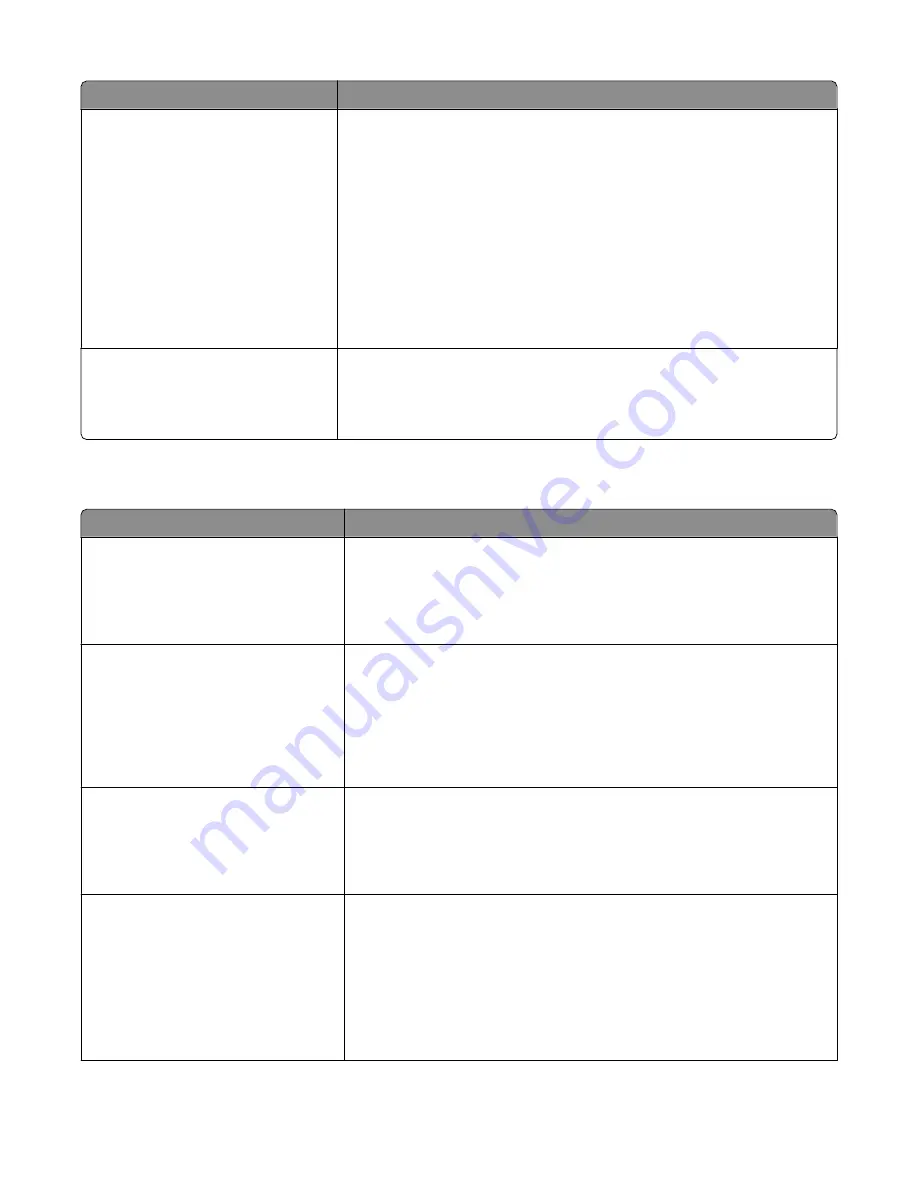
Menu item
Description
Tray Renumber
View Factory Def
Multipurpose feeder default = 8
Tray 1 default = 1
Tray 2 default = 4
Tray 3 default = 5
Tray 4 default = 20
Tray 5 default = 21
Envelope default = 6
Manual paper default = 2
Manual envelope default = 3
Lets you view the factory default setting assigned to each tray, drawer, or feeder
Notes:
•
The printer supports one standard 250-sheet tray and can have only one
optional drawer installed, either the 250- or 550-sheet drawer. Therefore,
only Tray 1 and Tray 2 of the Tray values apply to your printer
•
The factory default settings appear even if the source is not installed.
Tray Renumber
Restore Defaults
Yes
No
Returns all tray, drawer, and feeder assignments to the factory default settings
PPDS menu
Menu item
Description
Orientation
Portrait
Landscape
Sets the orientation of the text and graphics on the page
Notes:
•
Portrait is the factory default setting.
•
Settings are duplicated in the PCL Emulation menu.
Lines per Page
1–255
Sets the number of lines that print on each page
Notes:
•
64 is the factory default setting.
•
The printer sets the amount of space between each line based on the Lines
per Page, Paper Size, and Orientation settings. Select the desired Paper
Size and Orientation before setting Lines per Page.
Lines per Inch
0.25–30.00
Sets the number of lines that print per inch
Notes:
•
6 is the factory default setting.
•
Lines per Inch can be increased or decreased in 0.25-inch increments
Page Format
Print
Whole
Sets the logical and physical printable area of the page
Notes:
•
Print is the factory default setting. Print data maintains its position with
respect to edge of the paper.
•
When Whole is selected, document margins are calculated from the top
left corner of the physical edge of the page.
•
Printing does not occur outside the printable area.
Understanding printer menus
223
Содержание 3333DN
Страница 14: ...14 ...
Страница 74: ...5 Touch the arrows to select a setting 6 Touch Submit Minimizing your printer s environmental impact 74 ...
Страница 129: ...Use one of the following methods Answering machine Answering machine and telephone Faxing 129 ...
Страница 245: ...3 Remove the jam 4 Close the rear door 5 Close the front door 6 Touch Continue Clearing jams 245 ...
Страница 251: ...5 Remove the jammed paper 6 Reinstall the separator roll 7 Lock the separator roll Clearing jams 251 ...
















































