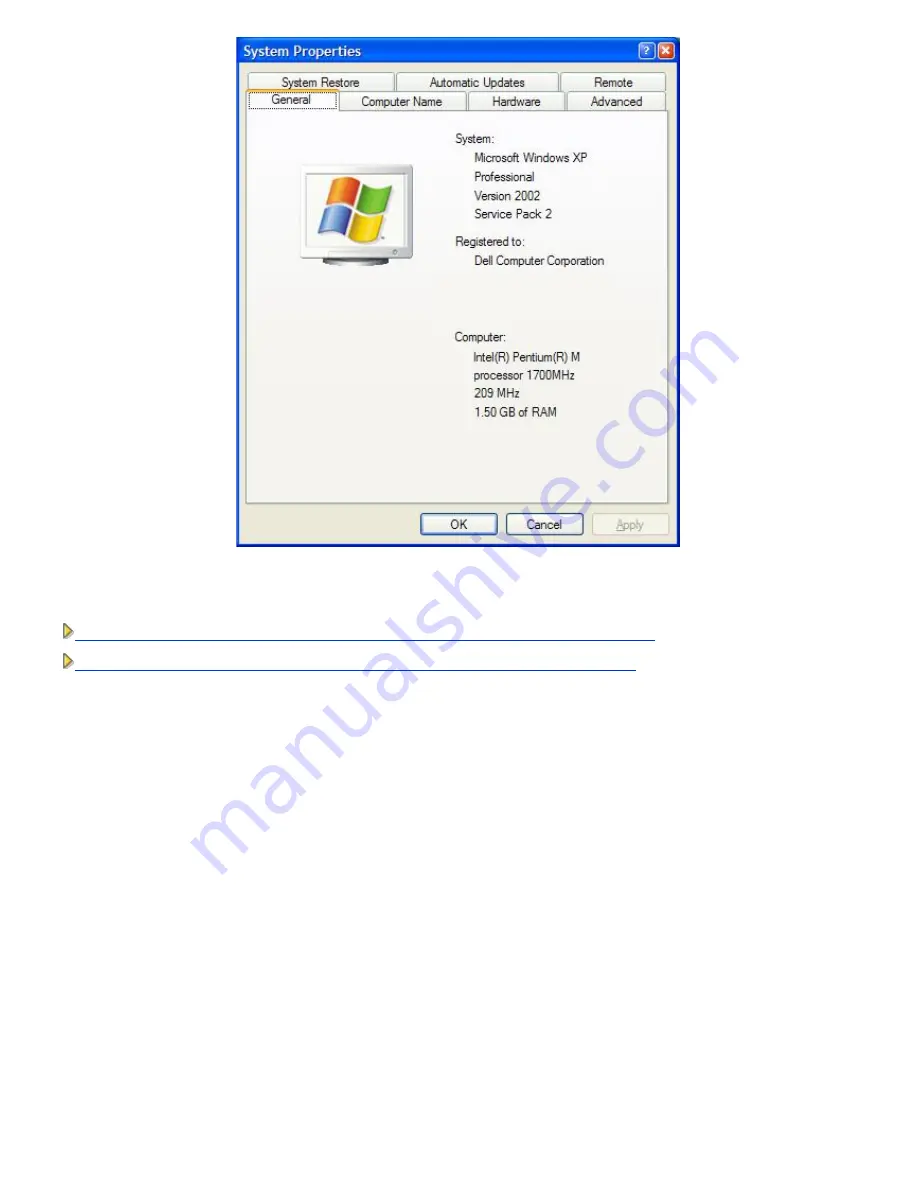
Once you have determined what service pack is installed then follow on of the below sections
How to Setup Microsoft Windows XP Clients without Service Pack 2 to Connect to the Router
How to Setup Microsoft Windows XP Clients with Service Pack 2 to Connect to the Router
How To Setup Microsoft Windows XP Clients with Service Pack 1 to Connect To
The Router
Configuring Automatic Network Connections
To configure one or more wireless networks for auto connection, follow these steps:
1. Click the
Start
button, and then click
Control Panel
.
2. If you are looking at the
Category View of Control Panel
, click
Switch to Classic View
.
3. Double-click
Network Connections
.
4. Right-click the
Wireless Network Connection
icon, and then left-click
Properties
.
5. Click the
Wireless Networks
tab.
The network name you set up should be present.
Wireless Network Connection Properties
Содержание 2350 - Wireless WLAN Broadband Router
Страница 2: ...P N Y6925 Revision A01 December 2004 ...
Страница 10: ...Back to Contents Page ...
Страница 35: ...Confirming the Internet Connection ...
Страница 37: ...The next step is to reboot your modem After rebooting the modem click next to continue ...
Страница 48: ...Back to Top Back to Contents Page ...
Страница 72: ...P N Y6925 Revision A01 December 2004 ...
Страница 78: ...Back to Contents Page ...
Страница 130: ...Confirming the Internet Connection ...
Страница 132: ...The next step is to reboot your modem After rebooting the modem click next to continue ...
Страница 138: ...Step 6 illustrates how to verify that you have connected everything as outlined Verifying your Connections Step 6 ...
Страница 143: ...Back to Top Back to Contents Page ...
Страница 211: ...Back to Contents Page ...






























