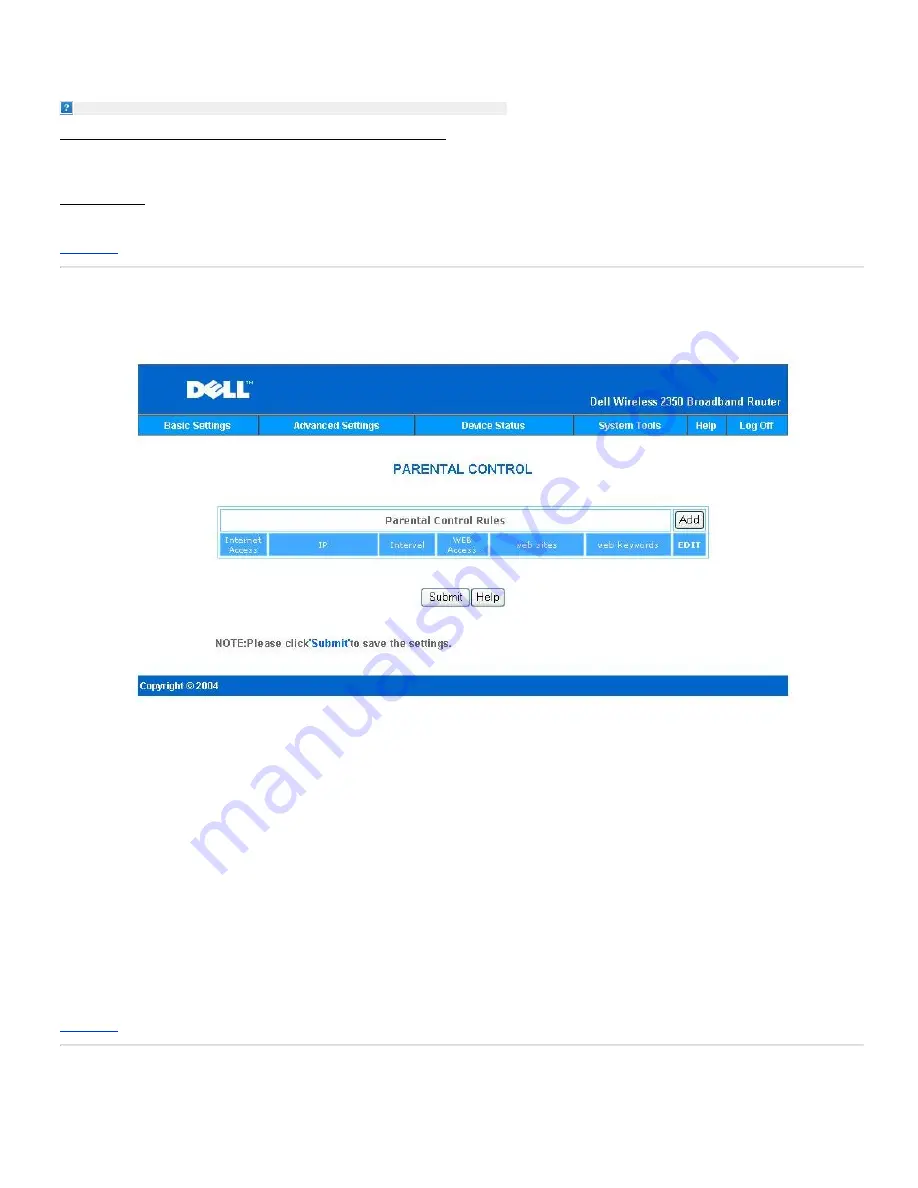
5. Click the
Submit
button.
The repeater AP must be located within the coverage of your root AP in order to associate with the root AP and extend it's coverage.
NOTE:
Ensure all Dell Wireless 2350 Broadband Routers are set to same wireless settings.
To Configure your Dell Wireless 2350 Broadband Router back as a root AP:
1. Click the option
Enable this AP as a Root AP
2. Click the
Submit
button.
Restore Defaults
If you have customized your wireless system configuration, you can restore the wireless settings to factory defaults by clicking the
Restore Defaults
button.
Back to Top
Parental Control
Parental Control
IP filtering is a mechanism that the Dell Wireless 2350 Broadband Router to accept or deny certain types of IP datagrams based on the IP address, port number,
protocol type, and other criteria.
1.
Click the
Add
button. A pop-up
Parental Control Rule
window will appear.
2.
Click to select the IP address of the particular computer you want to control (for example, your child's computer) in the
IP Address
list.
3.
To block or grant access to the Internet during a period of time, specify the start and end time from the
Time Restriction
list.
4.
Click to select
Allow
or
Deny
from the
Internet Access
list.
5.
Enter the URL that you want to allow or deny the access in the
Web Site Restrictions
field.
6.
Click to select
Allow
or
Deny
access to these web sites.
7.
Enter the
web keywords
to deny traffic with the same keywords
8.
Click the
Submit
button to store the changes.
The figure above shows DNS server status. User is able to see host name, IP address, and Source.
For user hosting service with a dynamic IP from ISP’s DHCP server, Dynamic DNS allows server to match ever changing IP to work station which the service is
provided. Check “Enable Dynamic DNS” box and enter User Name, Password, and Host Name to register with Server.
Back to Top
Advance Filtering
Advance Filtering
Содержание 2350 - Wireless WLAN Broadband Router
Страница 2: ...P N Y6925 Revision A01 December 2004 ...
Страница 10: ...Back to Contents Page ...
Страница 35: ...Confirming the Internet Connection ...
Страница 37: ...The next step is to reboot your modem After rebooting the modem click next to continue ...
Страница 48: ...Back to Top Back to Contents Page ...
Страница 72: ...P N Y6925 Revision A01 December 2004 ...
Страница 78: ...Back to Contents Page ...
Страница 130: ...Confirming the Internet Connection ...
Страница 132: ...The next step is to reboot your modem After rebooting the modem click next to continue ...
Страница 138: ...Step 6 illustrates how to verify that you have connected everything as outlined Verifying your Connections Step 6 ...
Страница 143: ...Back to Top Back to Contents Page ...
Страница 211: ...Back to Contents Page ...






























