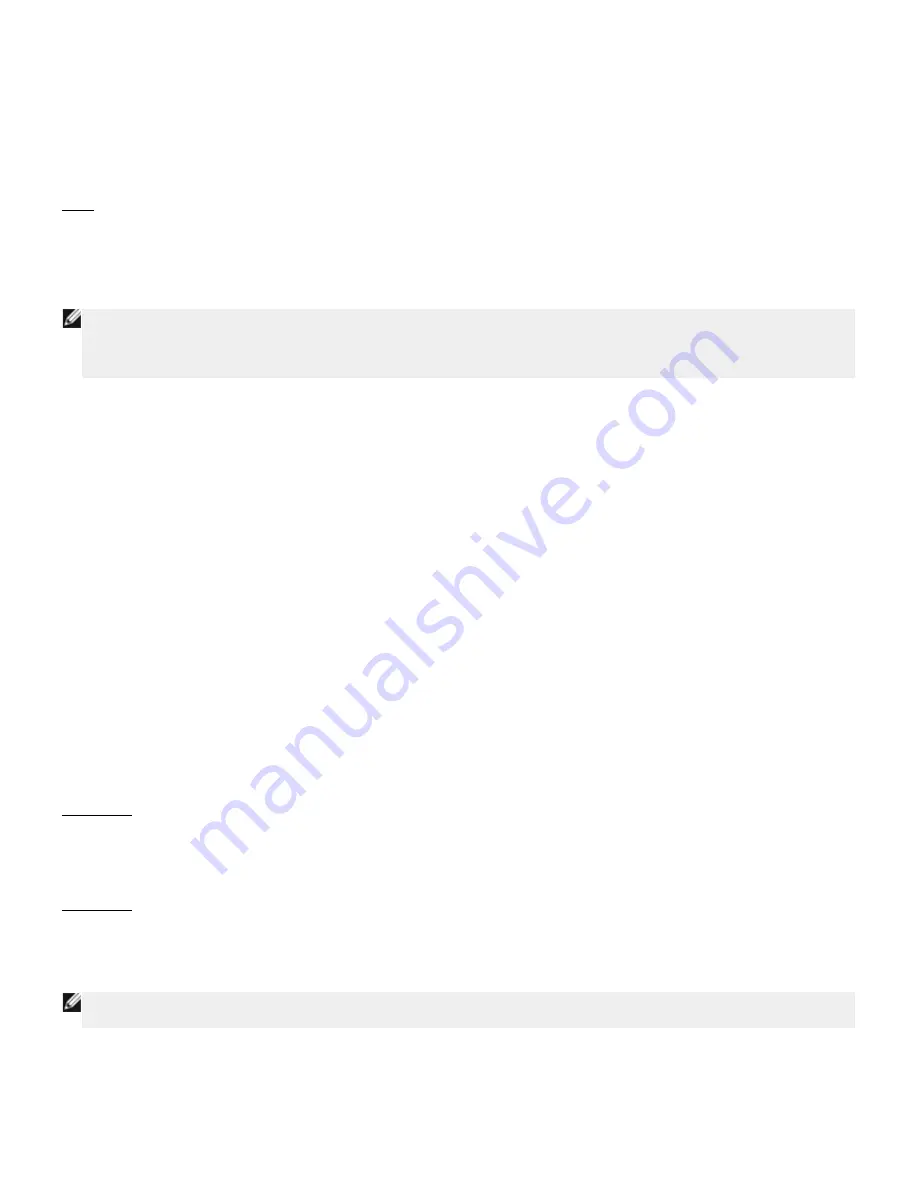
numbers, called an encryption key.
Before transmitting information over the airwaves, the wireless client or access point encrypts or scrambles the information.
The access point or wireless client receiving the information uses the same key to decrypt or unscramble the information. The
information is only readable to WLAN devices that have the correct encryption key. The longer the key is, the stronger the
encryption.
The Dell Wireless 2350 Broadband Router supports both
Wired Equivalent Privacy
(WEP) and
Wi-Fi Protected Access
(WPA).
WEP
WEP (Wired Equivalent Privacy) provides a way of creating an encrypted key that is shared between a wireless client (such as
a notebook with a wireless PC card) and the router. In the Dell Wireless 2350 Broadband Router, WEP is an optional feature
that can be enabled or disabled. When WEP encryption is enabled, you must set the WEP key in the client to match the WEP
key used by the access point because you can ONLY connect to access points that have a matching WEP Key.
NOTE:
It is better to change keys frequently. The same algorithm is used for all the communications that should be
protected. If the same key is used, the same message will give exactly the same cipher text. Then, it will be
possible for an eavesdropper to break the encrypted data. For this reason, it is strongly recommended to change
keys often.
There are two WEP encryption methods:
·
40(64)-bit Encryption
·
104(128)-bit Encryption
40-bit and 64-bit encryption are identical. Some vendors use the term 40-bit; others use 64-bit. A wireless device that claims to
have 40-bit encryption interoperates with a device that claims to have 64-bit encryption; the same is true for the reverse. A
40(64)-bit key consists of 10 hexadecimal numbers, arrayed as follows:
Key #1: 1011121314
Key #2: 2021222324
Key #3: 3031323334
Key #4: 4041424344
A 104(128)-bit key has several trillion times as many possible combinations than a 40(64)-bit key. It consists of 26 hexadecimal
numbers, arrayed as follows:
Key (#1): 101112131415161718191A1B1C
All wireless clients and access points in a WLAN must use the same encryption method and key. The following two examples
stress how important this point is.
Example 1
The encryption method for an access point is 40(64)-bit. The method for a wireless client is 104(128)-bit encryption. The client
and access point cannot communicate with each other, even though the selected key is the same. To resolve this problem, set
the access point to use 104(128)-bit encryption.
Example 2
The encryption method is the same for the access point and wireless client. You select key 1 for the access point and key 2
for the wireless client. The wireless client cannot communicate with the WLAN. To resolve this problem, select key 1 for the
wireless client.
NOTE:
Use the same key and encryption method for the wireless devices in the WLAN. Otherwise, they cannot
communicate with each other.
The Dell Wireless 2350 Broadband Router uses either hexadecimal digits or ASCII characters to create encryption keys.
Hexadecimal digits include the numbers 0 to 9 and the letters A to F. For example, the decimal number 15 is represented as F
in the hexadecimal numbering system.
ASCII is the acronym for the American Standard Code for Information Interchange. Pronounced
ask-ee
, ASCII is a code for
Содержание 2350 - Wireless WLAN Broadband Router
Страница 2: ...P N Y6925 Revision A01 December 2004 ...
Страница 10: ...Back to Contents Page ...
Страница 35: ...Confirming the Internet Connection ...
Страница 37: ...The next step is to reboot your modem After rebooting the modem click next to continue ...
Страница 48: ...Back to Top Back to Contents Page ...
Страница 72: ...P N Y6925 Revision A01 December 2004 ...
Страница 78: ...Back to Contents Page ...
Страница 130: ...Confirming the Internet Connection ...
Страница 132: ...The next step is to reboot your modem After rebooting the modem click next to continue ...
Страница 138: ...Step 6 illustrates how to verify that you have connected everything as outlined Verifying your Connections Step 6 ...
Страница 143: ...Back to Top Back to Contents Page ...
Страница 211: ...Back to Contents Page ...
















































