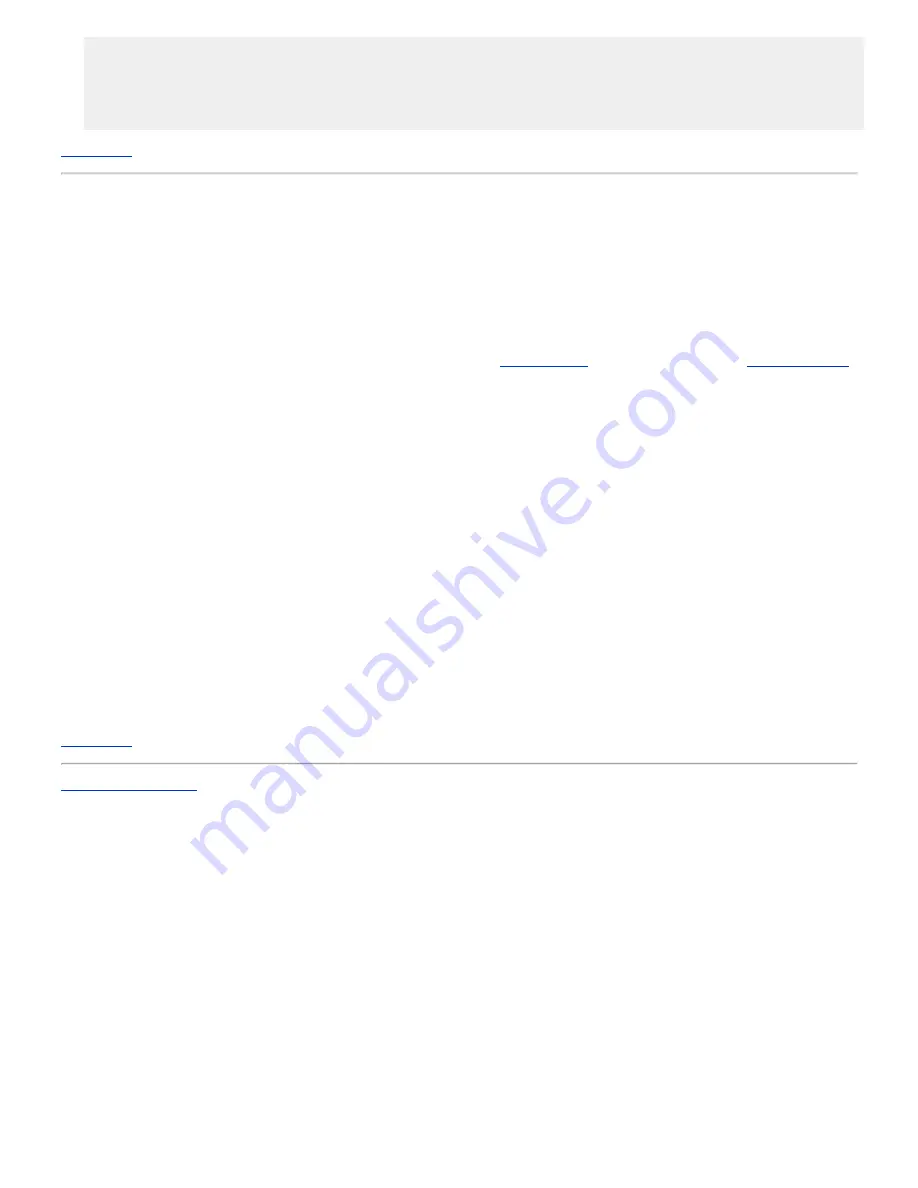
Dell Wireless 2350 Broadband Router will allocated IP addresses to any connect computer automatically.
·
Default user name and password is
admin
. Use this to access the Configuration Settings on the Dell Wireless 2350
Broadband Router when you browse to
http://my.router
This configuration will work properly with a DSL provider that does not require authentication.
Back to Top
DSL with PPPoE
1.
Connect the
Ethernet
port on the cable modem to the
Internet
port on the Dell Wireless 2350 Broadband Router through an
Ethernet cable.
2.
Connect any one of the four
LAN
ports on the Dell Wireless 2350 Broadband Router to the
Ethernet
port on your computer
through another Ethernet cable.
3.
Turn on the Dell Wireless 2350 Broadband Router.
4.
Open your web browser (for example Internet Explorer) and go to
http://my.router
, or the default IP address
http://192.168.2.1
.
5. Enter the default username and password
admin
when prompted to do so.
6.
Go to the
Basic Settings
menu option tab on the top navigation bar and wait for the menu to appear.
7.
Click the
Internet Connection Settings
menu option on the pull down menu.
8.
Select
Connection Type
from the drop down menu and select
DSL(PPPoE)
.
9.
Type the user name provided to you by your ISP in the
User Name
box.
10. Type your password in the
Password
and
Retype Password
boxes.
11.
If your ISP requires you to provide a
MAC
address, click to check the
Your ISP requires you to input WAN Ethernet Mac
box.
11.
Type the address in the appropriate box.
12.
Click the
Next
button.
13.
Click the
Save & Restart
button.
14.
When your web browser returns to the main page of the network, the Dell Wireless 2350 Broadband Router will have
successfully restarted with the new settings.
Back to Top
Back to Contents Page
Содержание 2350 - Wireless WLAN Broadband Router
Страница 2: ...P N Y6925 Revision A01 December 2004 ...
Страница 10: ...Back to Contents Page ...
Страница 35: ...Confirming the Internet Connection ...
Страница 37: ...The next step is to reboot your modem After rebooting the modem click next to continue ...
Страница 48: ...Back to Top Back to Contents Page ...
Страница 72: ...P N Y6925 Revision A01 December 2004 ...
Страница 78: ...Back to Contents Page ...
Страница 130: ...Confirming the Internet Connection ...
Страница 132: ...The next step is to reboot your modem After rebooting the modem click next to continue ...
Страница 138: ...Step 6 illustrates how to verify that you have connected everything as outlined Verifying your Connections Step 6 ...
Страница 143: ...Back to Top Back to Contents Page ...
Страница 211: ...Back to Contents Page ...
















































