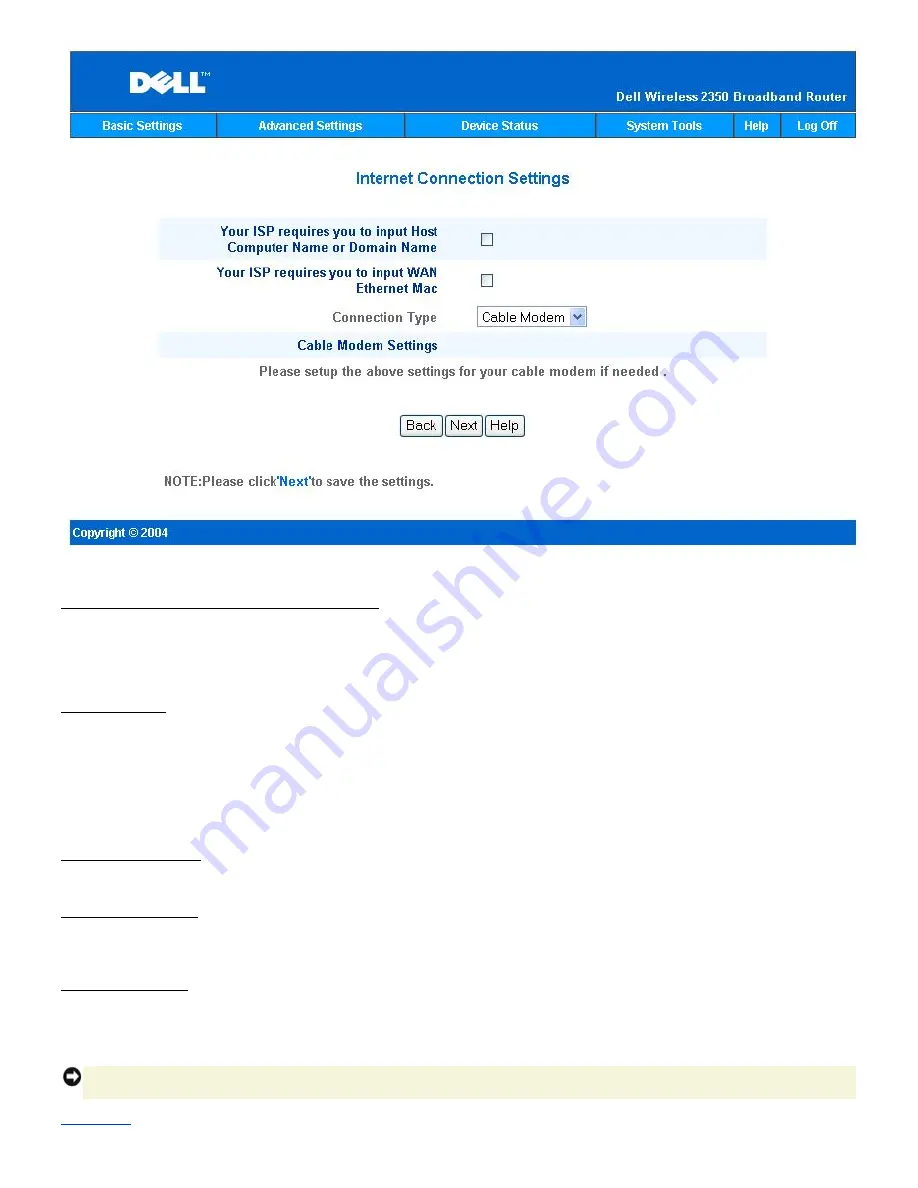
Your ISP Requires You to Input WAN Ethernet MAC
If your ISP requires that you input a WAN Ethernet MAC address, click to select
Your ISP requires you to input WAN Ethernet MAC
.
In the field provided, type the public WAN (cable/DSL) MAC address assigned to your Dell Wireless 2350 Broadband Router. You can
find the WAN MAC address on the back panel of the Dell Wireless 2350 Broadband Router or on the Device Information page in the
web-based configuration tool.
Connection Type
Select the connection type from the list. Three options are available.
·
Cable Modem
·
DSL (Static)
·
DSL (PPPoE)
Cable Modem Settings
No additional settings are required. Make sure that the settings listed are correct.
DSL Static IP Settings
In the fields provided, type the IP address, IP subnet mask, ISP gateway address, and
Domain Name Server
(DNS) IP address provided
by your ISP.
DSL PPPoE Settings
Point to Point Protocol over Ethernet
(PPPoE) is a standard specifying how a host computer interacts with a broadband modem (for
example, DSL, cable, or wireless) to access the network. In many respects PPPoE is similar to the
Dialup Networking
approach. If you
have a DSL (PPPoE) Internet connection, enter the PPPoE user name and password provided by your ISP.
NOTICE:
If you are charged for your Internet Connection by the minute, unplug the network cable from the Internet port on the Dell
Wireless 2350 Broadband Router when Internet access is no longer desired.
Back to Top
Содержание 2350 - Wireless WLAN Broadband Router
Страница 2: ...P N Y6925 Revision A01 December 2004 ...
Страница 10: ...Back to Contents Page ...
Страница 35: ...Confirming the Internet Connection ...
Страница 37: ...The next step is to reboot your modem After rebooting the modem click next to continue ...
Страница 48: ...Back to Top Back to Contents Page ...
Страница 72: ...P N Y6925 Revision A01 December 2004 ...
Страница 78: ...Back to Contents Page ...
Страница 130: ...Confirming the Internet Connection ...
Страница 132: ...The next step is to reboot your modem After rebooting the modem click next to continue ...
Страница 138: ...Step 6 illustrates how to verify that you have connected everything as outlined Verifying your Connections Step 6 ...
Страница 143: ...Back to Top Back to Contents Page ...
Страница 211: ...Back to Contents Page ...
















































