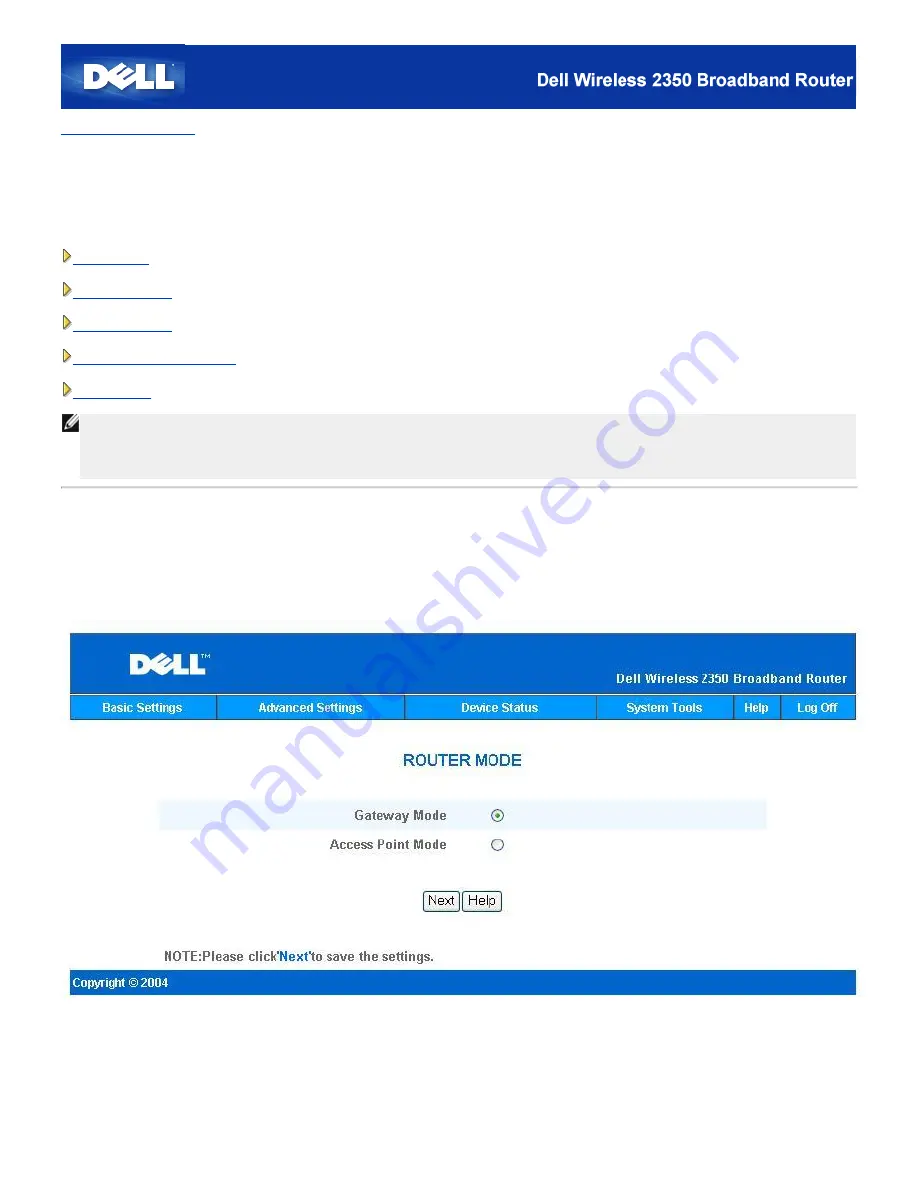
Back to Contents Page
Basic Settings: Dell™ Wireless 2350 Broadband Router User's Guide
The following configuration options are included in
Basic Settings
:
Router Mode
Wireless Settings
Wireless Security
Internet Connection Settings
Save & Apply
NOTE:
To implement the changes you make to the settings, you must save your settings and restart the router. Otherwise, the router
uses the previous settings. If you are using the
BACK/NEXT
links to step through each screen in the
Basic Settings
portion
of the web-configuration tool, you ultimately reach the
Save & Apply
page. Click
Save & Restart
button to commit the
changes, and the router will reboot automatically with the new settings in effect.
Router Mode
The Dell Wireless 2350 Broadband Router has two operating modes:
Gateway
mode and
Access Point
mode.
Router Mode
Gateway
mode allows your router to create a wireless network to access the broadband router. Wired and wireless network devices
share the same Internet connection through the
Internet
port on the Dell Wireless 2350 Broadband Router when in Gateway mode.
However, some ISPs may request you to do additional setup, such as PPPoE, before using your Dell Wireless 2350 Broadband Router to
access the Internet.
Access Point
(AP) mode allows your Dell Wireless 2350 Broadband Router to act as a bridge between wireless devices and Ethernet
Содержание 2350 - Wireless WLAN Broadband Router
Страница 2: ...P N Y6925 Revision A01 December 2004 ...
Страница 10: ...Back to Contents Page ...
Страница 35: ...Confirming the Internet Connection ...
Страница 37: ...The next step is to reboot your modem After rebooting the modem click next to continue ...
Страница 48: ...Back to Top Back to Contents Page ...
Страница 72: ...P N Y6925 Revision A01 December 2004 ...
Страница 78: ...Back to Contents Page ...
Страница 130: ...Confirming the Internet Connection ...
Страница 132: ...The next step is to reboot your modem After rebooting the modem click next to continue ...
Страница 138: ...Step 6 illustrates how to verify that you have connected everything as outlined Verifying your Connections Step 6 ...
Страница 143: ...Back to Top Back to Contents Page ...
Страница 211: ...Back to Contents Page ...






























