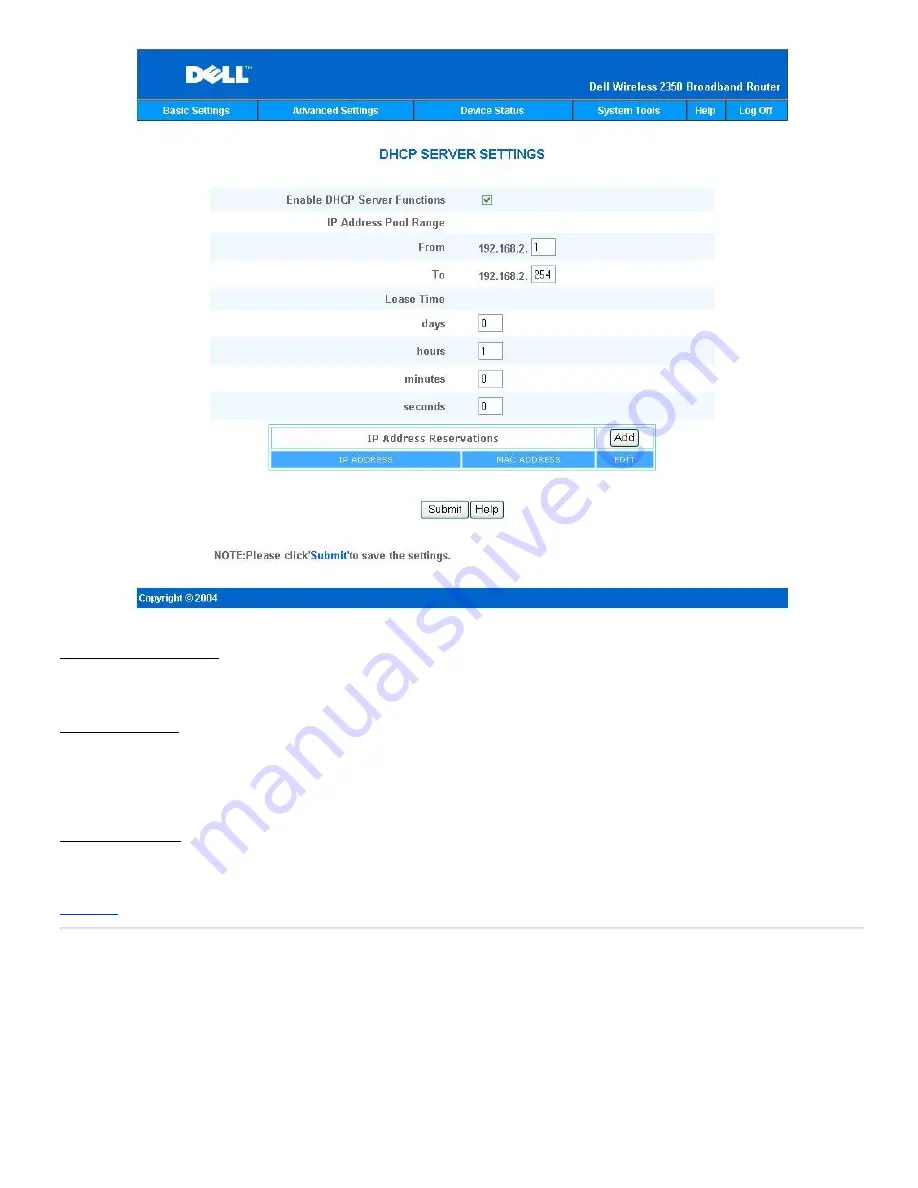
Enable DHCP Server Functions
By default, the Dell Wireless 2350 Broadband Router is set to function as a DHCP server. If you are installing the unit on an existing network that already has a DHCP
server or simply do not want the Dell Wireless 2350 Broadband Router to function as the network's DHCP server, click to deselect
Enable DHCP Server Functions
to
disable the DHCP server function.
IP Address Pool Range
The IP Address Pool Range section provides a means of controlling a low and high value for the IP addresses on a network. Use the indicated fields to define the
range of IP addresses you would like the Dell Wireless 2350 Broadband Router to provide to DHCP clients. The valid range of numbers you should enter is between 1
and 254.
The lease time is the amount of time a user will be allowed to use the IP address assigned by the DHCP server. You may specify the lease time that DHCP server
offers for the client to use the IP address. This setting is especially useful on campuses or other environments where users change frequently.
IP Address Reservation
Specific IP addresses may also be reserved for particular devices in a network. The
IP Address Reservation
fields allow you to reserve up to 20 IP addresses for a
specific system. The
MAC Address
field is the physical address of the network card on the client computer. Use the input fields under
IP Address
to indicate the IP
address for those devices that should use a manually defined IP address.
Back to Top
Time Zone
Time Zone
Содержание 2350 - Wireless WLAN Broadband Router
Страница 2: ...P N Y6925 Revision A01 December 2004 ...
Страница 10: ...Back to Contents Page ...
Страница 35: ...Confirming the Internet Connection ...
Страница 37: ...The next step is to reboot your modem After rebooting the modem click next to continue ...
Страница 48: ...Back to Top Back to Contents Page ...
Страница 72: ...P N Y6925 Revision A01 December 2004 ...
Страница 78: ...Back to Contents Page ...
Страница 130: ...Confirming the Internet Connection ...
Страница 132: ...The next step is to reboot your modem After rebooting the modem click next to continue ...
Страница 138: ...Step 6 illustrates how to verify that you have connected everything as outlined Verifying your Connections Step 6 ...
Страница 143: ...Back to Top Back to Contents Page ...
Страница 211: ...Back to Contents Page ...
















































