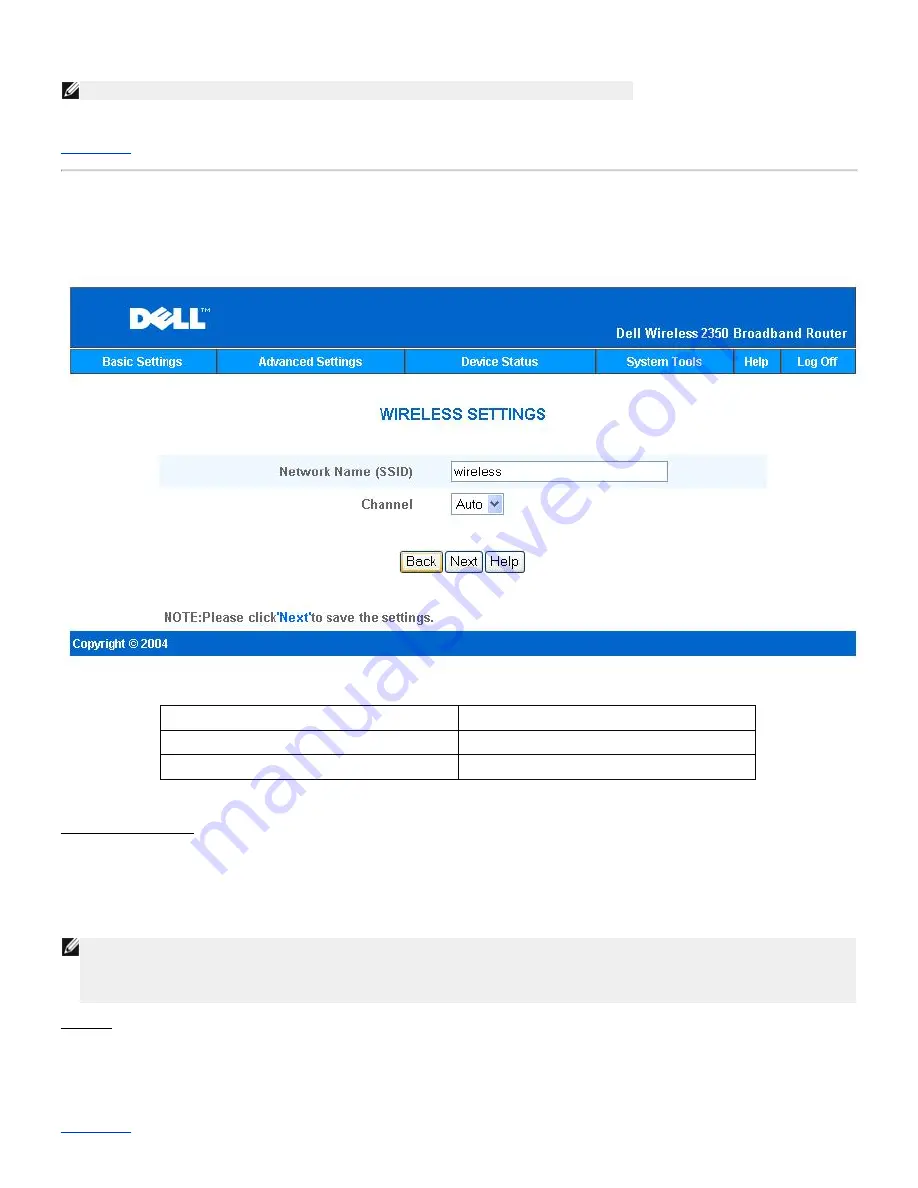
devices in an existing network. All wired and wireless devices are located in the same Class C IP subnet (e.g. 255.255.255.0). The
Internet port on the Dell Wireless 2350 Broadband Router is not used in this mode.
NOTE:
If the device is put in AP mode, the
Internet Connection Settings
will not be available.
The
Gateway
mode is the default setting in Dell Wireless 2350 Broadband Router.
Back to Top
Wireless Settings
Wireless Settings
Setting
Default Values
Network Name (SSID)
wireless
Channel
Auto
Network Name (SSID)
The network name is a value that identifies a collection of wireless devices found in a particular network. The default value for the Dell
Wireless 2350 Broadband Router is
wireless
. All workstations and access points must use the same SSID to be able to communicate
with one another.
The SSID can be up to 32 characters in length and the value is case sensitive.
NOTE:
If you change the SSID on the Dell Wireless 2350 Broadband Router you must change each client’s wireless adapter settings
to match the Dell Wireless 2350 Broadband Router setting. If you do change the SSID, note the change and use the new
setting for each wireless network card. For assistance configuring a wireless network card, see the documentation that came
with your wireless network card.
Channel
The Dell Wireless 2350 Broadband Router can operate on a variety of channels. Routers within close proximity to one another must be
on different channels. If you have just one router, then the default, channel 6, is probably adequate. If you have multiple access points in
your network, it is suggested to stagger the channels for each router. It is advisable to use the default unless there is a specific reason
for changing the channel, such as interference from microwaves, cellular phone towers, or other access points in the area.
Back to Top
Содержание 2350 - Wireless WLAN Broadband Router
Страница 2: ...P N Y6925 Revision A01 December 2004 ...
Страница 10: ...Back to Contents Page ...
Страница 35: ...Confirming the Internet Connection ...
Страница 37: ...The next step is to reboot your modem After rebooting the modem click next to continue ...
Страница 48: ...Back to Top Back to Contents Page ...
Страница 72: ...P N Y6925 Revision A01 December 2004 ...
Страница 78: ...Back to Contents Page ...
Страница 130: ...Confirming the Internet Connection ...
Страница 132: ...The next step is to reboot your modem After rebooting the modem click next to continue ...
Страница 138: ...Step 6 illustrates how to verify that you have connected everything as outlined Verifying your Connections Step 6 ...
Страница 143: ...Back to Top Back to Contents Page ...
Страница 211: ...Back to Contents Page ...
















































