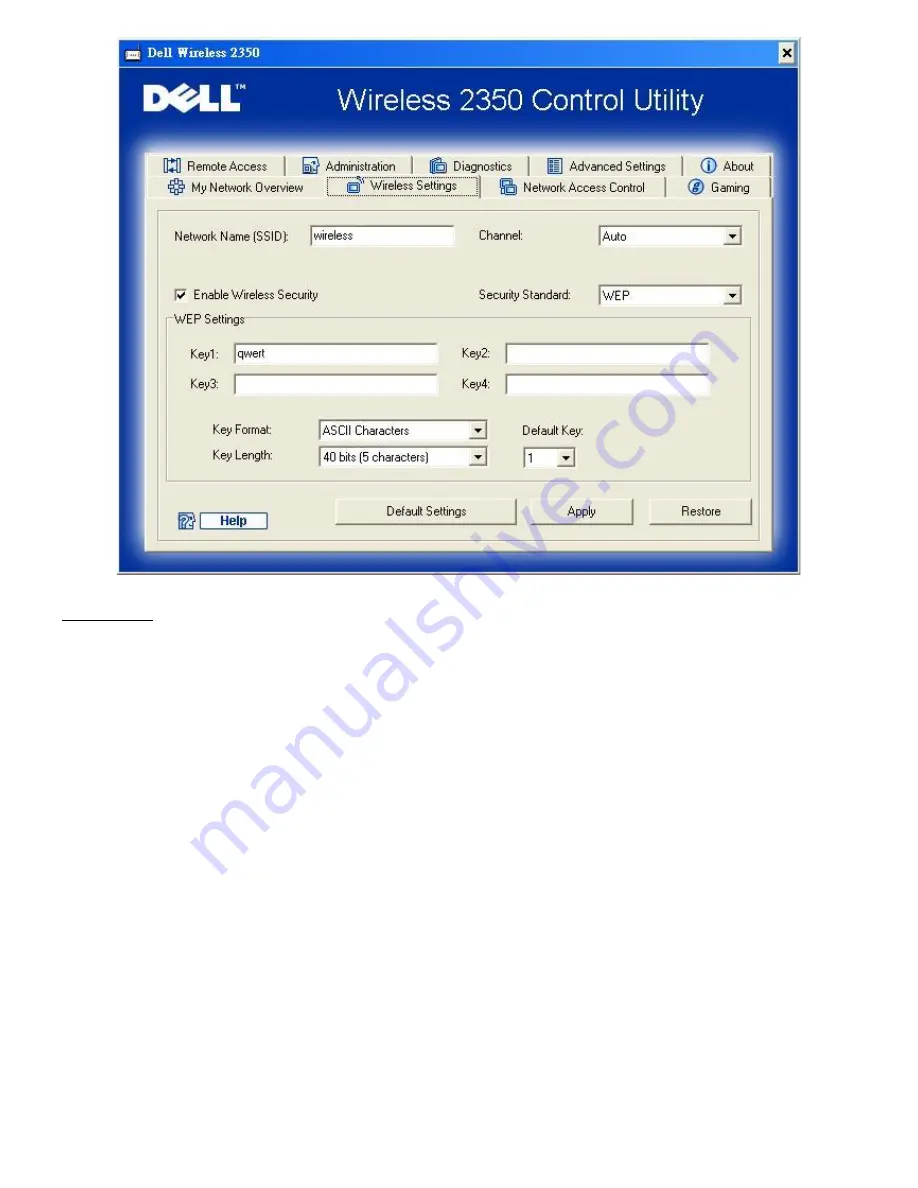
WEP Settings
Wired Equivalent Privacy
(WEP) encryption is used in the 802.11 standard is to protect wireless communication from
eavesdropping. WEP provides a way of creating an encrypted key that is shared between a wireless client (such as a notebook
with a wireless PC card) and the router. This key encrypts data before it is transmitted. WEP can be implemented with a
40(64)-bit or 104(128)-bit key. For added security, change your key often. When you change the key on one wireless device, it
must be changed for all wireless devices in the network.
·
Key Format
This can be ASCII or hexadecimal format. Hexadecimal format includes the numbers 0 through 9 and the letters A
through F. ASCII format includes all alphanumeric characters.
·
Key Length
This can be either 40(64)-bit or 104(128)-bit key length. Some wireless network cards are only able to use 40(64)-bit
encryption. If all your clients are able to communicate at 104(128)-bit, then choose 104(128)-bit. If any client is only
able to communicate at 40(64)-bit, then choose 40(64)-bit.
·
Key1
,
Key2
,
Key3
, and
Key4
You can type up to four different keys in the
Key
fields provided to store on the Dell Wireless 2350 Broadband Router.
If you choose 40(64)-bit encryption, enter a 5-character (or 10 hexadecimal digits) WEP key. For 104(128)-bit
encryption, enter a 13-character (or 26 hexadecimal digits) WEP key.
·
Default Key
Select only one key out of the four provided in the
Default Key
field.
Wireless Settings WPA
Содержание 2350 - Wireless WLAN Broadband Router
Страница 2: ...P N Y6925 Revision A01 December 2004 ...
Страница 10: ...Back to Contents Page ...
Страница 35: ...Confirming the Internet Connection ...
Страница 37: ...The next step is to reboot your modem After rebooting the modem click next to continue ...
Страница 48: ...Back to Top Back to Contents Page ...
Страница 72: ...P N Y6925 Revision A01 December 2004 ...
Страница 78: ...Back to Contents Page ...
Страница 130: ...Confirming the Internet Connection ...
Страница 132: ...The next step is to reboot your modem After rebooting the modem click next to continue ...
Страница 138: ...Step 6 illustrates how to verify that you have connected everything as outlined Verifying your Connections Step 6 ...
Страница 143: ...Back to Top Back to Contents Page ...
Страница 211: ...Back to Contents Page ...
















































