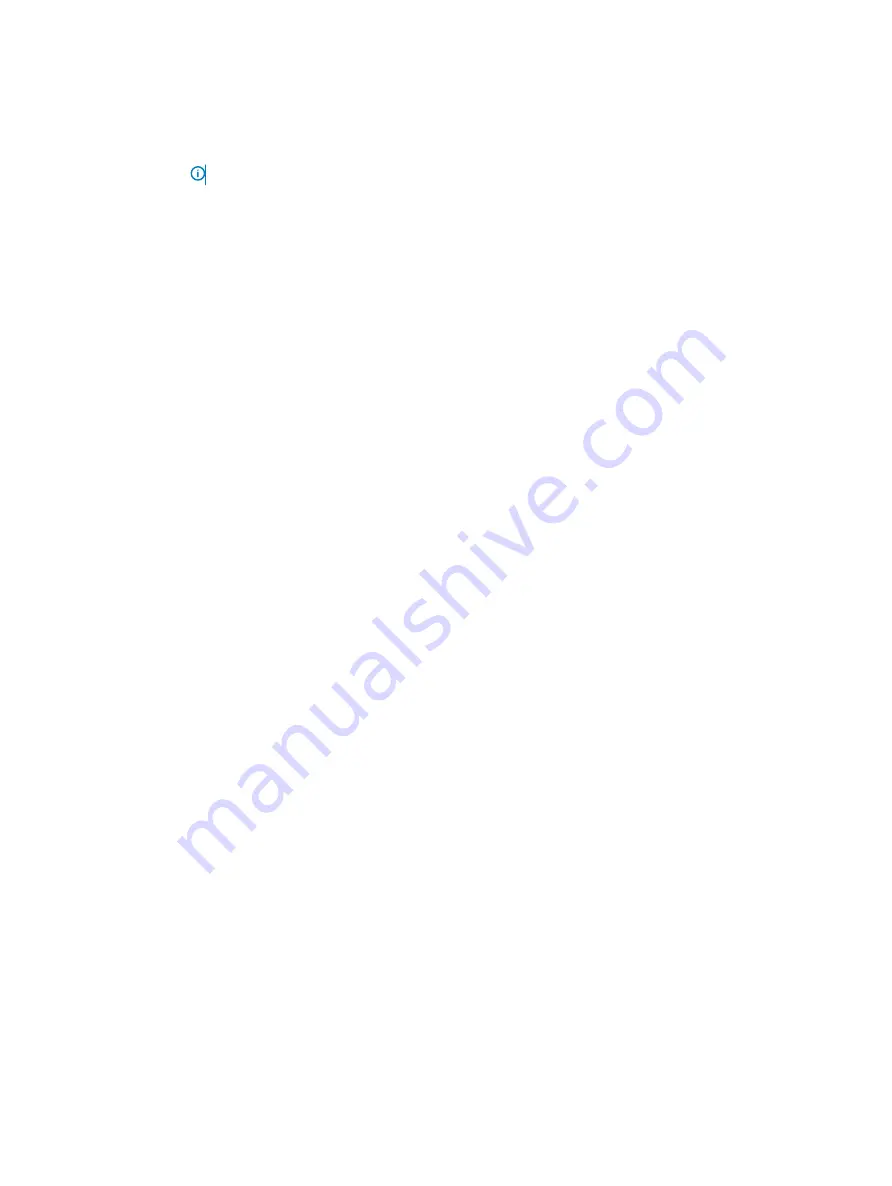
Option
Description
User Defined Delay
(60 s to 240 s)
Sets the
User Defined Delay
option when the
User Defined
option for
AC Power Recovery Delay
is selected.
UEFI Variable
Access
NOTE:
The NX3340 system does not support UEFI mode. This option cannot be used.
Provides varying degrees of securing UEFI variables. When set to
Standard
(the default), UEFI variables are
accessible in the operating system per the UEFI specification. When set to
Controlled
, selected UEFI variables are
protected in the environment and new UEFI boot entries are forced to be at the end of the current boot order.
Secure Boot
Enables Secure Boot, where the BIOS authenticates each pre-boot image by using the certificates in the Secure
Boot Policy. Secure Boot is set to
Disabled
by default.
Secure Boot Policy
When Secure Boot policy is set to
Standard
, the BIOS uses the system manufacturer’s key and certificates to
authenticate pre-boot images. When Secure Boot policy is set to
Custom
, the BIOS uses the user-defined key and
certificates. Secure Boot policy is set to
Standard
by default.
Secure Boot Mode
Configures how the BIOS uses the Secure Boot Policy Objects (PK, KEK, db, dbx).
If the current mode is set to
Deployed Mode
, the available options are
User Mode
and
Deployed Mode
. If the
current mode is set to
User Mode
, the available options are
User Mode
,
Audit Mode
, and
Deployed Mode
.
Options
Description
User Mode
In
User Mode
, PK must be installed, and BIOS performs signature verification on
programmatic attempts to update policy objects.
The BIOS allows unauthenticated programmatic transitions between modes.
Audit Mode
In
Audit mode
, PK is not present. The BIOS does not authenticate programmatic updates
to the policy objects, and transitions between modes.
Audit Mode
is useful for programmatically determining a working set of policy objects.
BIOS performs signature verification on pre-boot images and logs results in the image
Execution Information Table, but executes the images whether they pass or fail
verification.
Deployed Mode
Deployed Mode
is the most secure mode. In
Deployed Mode
, PK must be installed and
the BIOS performs signature verification on programmatic attempts to update policy
objects.
Deployed Mode
restricts the programmatic mode transitions.
Secure Boot Policy
Summary
Specifies the list of certificates and hashes that secure boot uses to authenticate images.
Secure Boot
Custom Policy
Settings
Configures the Secure Boot Custom Policy. To enable this option, set the Secure Boot Policy to
Custom
option.
Pre-operating system management applications
39
















































