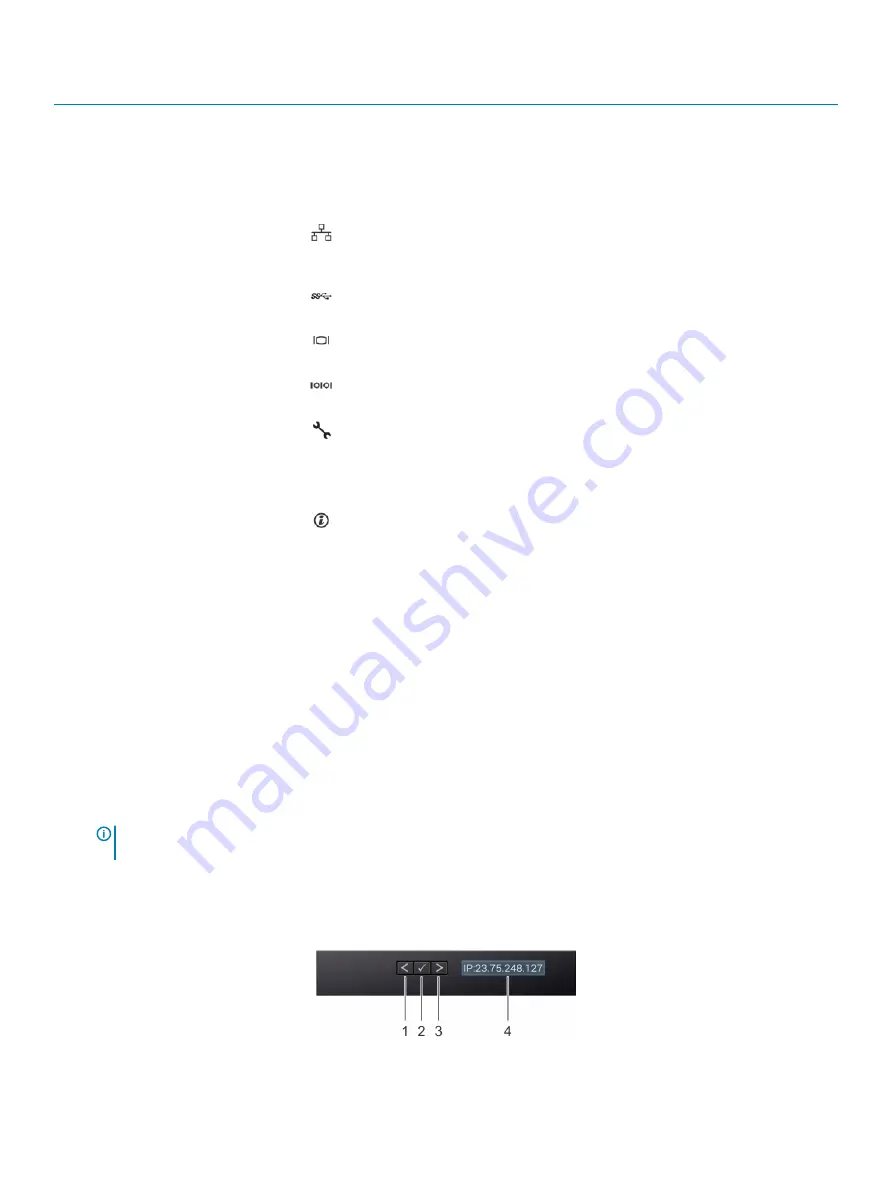
Item
Ports, panels, or slots
Icon
Description
1
PCIe expansion card slot(s)
N/A
The expansion slot(s) enable you to connect PCI Express expansion
cards. For more information about the expansion cards that are
supported on your system, see
Expansion card installation guidelines
2
Power supply unit (2)
N/A
For more information about the PSU configurations, see
3
NIC port (4)
The NIC ports that are integrated on the network daughter card (NDC)
provide network connectivity. For more information about the supported
configurations, see
4
USB 3.0 port
The USB ports are 9-pin and 3.0-compliant. These ports enable you to
connect USB devices to the system.
5
VGA port
Enables you to connect a display device to the system. For more
information, see
6
Serial port
Enables you to connect a serial device to the system. For more
information, see
7
iDRAC9 Enterprise port
Enables you to remotely access iDRAC. For more information, see the
iDRAC User’s Guide at
Dell.com/idracmanuals
.
8
CMA power port
N/A
The Cable Management Arm (CMA) power port enables to connect the
cable to the CMA.
9
System identification button
The System Identification (ID) button is available on the front and back of
the systems. Press the button to identify a system in a rack by turning on
the system ID button. You can also use the system ID button to reset
iDRAC and to access BIOS using the step through mode.
LCD panel
The LCD panel provides system information, status, and error messages to indicate if the system is functioning correctly or requires
attention. The LCD panel can be used to configure or view the system’s iDRAC IP address. For more information about error messages, see
the
Event and Error Message Reference Guide for 14th Generation Dell EMC PowerEdge Servers
at
Dell.com/openmanagemanuals
>
OpenManage software
.
The statuses and conditions of the LCD panel are outlined here:
•
The LCD backlight is white during normal operating conditions.
•
When the system needs attention, the LCD backlight turns amber, and displays an error code followed by descriptive text.
NOTE:
If the system is connected to a power source and an error is detected, the LCD turns amber regardless of whether
the system is turned on or off.
•
When the system turns off and there are no errors, LCD enters the standby mode after five minutes of inactivity. Press any button on
the LCD to turn it on.
•
If the LCD panel stops responding, remove the bezel and reinstall it. If the problem persists, see the
section.
•
The LCD backlight remains off if LCD messaging is turned off using the iDRAC utility, the LCD panel, or other tools.
Figure 7. LCD panel features
12
Product overview













































