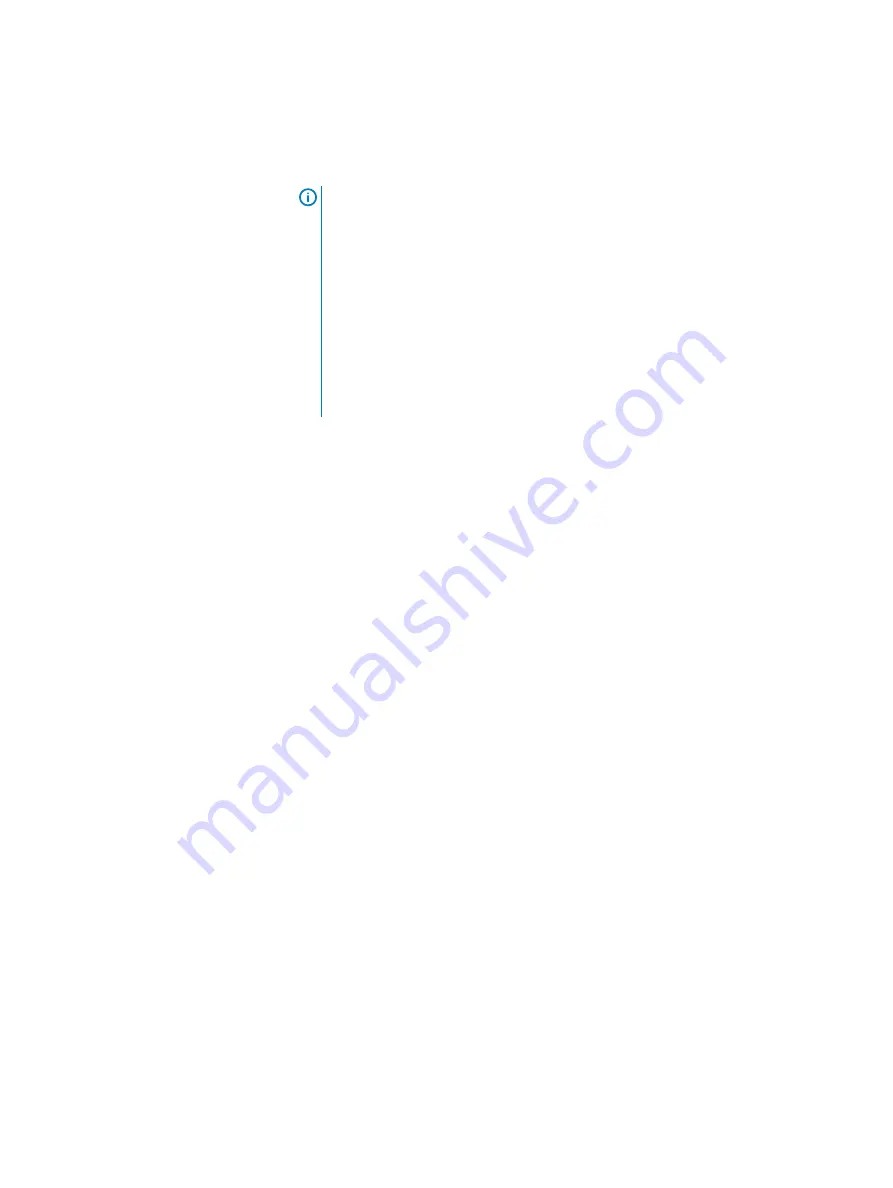
Click Yes to initiate the X400 Appliance configuration process.
PowerProtect X400 displays a progress bar showing the status of the appliance
configuration. Appliance configuration can take up to 40 minutes.
Note:
A PowerProtect X400 login page may appear during the configuration
process. This happens if the time set on the NTP server differs more than 5
hours from the current time of the X400 Appliance. The login page appears
in this scenario because a PowerProtect X400 Appliance Configuration UI
session is valid for 5 hours; after that, the user is required to log in again. If
you are presented with the PowerProtect X400 login page, log in with the
following credentials:
l
Username: root
l
Password: Use the new password you set up in
in the Admin
Credentials page during the initial appliance configuration in the
PowerProtect X400 Appliance Configuration UI.
If the configuration successfully completes, the
Configuration applied
successfully.
message appears. The Configure Secure Remote Services
page appears, which is the first step in
Set up the X400 Appliance support
Set up the X400 Appliance support settings
Before you begin
l
You must have a Dell EMC Secure Remote Services (SRS) gateway myservice360
account open and deployed. Your Dell EMC Sales representative can assist.
l
The X400 Appliance requires SRS version 3.20.10.08 or later.
About this task
After you complete the installation steps in
you can configure SRS in the PowerProtect X400 Appliance Configuration UI.
SRS allows you to register the X400 Appliance with a gateway host IP address for
remote access. You can register only one SRS gateway for each X400 Appliance.
After the X400 Appliance is registered, Dell EMC support personnel can remotely
connect to the X400 Appliance to troubleshoot issues.
Procedure
1. On the Configure Secure Remote Services page, perform the following
actions if you want to set up SRS.
If you do not want to set up SRS, click Yes in the
Do you want to skip
SRS registration?
dialog.
a. In the Secure Remote Service Gateway field, type the Secure Remote
Services Gateway fully qualified domain name (FQDN) or IP address.
b. In the Username field, type the login user name used to interface with
PowerProtect X400 support. This is the same login user name used to log in
to
https://support.emc.com/myservice360/
c. In the Password field, type the password set up with the login user name.
d. Click Register.
Configure the X400 Appliance in the UI
74
PowerProtect X400 Appliance Hardware Configuration and Installation Guide
Содержание PowerProtect X400
Страница 6: ...Figures 6 PowerProtect X400 Appliance Hardware Configuration and Installation Guide ...
Страница 8: ...Tables 8 PowerProtect X400 Appliance Hardware Configuration and Installation Guide ...
Страница 46: ...Configure switches 46 PowerProtect X400 Appliance Hardware Configuration and Installation Guide ...
Страница 52: ...Cabling and network requirements 52 PowerProtect X400 Appliance Hardware Configuration and Installation Guide ...
Страница 66: ...Pre configuration tasks 66 PowerProtect X400 Appliance Hardware Configuration and Installation Guide ...



































