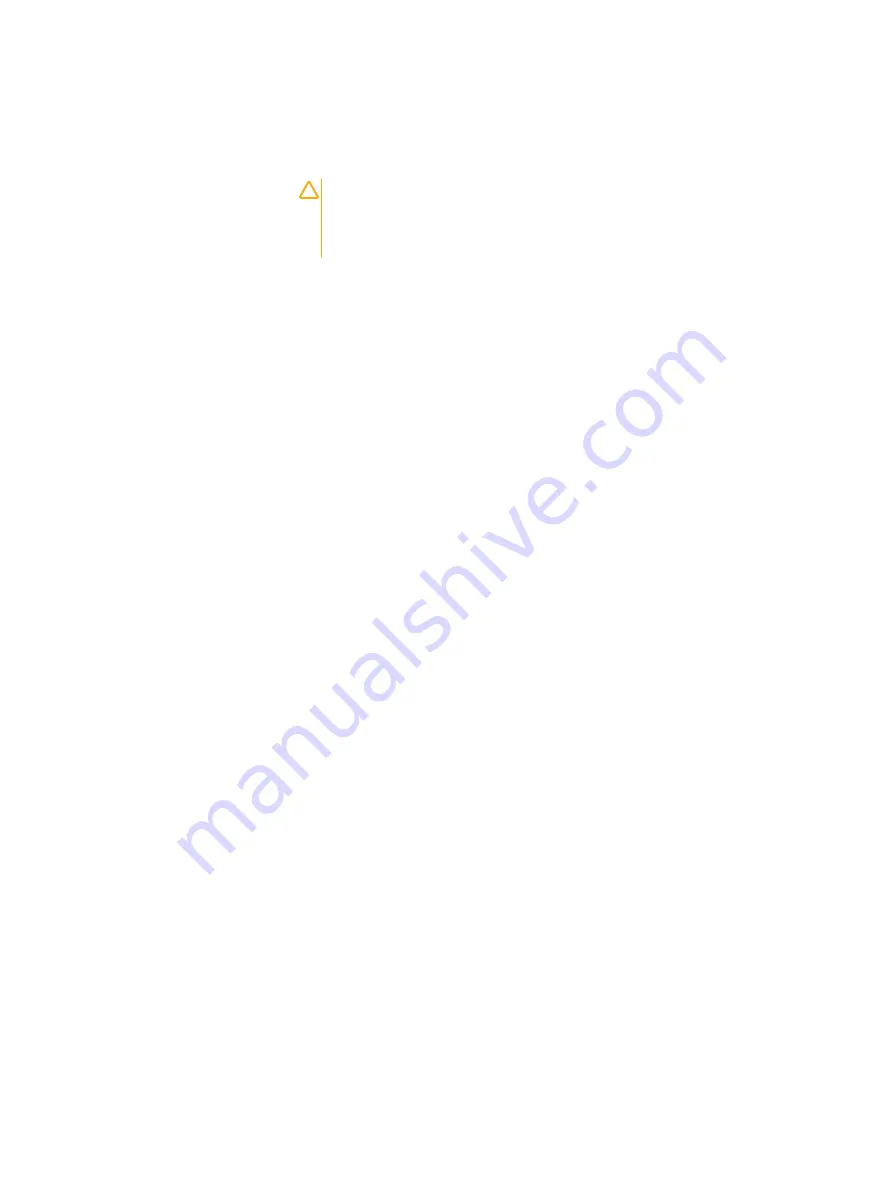
8. On the Summary page, review the configuration choices, and then click Apply
Configuration.
9. Read the network configuration warning message:
CAUTION
Configuring PowerProtect X400 is a one-time
activity which cannot be modified later unless Dell EMC
Services is engaged. Would you like to apply these
network settings and continue with the installation?
Click Yes to initiate the X400 Appliance configuration process.
PowerProtect X400 displays a progress bar showing the status of the network
configuration. Network configuration can take 30 minutes.
l
If a network configuration settings error occurs, PowerProtect X400
displays a message. Select Check inputs to review the networking
parameters that you set on the Internal Network Configuration and Data
and Management Network Configuration pages.
l
If the network configuration successfully completes, you have now
connected to the X400 Appliance and a message at the top of the page
indicates that the X400 Appliance has been successfully configured.
The License page appears, which is the first step in
on page 72.
Configure the X400 Appliance
About this task
After you complete the installation steps in
on page
68, you must configure the X400 Appliance in the PowerProtect X400 Appliance
Configuration UI, which includes:
l
Applying the PowerProtect X400 license.
l
Applying time settings.
l
Setting up an SMTP server to send alerts to Dell EMC support and to a list of
recipients through email. (optional but recommended)
You can increase the licensed capacity within a X400 capacity cube (grow in place), or
you can increase the licensed capacity by adding a license for an additional X400
capacity cube (scale out). The minimum licensed capacity for a X400 capacity cube is
64 TB.
To grow in place, you can increase the storage capacity in 16 TB increments for each
X400 capacity cube. For example, you can purchase a X400H capacity cube cube
licensed for 64 TB and then add storage in 16 TB increments to increase capacity to
80 TB, up to a maximum of 96 TB. Similarly, you can purchase a X400F capacity cube
licensed for 64 TB and then add 16 TB increments to increase capacity to 80 TB, then
96 TB, up to a maximum of 112 TB.
To scale out, you can add a license for an additional X400H capacity cube (64-96 TB)
or for an additional X400F capacity cube (64-112 TB). All X400 capacity cubes within
the appliance must be homogeneous (all X400H cubes or all X400F cubes).
Procedure
1. On the License page, perform the following actions:
Configure the X400 Appliance in the UI
72
PowerProtect X400 Appliance Hardware Configuration and Installation Guide
Содержание PowerProtect X400
Страница 6: ...Figures 6 PowerProtect X400 Appliance Hardware Configuration and Installation Guide ...
Страница 8: ...Tables 8 PowerProtect X400 Appliance Hardware Configuration and Installation Guide ...
Страница 46: ...Configure switches 46 PowerProtect X400 Appliance Hardware Configuration and Installation Guide ...
Страница 52: ...Cabling and network requirements 52 PowerProtect X400 Appliance Hardware Configuration and Installation Guide ...
Страница 66: ...Pre configuration tasks 66 PowerProtect X400 Appliance Hardware Configuration and Installation Guide ...



















