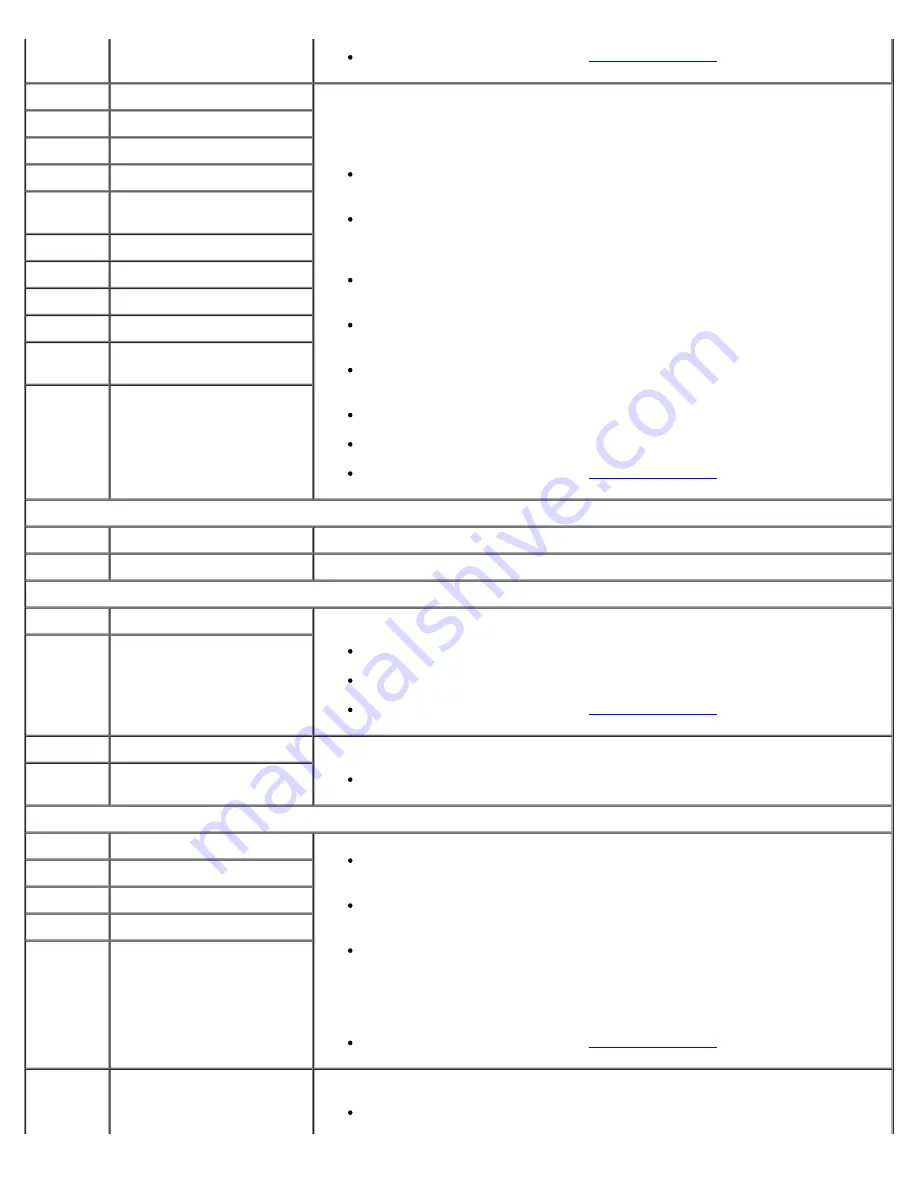
Troubleshooting: Dell PowerVault 124T DLT VS160 Autoloader User's Guide
file:///T|/htdocs/stor-sys/124T/en/124tvs16/trouble.htm[12/5/2012 10:26:08 AM]
If all previous steps fail, contact
D5
Magazine Flag Missing
Magazine errors may occur if the magazine sensor cannot detect cartridge carrier
flags during magazine rotation. This may be caused by an issue with a cartridge
carrier flag, a sensor problem, a physically jammed magazine, or a sensor
alignment issue caused by a mis-inserted magazine.
Insure that the autoloader is resting on a solid flat surface, or mounted
level in a rack unit.
Remove and inspect the magazines one at a time. Turn the white
thumbwheels on each magazine and insure that the carriers move freely at
least one full rotation in each direction.
Verify that carrier flags are present on all slots and slot 1 has the unique
(longer) carrier flag.
Insure that the sensors protruding from the picker into the magazine bays
are free of debris, and 'float' in and out freely when pushed by hand.
Carefully re-insert the magazine straight into the magazine bay. Be careful
to avoid twisting or biasing the magazine up or down.
Power cycle the autoloader.
Run the Magazine Test from the operator control panel.
If all previous steps fail, contact
D6
Magazine Flag Bad
D7
Slot Zero Not Found
D8
Multiple Slot Zero Detected
D9
Magazine Step Tolerance
Error
DA
Magazine Calibration Lost
DB
Magazine Lost
DC
Magazine Position Error
DD
Magazine Slot Type Invalid
DE
Magazine Slot (Gross)
Position Error
DF
Magazine Jammed Error
System Event Types
E8
Time Zone Update Event
User updated the time zone setting. No action required.
E9
Time Update Event
The system time was changed. No action required.
Front Panel Error Types
EA
LCD Busy Error
Possible LCD controller problem, software error, or communication error.
Power cycle the autoloader.
Run the Random Moves test.
If all previous steps fail, contact
EB
LCD Goto Error
EC
Login/Password Error
Incorrect login from front panel.
Use correct login/password.
ED
Socket Error During SNTP
Barcode Error Types
F0
Bar Code Init Error
Remove magazines and inspect cartridges. Verify that valid barcode labels
are being used on all cartridges, and re-insert the magazines.
If barcode labels are not being used, disable the barcode reader through
the Operator Control Panel or Remote Management Unit.
Run the Random Moves test from either the Remote Management Unit
(RMU) or the Operator Control Panel (OCP).
Note: The Random Moves test requires a minimum of two cartridges
present within the autoloader.
If all previous steps fail, contact
F1
Bar Code Hardware Error
F2
Bar Code Baud Rate Error
F3
Bar Code Handshake Error
F4
Bad/Noisy Response From
Bar Code Reader
F5
Checksum Failed
Incomplete barcode label or barcode checksum failed.
Repeat test with new cartridge or label.






























