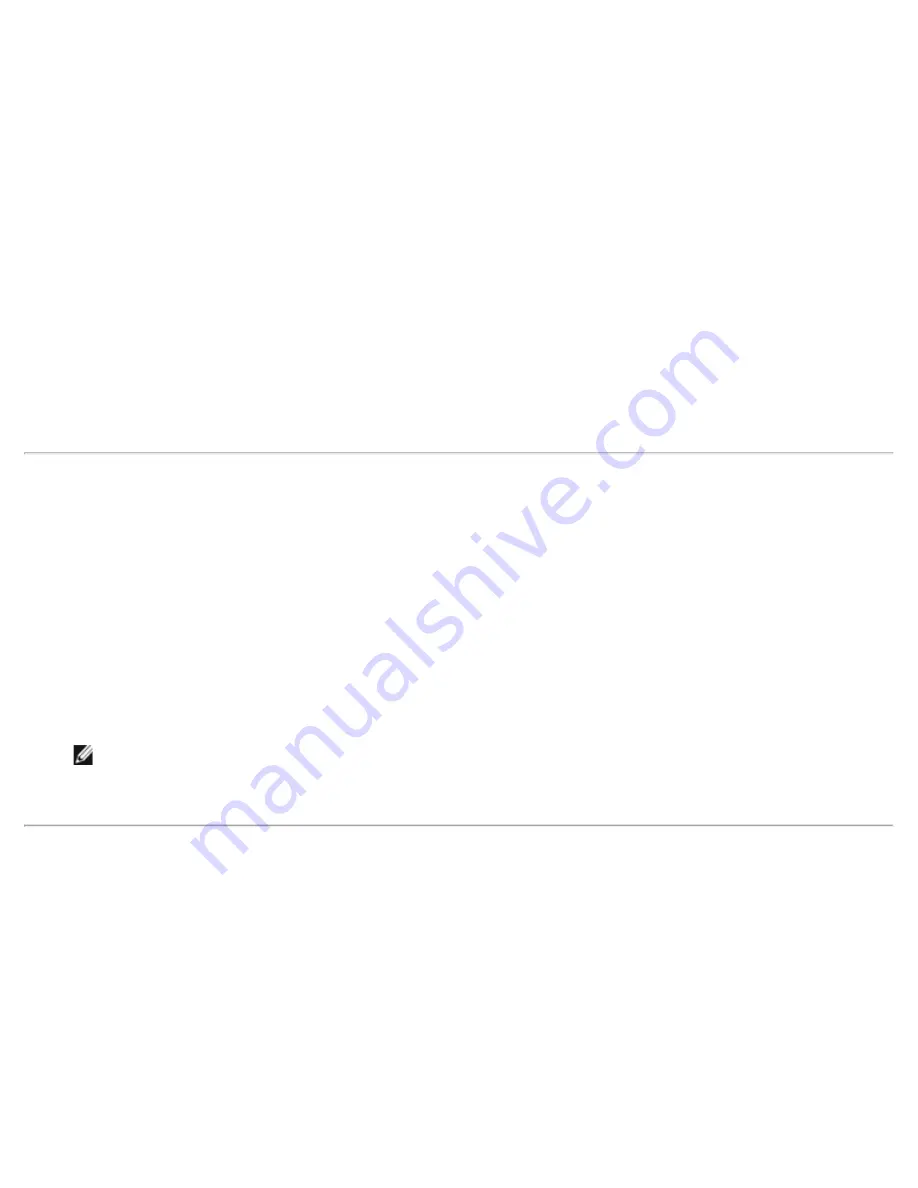
Front Panel Administration: Dell PowerVault 124T DLT VS160 Autoloader User's Guide
file:///T|/htdocs/stor-sys/124T/en/124tvs16/admin.html[12/5/2012 10:26:03 AM]
SCSI Barcode Length
SCSI Barcode Length sets the maximum number of barcode characters that will be returned in the SCSI Read Element Data.
The display of barcode information on the Web interface and Operator Control Panel (OCP) are unaffected by this setting.
Setting the SCSI Barcode Length to 0 disables truncation of the barcode and the full barcode will be returned in the SCSI
Read Element Data.
This setting is particularly useful if you have a pool of media previously catalogued by another device that has a limitation on
the number of barcode characters that can be read (typically 6 or 9). Adjusting the PV124T setting to match the previous
hardware prevents the user from having to re-catalog all barcode labeled media previously used in the other device.
To change the SCSI Barcode setting:
1. From the main menu, scroll to
Configuration
, and then press
Enter
.
2. From the
Configuration
menu, scroll to
SCSI Barcode
and press
Enter
.
3. Scroll to the desired setting (from 0 to 15) and press
Enter
.
4. Press
Esc
as necessary to return to the main menu. The autoloader does not need to be reset when making this
change.
Setting Magazines
In some cases, autoloader owners were being charged Independent Software Vendor (ISV) licensing fees for two-magazine
autoloaders although only one magazine was configured. This occurred because the ISV software was registering the
autoloader as a two-magazine device, regardless of the number of magazines configured. You have the ability to set the
number of magazines in the autoloader. The default setting is
Left
.
To set the number of magazines:
1. From the main menu, scroll to
Configuration
, and then press
Enter
.
2. From the
Configuration
menu, scroll to
Magazines
, and then press
Enter
.
3. From the
Magazines
menu, select either
Right
,
Left
, or
Both
to indicate the magazines installed in the autoloader.
NOTE:
The default setting must be reconfigured if the optional right magazine is installed. Host backup software
may also require a configuration change to support the additional media locations.
Setting Security
You can add security to the front panel by password-protecting the autoloader's functionality. The security setting only
protects the front panel functionality. The default setting is
Off
, meaning that no password is required. However, you can
enable the security option so that users must enter a password to access functionality.
Security Option
When you first power on the autoloader, the security option is set to
Off
. Use the following procedure to enable the security
option. You must have an administrator-level password to set passwords.
To set the security option:
1. From the main menu, scroll to
Configuration
, and then press
Enter
.






























