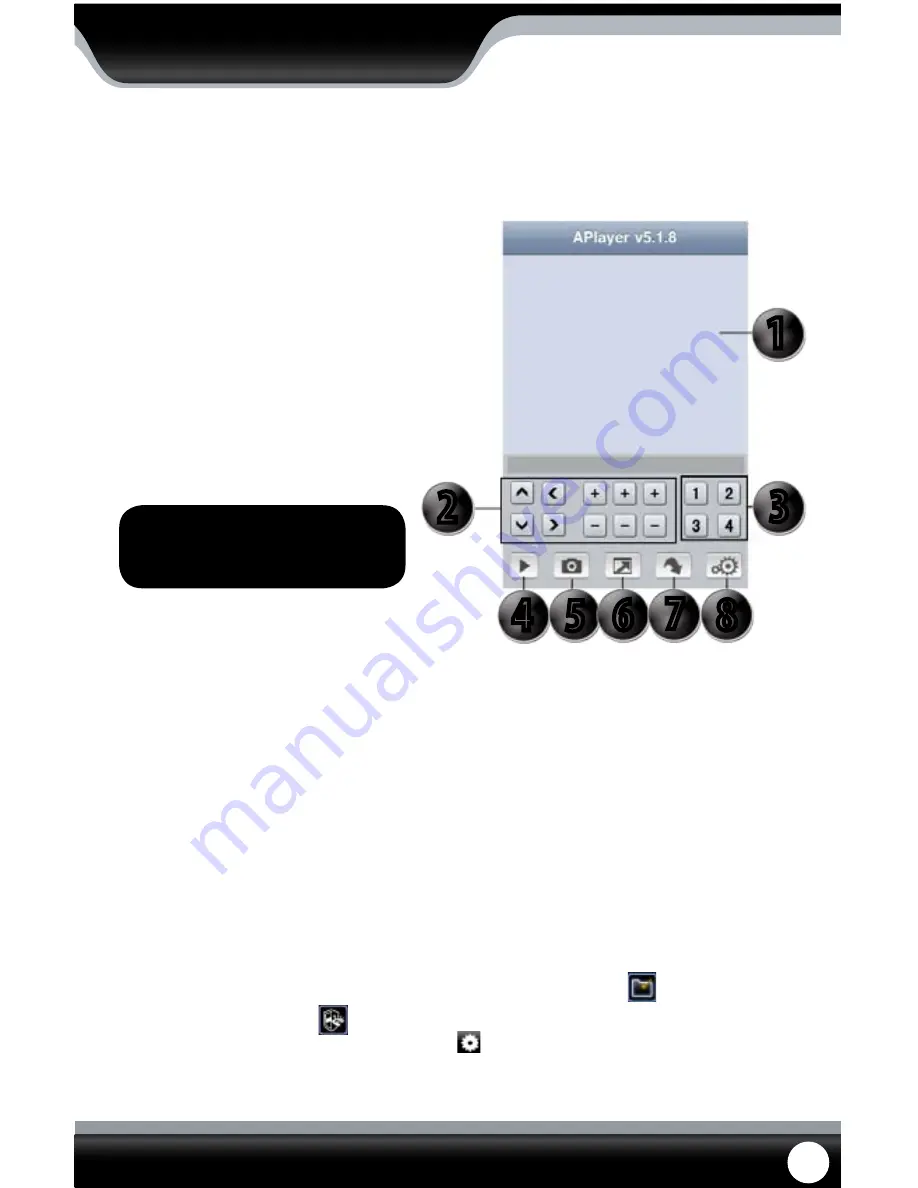
SN301-8CH
77
BUTTONS AND CONNECTIONS
1. Viewing Screen
2. PTZ controls
3. Channel selection keys
4. Play & Pause
5. Snapshot
6. Full screen
7. Next group of channels (N/A for this DVR)
8. Setup
1
2
3
4
6 7 8
5
Note: Although the viewing software is
free, you must have an iTunes account
to download it.
4. Once all the proper information has been entered on your iPhone and on your DVR. Press the Back button in the
top left corner of the iPhone screen.
5. Press the play button in the bottom left of the screen to start playing live footage from your DVR.
6. Fore more information on the aplayer, please review the buttons and connections below.
BlackBerry Viewing
Before viewing your DVR footage from your BlackBerry, please ensure that you have the blackberry desktop manager
installed on your compute and you have port forwarded an extra port for mobile viewing.
From your computer:
1. Connect your BlackBerry to your computer and open up the BlackBerry desktop manager.
2. Select the “Application Loader” option from the main menu, from there, select the “Start” button for adding/
removing any applications to your BlackBerry.
3. Browse and select the .alx file from the blackberry folder on the software CD and click “Next”.
4. Once installed on your BlackBerry, select the “Finish” button to complete the installation.
From your BlackBerry:
1. The installed software will be located in the “Downloads” directory from the menu.
From the downloads
menu, select the software icon
to start the application.
2. Once the program has started, select the settings icon , from the settings screen, input the following
information.
MOBILE VIEWING














































