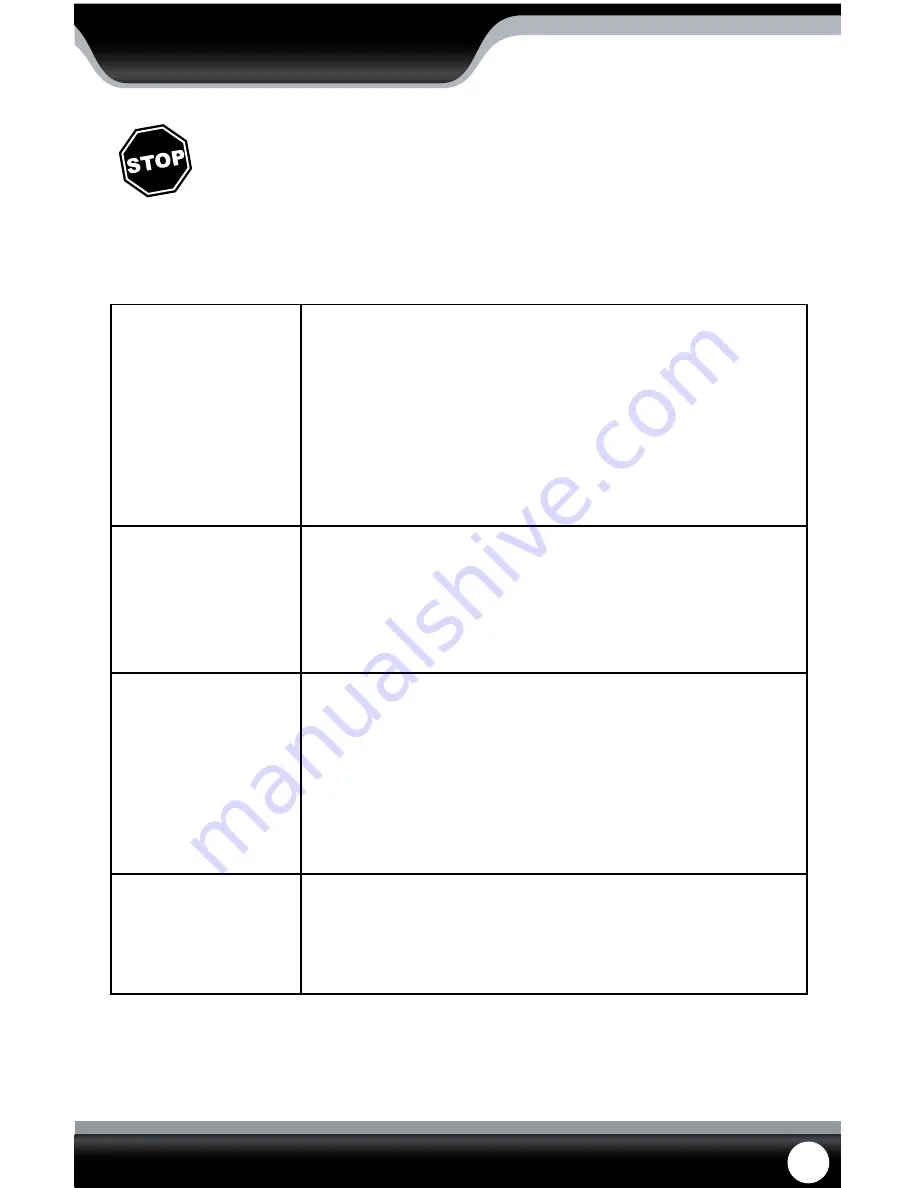
SN301-8CH
88
Before contacting technical support, please follow the troubleshooting tips below for solutions to common
problems.
No picture/signal
• Make sure your TV/monitor is on the correct video input channel. This is NOT
channel 3. Common terms for this channel is INPUT, AV CHANNEL, LINE 1, LINE
2 and AUX. Please use your TV or VCR manual to correctly identify this channel
• If your camera is connected to a VCR/DVR, make sure that it is properly
connected to your TV/monitor
• Check all connections to make sure they are secure and properly connected
• Check your power supply to ensure that the camera is powered up
• Cup your hands around the front of the camera and look at the LEDs. They
should be glowing red. If they are not, check the power supply
Picture is too bright
• Make sure your camera is not aimed at direct sunlight
• Adjust the sunshade by sliding it forwards to block out excess light
• Make sure nothing is obstructing the CDS sensor on the camera. If the CDS
sensor is blocked, night vision mode will be active and may produce extra light
in your camera’s picture
• Move your camera to another location
Picture is too dark
• If using at night, make sure your camera’s subject is no more than 15ft away
(may vary based on amount of ambient light available)
• If using during the day, your camera may not be getting enough light. Adjust
the sunshade by sliding it backwards to let in more light
• Check the brightness and contrast settings on your TV/monitor
• If your camera is connected to a VCR/DVR, check the brightness and contrast
settings on the VCR/DVR
• Move your camera to another location
Night Vision is
not working
• The night vision turns on automatically when light levels drop. Try the camera in
a pitch black setting. The area that it is in may have too much light and may not
activate the sensor
• Cup your hands around the front of the camera and look at the LEDs. They
should be glowing red. If they are not, check the power supply
CAMERA TROUBLESHOOTING
Toll free telephone:
1.866.946.7828
Email:
Online live web chat:
Visit www.defender-usa.com
Toll free fax:
1.888.771.1701



































