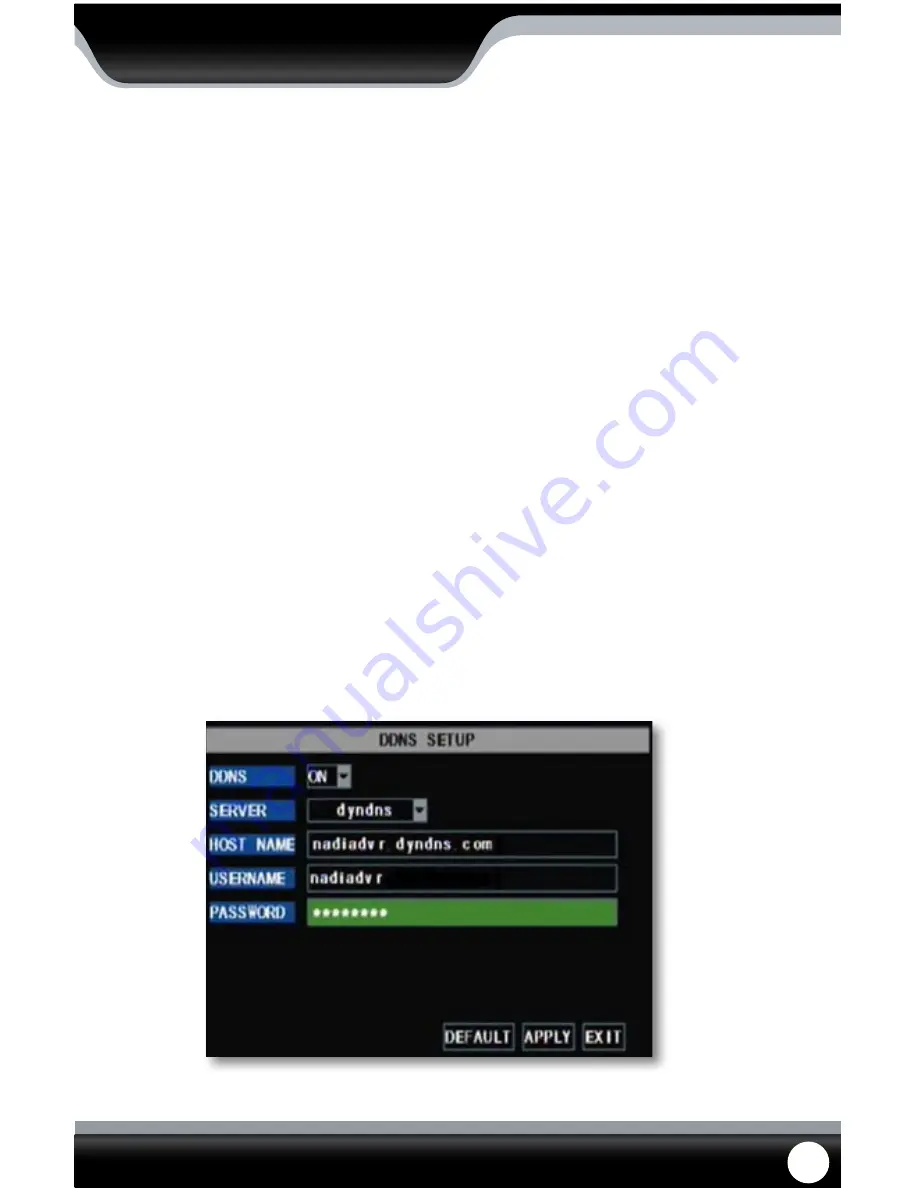
SN301-8CH
24
DNS:
Stands for “Domain Name System” and is for advanced network setup. DNS is used to convert common names into
website IP Addresses. It is best to leave these settings as is as it us usually the same as the router.
To Change the DNS address:
1. Highlight and select the number next to DNS and a keyboard will appear.
2. Type the number you would like for a DNS address then select enter to close the keyboard.
3. Select “apply” to save your changes.
DDNS:
DDNS (Dynamic Domain Name Service) This Menu option allows you to set up a common name for the DVR instead
of typing in an IP address. This feature is used if you have a Dynamic IP address from your ISP and the IP address is
constantly changing.
The setup for DDNS on your computer is in networking guide on Pg 61.
To setup your DDNS on the DVR:
1. Highlight and select DDNS setup.
2. Highlight “DDNS” and change from “OFF” to “ON”.
3. Highlight server, this should be set to DynDNS. Choose your DDNS provider from the list.
4. Highlight “HOST NAME” and press select, the keyboard will appear to input your host name.
5. Highlight “USER NAME” and press select, the keyboard will appear to input your user name.
6. Highlight “PASSWORD” and press select, the keyboard will appear to input your password.
7. Once all the proper information is inserted into the boxes, select “apply” to save your settings.
See DDNS Setup for more information on the DDNS setting.
DDNS Setup
MAIN MENU
















































