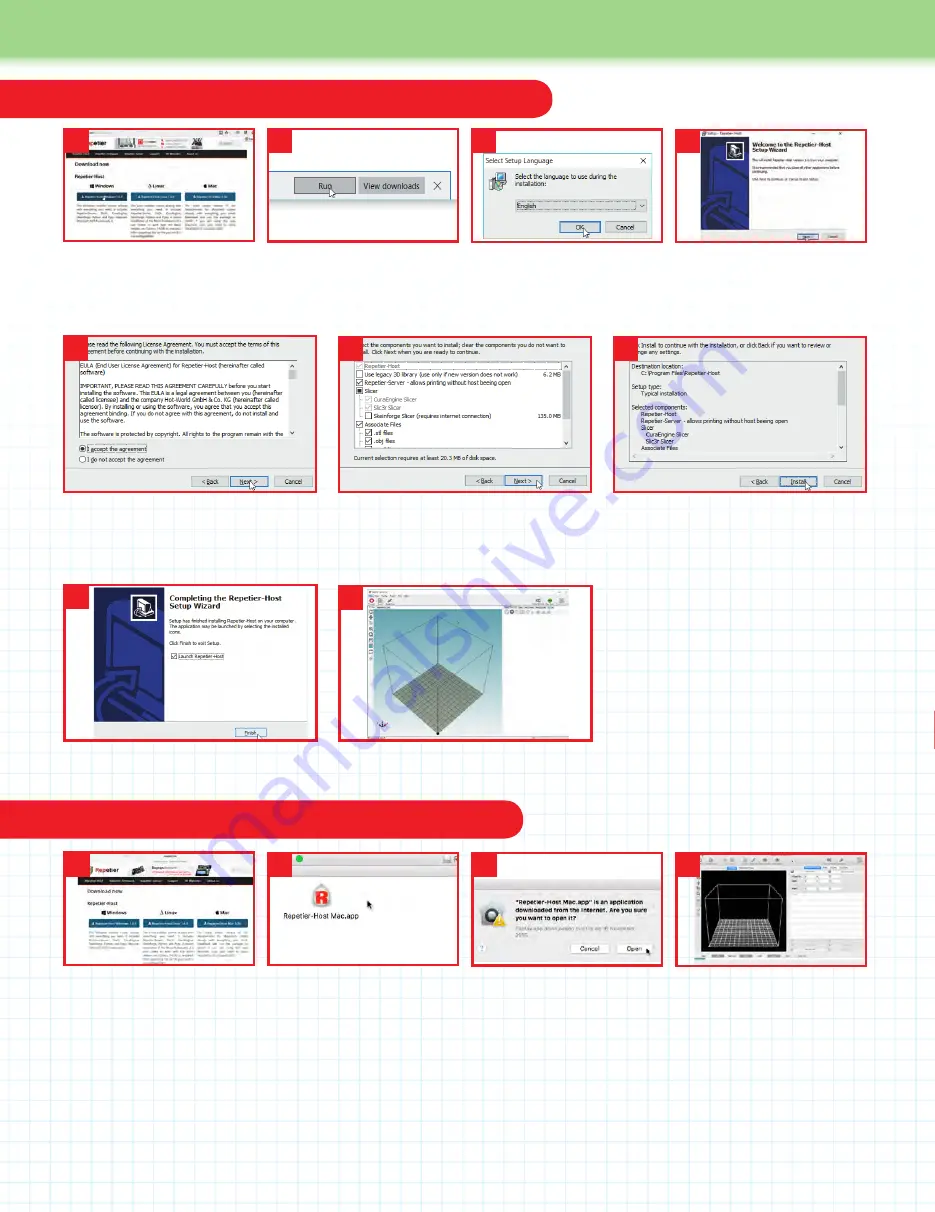
256
257
User Guide
Download and install on a Mac
Download and install on a Windows PC
5.
In the next dialog window, accept the
License Agreement and click on Next. The
‘Select Destination Location’ dialog now
appears: click Next on it.
6.
On the ‘Select Components’ dialog
(above) – uncheck the option to install
Repetier-Server, then click Next. Click
Next on the Select Start Menu Folder.
1.
On the ‘Download now’
page, click on the link for the
latest version of
Repetier-Host
for Windows.
4.
This takes you to the
Repetier-Host
Setup Wizard.
Click Next to start it.
1
3
5
2.
When it has downloaded,
click Run at the bottom of the
page. Click Yes to allow the app
to make changes to your PC.
2
3.
In the ‘Select Setup
Language’ dialog that
appears, choose English,
and click on OK.
6
7
Click Next on the ‘Select Additional Tasks’
dialog. On the ‘Ready To Install’ dialog
(above) click on Install. Files will then be
installed on your computer.
8.
On the Completing the
Repetier-Host
Setup Wizard dialog, click on Finish.
9.
The program will launch, showing a
window like the one above.
1.
On the ‘Download now’
page, click on the link for the
latest version of
Repetier-Host
for Mac. It will download into
your Downloads folder. When
the download has finished,
find the file in your Downloads
folder and double-click on it.
4.
The program will launch,
showing a screen similar to the
one shown here.
1
3
8
4
2.
A window opens on the
desktop with the
Repetier-
Host
Mac.app icon in it. In the
Finder, open the Applications
folder via the Go menu. Drag
the icon into this folder. When
it has copied, double-click its
icon in the Applications folder.
2
3.
If the program does not
open, right click (or ctrl click)
on its icon in the Applications
folder and select Open from the
menu of options that appears.
In the dialog box that then
appears (above), select Open.
9
4



















