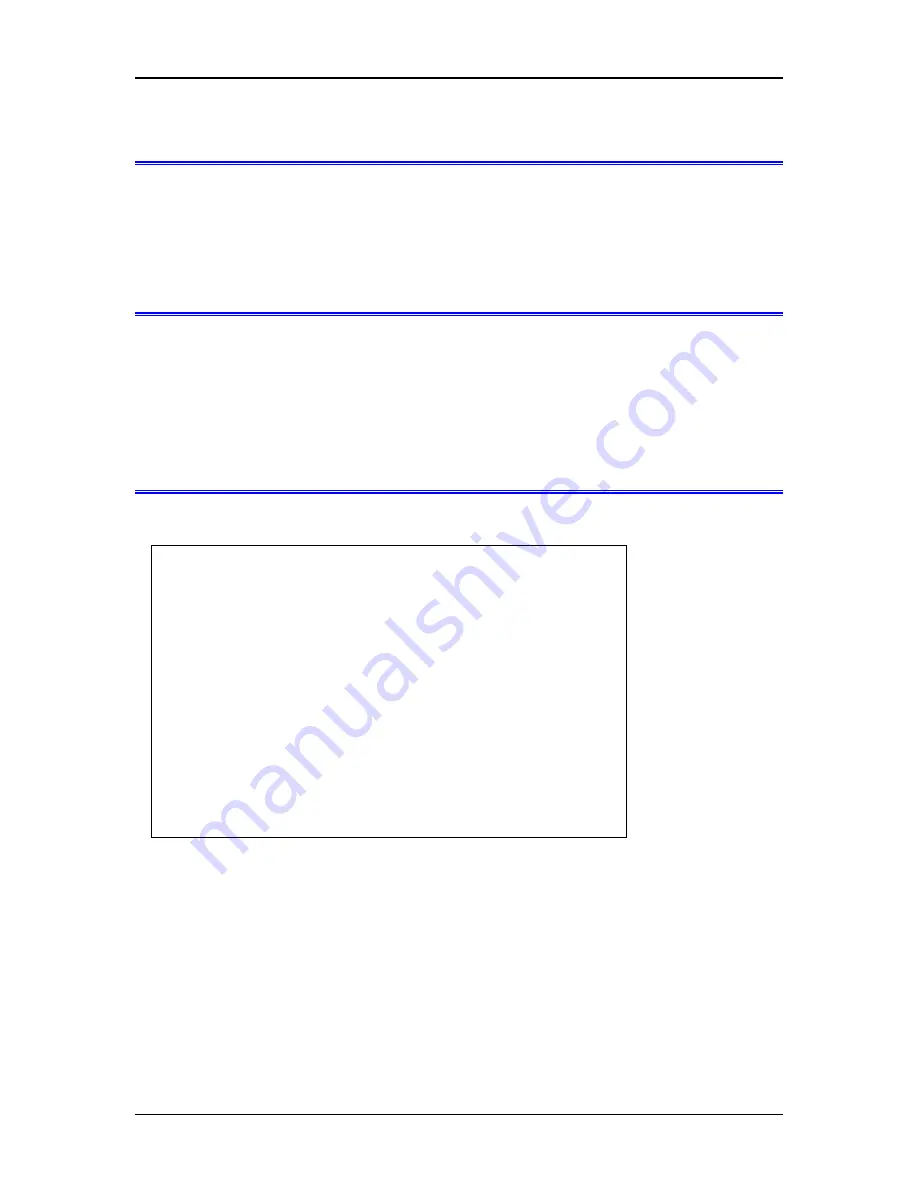
Troubleshooting
Main Menu Option 6.
Reset Configuration to Default
Selecting (6) from the Main Menu will restore all values to their defaults.
If using Telnet, the connection will be lost when the EtherPath reboots. To reconnect, you must connect to
the default IP Address of 192.168.1.1 or change the EtherPath IP address to one that is appropriate for your
network before rebooting with main menu option 7.
Main Menu Option 7.
Save and Exit
Selecting (7) from the Main Menu will store the configuration details in the EtherPath, and exit the
configuration program.
If using Telnet, the connection will be lost when the EtherPath reboots. If you have changed the IP Address,
you must use the new IP Address when you reconnect.
Using option 7 when there were no changes made is one way to effect a cold reboot on a remote EtherPath.
Main Menu Option 8.
SNMP Configuration
Selecting (8) from the Main Menu will display the SNMP configuration screens.
Contact Person
This text field can be used to store the name of the person responsible for the Serial Port Device.
Device Name
This can be used to store a descriptive name for the device.
Physical Location
This can be used to store he location of the device.
SNMP Community
The SNMP community name. Default is “public”.
27
Contact Person: Supervisor Device Name: GW3B004822
Physical Location: Head Office SNMP Community: public
----------------------------------------
1 Contact Person
2 Device Name
3 Physical Location
4 SNMP Community
0 --Return to previous menu.
Example: 3 public ->:
















































