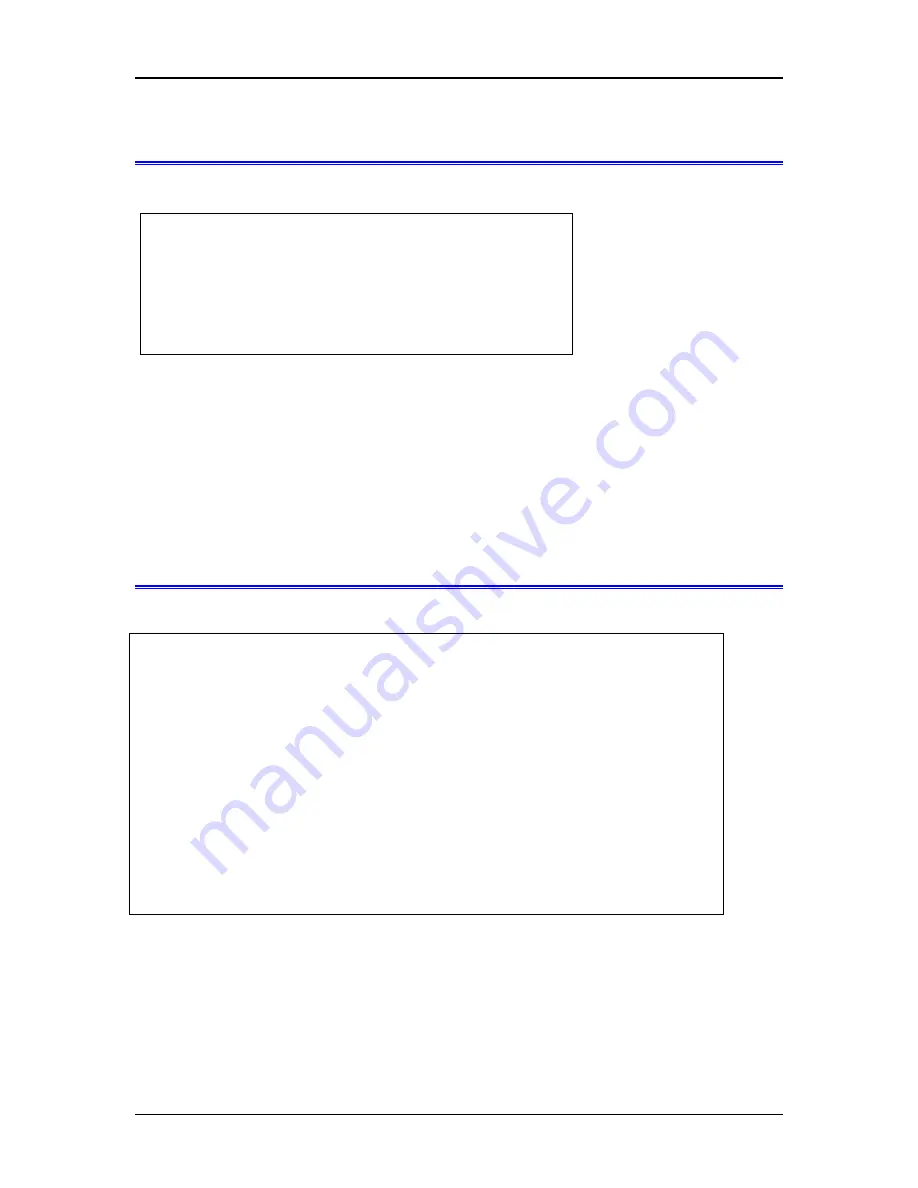
Troubleshooting
Main Menu Option 2.
Set Admin Username and Password
Selecting (2) from the Main Menu will result in the following screen.
If the entries are blank, then any user on the LAN can configure the EtherPath. If you are not sure
about using this feature, leave the addresses all zeros.
The Username field may be a string of 0 to 15 printable characters. Do not use space or control characters.
If you leave this field blank, you will need to enter a blank username during authentication. The password
may be a string of 0 to 15 characters. If you leave this field blank, you will need to enter a blank password
during authentication.
Main Menu Option 3.
Set Serial Port Data
Selecting (3) from the Main Menu will result in the following screen.
This screen allows you to change the settings for the RS232 ports. The settings used should match the
device connected to the serial ports of the EtherPath.
Note that the EtherPath's serial port settings must match the device that is plugged into THAT EtherPath.
The device at the other end of the Ethernet link may be set differently.
The first field (Port number 1-4) determines which port you are configuring.
21
Username: admin Password:
----------------------------------------
1 Username
2 Password
0 --Return to previous menu.
Enter port (1-4):1
Baud Rate: 9600 Flow Control: none Parity: none
Data Bits: 8 Stop Bits: 1 Client Dial Mode: nailed-up
Mode: server Client's Remote IP Address:
Server Ethernet Port: 3000
----------------------------------------
1 Baud Rate [0=300, 1=1200, 2=2400, 3=4800,
4=9600, 5=19200, 6=38400, 7=57600,
8=115200, 9=230400]
2 Flow Control [0=none, 1=xon/xoff, 2=cts/rts,
3=rts-toggle]
3 Parity [0=odd, 1=even, 2=none]
4 Data Bits [0=7, 1=8]
5 Stop Bits [0=1, 1=2]
6 Client Dial Mode [0=AT-Dial, 1=nailed-up, 2=DCD-input]
7 Mode [0=server, 1=client, 2=telnet-server,
3=telnet-client]
8 Client's Remote IP Address
9 Server Ethernet Port
0 --Return to previous menu.
Example: 1 2 ->:






























