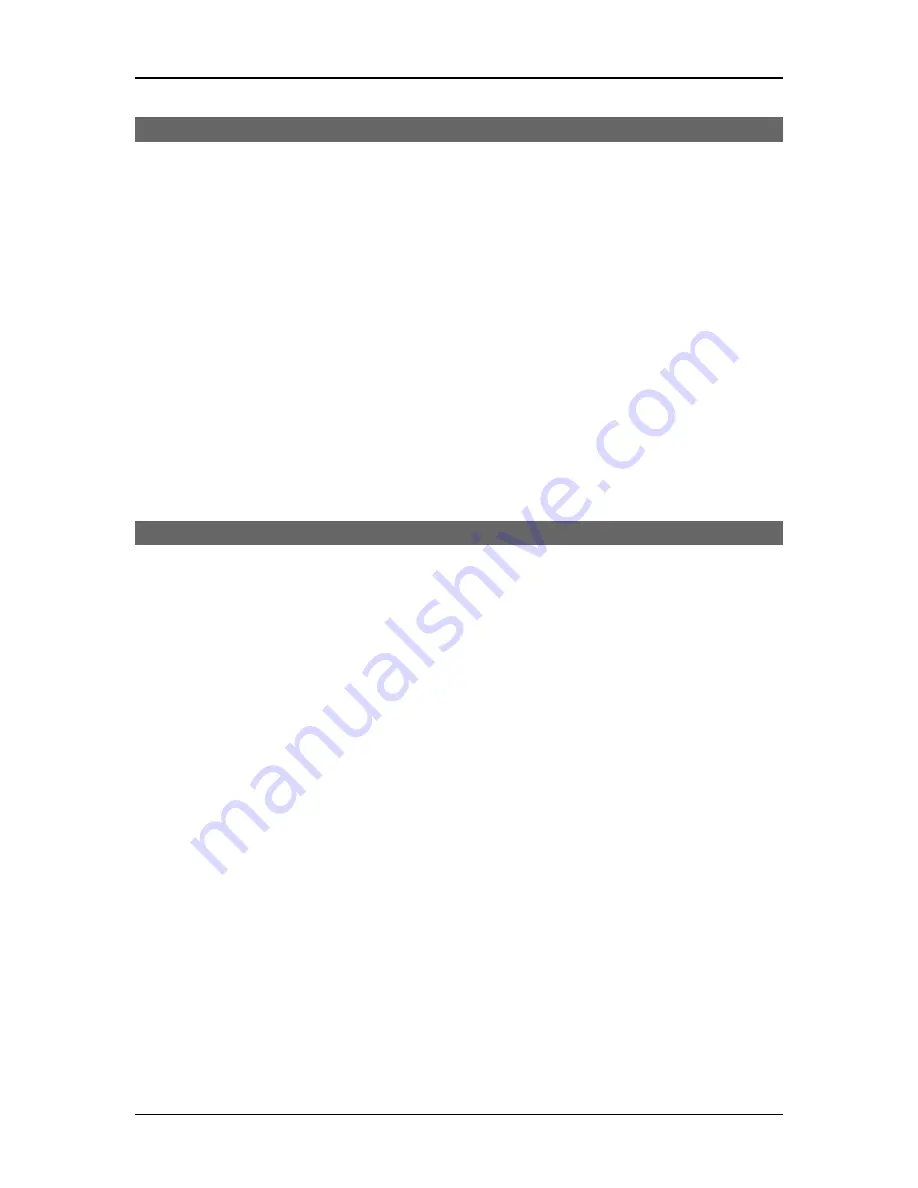
Troubleshooting
Server Mode
•
Install and connect the EtherPath and Serial Port Device as described in Chapters 3 and 4.
•
Any PC or workstation on the LAN/WAN should now be able to use Telnet to connect to the Serial
Port Device with the command:
telnet IP_Address Port_number
Where
IP_Address
is the IP address of the EtherPath, and
Port_number
is the configured value
(default value is 3000).
For example, if the default IP address and port number have not been changed (and they are
appropriate for your network), then you would enter the command:
telnet 192.168.1.1 3000
•
You should see a “Connected” message from the telnet client when the connection is established.
Some telnet clients don’t display this message.
•
You may now proceed as if the remote serial port device was connected to the serial port of your PC or
workstation.
•
If there is a firewall in the link between the EtherPath and your workstation, you may need to configure
it to pass packets using the port number configured into the EtherPath.
Client/Server Point-to-Multiple-Point (
EtherModem
) Mode
•
EtherModem
mode requires multiple EtherPaths configured in “Server” mode and a single EtherPath
configured in “Client” mode. Under user control with "AT" commands, the “Client” connects to
multiple “Servers”, one at a time similar to the way a dial-up modem would. "Server" and "Client"
refer to the operational mode settings of the EtherPath.
•
All EtherPaths must be connected as described in Chapters 3 and 4. One serial port device is connected
to each “Server” EtherPath, and additional serial devices (usually a workstation) are connected to the
“Client” EtherPaths.
•
The “Client” EtherPath must be configured for “ATD” dialing. This is the unit that will place the calls
to the other EtherPaths.
•
At the “Client” end, start the Terminal emulation program (or use a real terminal). The communication
settings for this device must be the same as the values entered into the “Client” EtherPath device
earlier.
•
Power up the local EtherPath. It will be in command mode, awaiting a connection command. Type the
command “AT <enter>” to test the RS-232 connection. It should answer with an “OK” message. If
not, check the serial port rate and wiring connections. “Dial” a remote EtherPath by using an “ATD”
dial command.. “ATD1.2.3.4:5555” , where 1.2.3.4 is the IP address of the remote EtherPath and 5555
is the optional connection port number configured in the remote EtherPath. The EtherPath will
automatically connect to the remote EtherPath. If an address isn’t given, the IP address stored during
configuration is used. If a port isn’t given, the port number stored during configuration is used.
•
Upon establishing a connection, a “Connect” message is displayed. If unable to establish a connection
a “Busy” message is displayed.
•
You may now proceed as if the remote serial port device was connected to the serial port of your
workstation.
•
Disconnect from that remote EtherPath with either the “+++” command followed by “ATH” or by
lowering the hardware lead on pin six.
•
See the Appendix for a complete list of AT commands and responses.
35






























