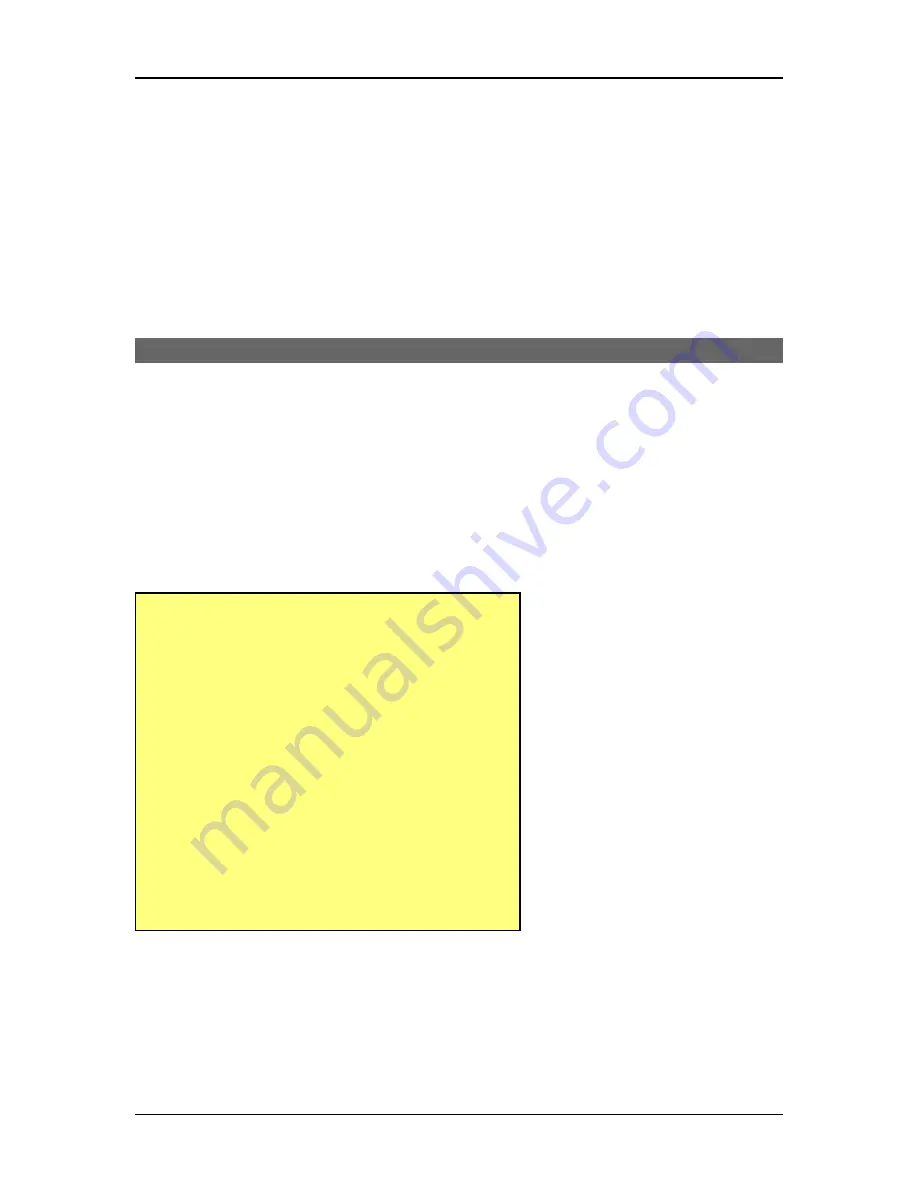
EtherPath-X4 User’s Guide
4. Connect your terminal program to the appropriate port (e.g. COM 1).
5. The configuration program should now start and after a few seconds display a sign-on screen.
If nothing appears on your screen, press the Enter key.
Refer to Error: Reference source not found on page XX for details on using the configuration program.
Telnet Configuration
1. Install the EtherPath into your LAN as described in Chapter 2. Ensure that the EtherPath is powered on.
The EtherPath must have an IP address appropriate for YOUR network.
2. Connect to the EtherPath with your telnet program. An example command might be:
telnet IP_Address Port_number
Where:
IP_Address
is the IP address of the EtherPath
Port_number
(for configuration) is 8000.
For example, if the default IP address had not been changed, then you would enter the command:
telnet 192.168.1.1 8000
If you can't connect
If the EtherPath does not respond, check the following:
•
The EtherPath is properly installed, LAN connections
are OK, and it is powered ON.
•
Check that your PC is using a compatible
IP Address
and
Network Mask
.
In Windows9x variations, the IP Address and Network
Mask can be checked by using
Control Panel-Network
to examine the
Properties
for the TCP/IP protocol.
•
If your PC is NOT using an IP Address within the range
192.168.1.2 to 192.168.1.254, with a Network Mask of
255.255.255.0, then you must either change the
EtherPath's IP address using a directly connected
terminal or change your PC to an address in the above
range and reboot. Once the PC will communicate with
the EtherPath, the EtherPath address may be changed,
and the PC reconfigured to its proper address.
3. Refer to the following section for details on using the configuration program.
18






























