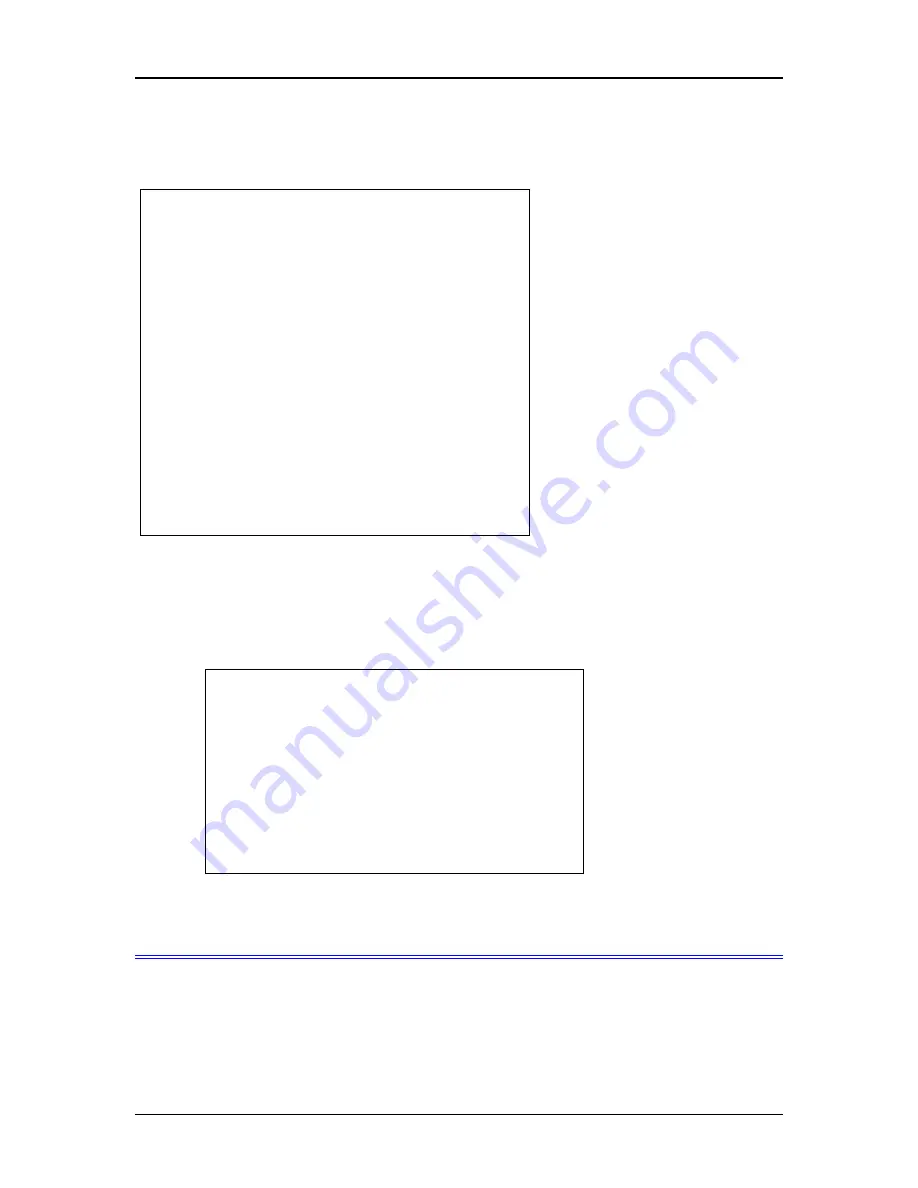
Troubleshooting
5. The main command-line menu will then be displayed. See the Telnet/Command-line configuration
section for configuration information. For a quick-start, you may only need to set the IP address using
option 1, Set LAN properties.
6. After making your changes, select option 7. The unit will now compress these values and save the
configuration to flash memory. Do not cycle power during this time or the unit may be rendered inoperable.
9. Return switch 2 to the down position. The Final Screen shows the URL to use when configuring the
router. The screen below will be displayed.
10. The unit will now reboot.
2.
Connect the Ethernet Cable
Connect a 10BaseT or 100Base T LAN cable to the Ethernet Port and Reboot the unit with a power cycle or
the reset switch. The EtherPath will now be available for configuration with any web browser on the same
LAN segment. If your web browser does not see the EtherPath, verify that you do not have a proxy server
configured in the browser. If so, properly configure the browser to bypass the proxy server for this URL.
11
---- Welcome to the EtherPathX4 version v1_0 Setup
Program ----
1 Set LAN properties
2 Set name/password
3 Set Serial port parameters
4 Set Advanced port parameters
5 Display Configuration
6 Reset Configuration to Defaults
7 Save and Exit
8 SNMP configuration
9 Exit without saving
Select a function by number ->:
Select a function by number ->: 7
Erasing flash sector 0x10fc0000
Storing file [config.tar.gz], size 741 bytes
Store complete
Setup complete.
Return Switch 2 to the off (down) position






























