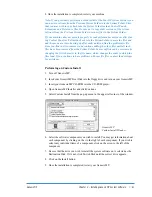Genesis MP. If it starts up properly, one of the devices you disconnected is con-
flicting with your Genesis MP. Try adding the devices back one at a time until
you pinpoint the incompatible device. Contact the manufacturer of the device
for the latest updates.
If none of these suggestions solves your problem, contact your DayStar Authorized
Reseller or call DayStar Technical Support (9 a.m. to 6 p.m. EST) at 770-967-2077 for
further assistance.
Your Genesis MP locks up after the Mac OS splash screen appears, but
does not start up completely.
• Hold down the shift key and turn your Genesis MP on.
If the machine starts up properly…
• Refer to the section entitled “Control Panel and Extension Conflicts.”
If the machine does not start up properly…
• Try booting from your Genesis MP Boot Disk, with all external SCSI devices
turned off and the command, option, shift and delete keys held down. If the
machine starts up properly, update your hard disks or removable media with the
latest version of the application that was used to format them. Refer to
“Incompatible Formatting Software” for further information.
If the machine still does not start up properly…
• Refer to the section entitled “Installing a Clean System” in the previous chapter.
If the machine still does not start up properly…
• As a final test try removing all PCI cards (other than the the display card in the
six slot Genesis MP); disconnect all external and internal SCSI devices; discon-
nect any non-Apple/DayStar mice, keyboards, trackballs or tablets connected to
the ADB ports and also disconnect any cables connected to the Ethernet, print-
er or modem ports. Insert your Genesis MP Boot Disk and turn on your
Genesis MP. If it starts up properly, one of the devices you disconnected is con-
flicting with your Genesis MP. Try adding the devices back one at a time until
you pinpoint the incompatible device. Contact the manufacturer of the device
for the latest updates.
If none of these suggestions solves your problem, contact your DayStar Authorized
Reseller or call DayStar Technical Support (9 a.m. to 6 p.m. EST) at 770-967-2077 for
further assistance.
An error message appears at startup that informs you that the RAM is
either not installed properly or is failing the self test.
• Make sure the DIMMs are installed properly.
If you continue to have this problem…
• Try removing the DIMMs one at a time until the problem goes away. If
removing the DIMMs solves the problem, replace them with known
working modules.
Chapter 5 – Troubleshooting
Genesis MP
64
◆