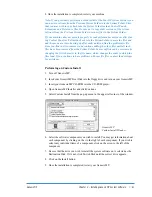Control Panel or Extension Conflicts
If you are experiencing problems with specific applications or your Genesis MP hangs
while starting up, it could be due to Control Panel (CDEV) or Extension (INIT) files
that are conflicting with one another or are not PowerPC compatible. To fix this
problem, do the following:
1. Hold down the shift key and turn your Genesis MP on. Keep the shift key held
down until your Genesis MP completely starts up.
2. Remove all non-Apple/DayStar Control Panels and Extensions from the hard
drive’s System Folder.
3. Restart your Genesis MP from the hard drive. (If your Genesis MP does not start up
properly at this point, it is probably due to a contaminated system. Refer to the
section entitled “Installing a clean system” in the previous chapter.)
4. Reinstall the Control Panel and Extension files into the System Folder one at a
time. Restart the machine after adding each file until you encounter a problem.
After this happens, restart while holding down the shift key at startup and remove
the last file loaded. Proceed again with this systematic check until you have
removed all conflicts.
Note: You can overcome some conflicts by changing the first character of the
troublesome file’s name. Since these files load in alphabetical order, this will alter
the order in which they load. It is also possible that the troublesome file is not
PowerPC compatible. Contact the author of the Control Panel or Extension for the
latest version.
Note: Connectix RAM Doubler is not currently compatible with your Genesis MP.
Clearing the Parameter RAM
Your Genesis MP has a small amount of memory, or parameter RAM, for storing its
settings. It is possible for this information to become corrupt, or to contain improper
information. To Clear or “Zap” your Genesis MP’s parameter RAM, hold down the
Command-Option-P-R keys simultaneously while starting your Genesis MP and con-
tinue holding them down until the machine restarts itself. (In some instances you may
need to use power switch to turn your Genesis MP on after clearing the parameter
RAM.) Since this clears many of the Control Panel settings, you will need to reset your
system preferences for items such as the time and date.
Incompatible Formatting Software
Your Genesis MP is shipped with FWB’s Hard Disk Toolkit for formatting hard drives
and removable media. If you choose to use different formatting software, or some of
your existing devices were formatted with other software, the devices may cause prob-
lems with your Genesis MP if the software does not support PowerPC-based machines.
If your Genesis MP will not start properly, try booting from your Genesis MP Boot Disk,
with all external SCSI devices turned off and the command, option, shift and delete keys
held down. If the machine starts up properly, you will need to update the driver on your
hard disks or removable media. You may use FWB’s Hard Disk Toolkit, which came with
your Genesis MP, or the latest version of your own formatting software.
Genesis MP
Chapter 5 – Troubleshooting
◆
67