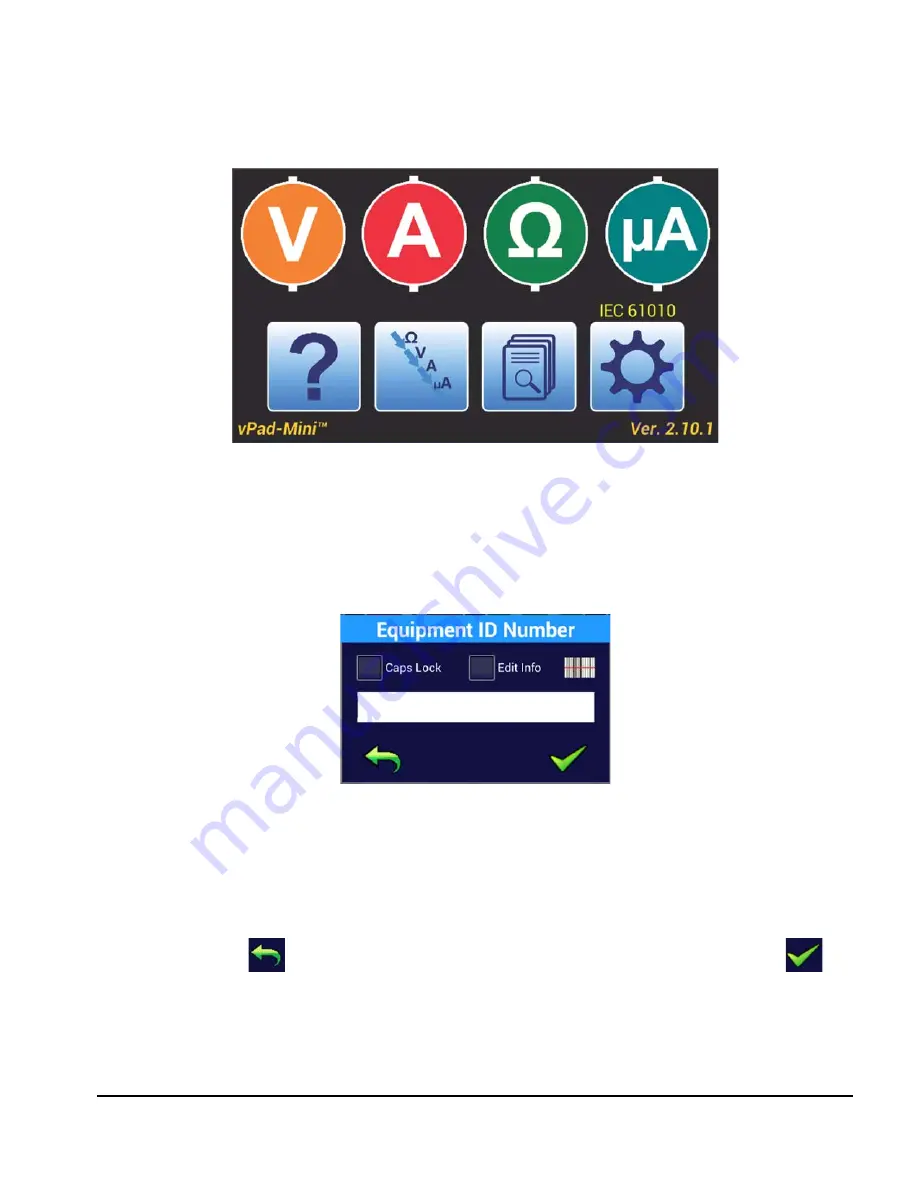
vPad-Mini OPERATORS MANUAL
Figure 33
Figure 34
Pressing the
AUTO
button will provide a dialog box,
Figure 34
, to allow entry of an identification code for
the device. This code can be alpha, numeric or alphanumeric, but must uniquely identify the device as it will
be used in the test record filename. The input dialog screen is shown below, note that the code used to
identify the device is labelled Equipment ID Number, but may be referred to by other labels such as Control
ID, Device ID, Asset ID, etc.:
On this Equipment ID input screen there are two check boxes. If input is required in all uppercase, check
Caps Lock. If you wish to enter the Equipment Information screen, check the Edit Info box. If you are
using a barcode scanner and it has gone to sleep and needs to be re-connected, activate the scanner again
and click on the bar code icon to enable the virtual keyboard with the scanner.
The back arrow icon
will go back one screen, in this case, to abort the test. The check icon
will proceed with the test.
Operation/Chapter 4
#
Page 24
Содержание vPad-Mini
Страница 1: ...Operating Manual MN 125b vPad Mini vPad Safety Analyzer ...
Страница 2: ......
Страница 4: ......
Страница 8: ...vPad Mini OPERATORS MANUAL Table of Contents Page iv ...
Страница 10: ...vPad Mini OPERATORS MANUAL Overview Chapter 1 Page 2 ...
Страница 52: ...vPad Mini OPERATORS MANUAL Operation Chapter 4 Page 44 ...
Страница 54: ...vPad Mini OPERATORS MANUAL ...






























