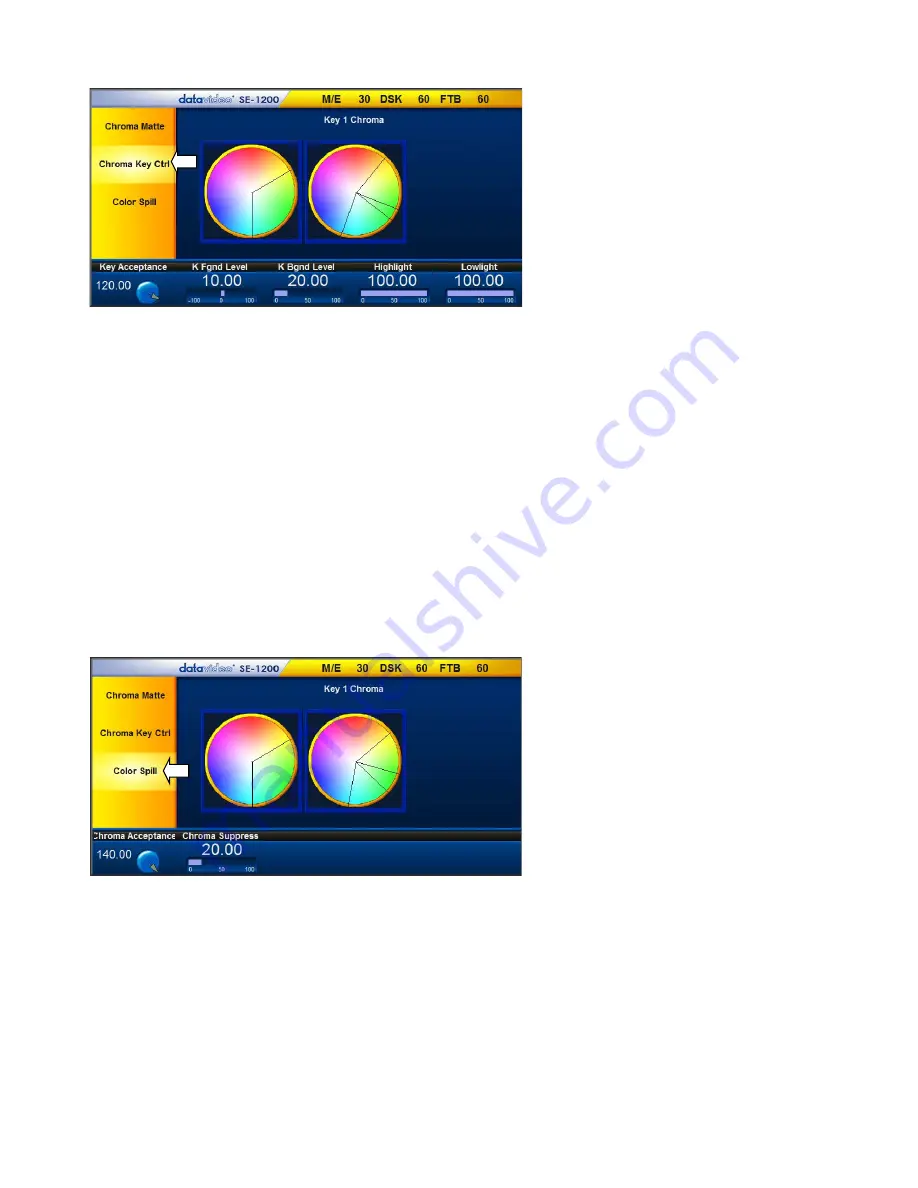
43
8.3 Chroma Key Ctrl
The
Chroma Key Ctrl
parameters and
values are shown along the bottom of the
display. Two colour palettes,
Main
and
Chroma,
are
shown in the diagram.
The
Main
palette corresponds to values of
Key Acceptance
and
Key Lift
. The
Chroma
palette corresponds to the
Color Spill
settings.
Key Acceptance
is represented on the
Main
Palette as a sector or area covering a range of hues or colours that closely match the background
colour to be keyed as set in
Chroma Matte
. The user can start with a value of 120 degrees and this value
can be fine-tuned up or down using the
Key Acceptance
depending on the setup of the green or blue
screen studio.
Key Lift
is represented on the
Main
Palette
as a line extending from the center point
in the direction of
the
Key Acceptance sector
. This value affects the performance of the Chroma key in
dark or black areas
. If
the dark areas of the video are becoming too transparent, then applying more
Key Lift
may help
depending on the setup of the green or blue screen studio. This value can be fine-tuned up or down by
changing the
Key Lift value.
Key Gain
affects the performance of the Chroma key in
light or white areas
. If the light areas of the video
are becoming too transparent then applying more
Key Gain
may help depending on the setup of the
green or blue screen studio. This value can be fine-tuned up or down by changing the
Key Gain value.
8.4 Color Spill
The
Color Spill
parameters and values are
shown along the bottom of the display
below. These settings are used to
control/remove any unwanted Chroma or
colour Spill from the background onto the
foreground subject. There are two sectors
drawn on the
Chroma
palette, one
represents the wider
Chroma Acceptance
range and the narrower
Chroma Suppress
range.
Chroma Acceptance
sets the amount of the available colour range or space that should be
Chroma
suppressed
. Usually starting with a large value of 120 degrees should produce reasonable results. This
value can then be fine-tuned up or down using the
Chroma Acceptance value
depending on the setup of
your green or blue screen studio.
Chroma Suppress,
when set to 0%, removes the hues or colours that lie only on the same axis as the
Chroma Matte
Hue angle. This setting has the effect of removing Background colour spill, but keeping the
underlying hue. When set to 100% then all the Chroma values that are ‘captured’ within the
Chroma
Acceptance Angle
are suppressed to greyscale – i.e. they have their Chroma removed. Usually starting with
a value of 50% should produce reasonable results. This value can then be fine-tuned up or down using the
Chroma Suppress value
depending on the setup of your green or blue screen studio.
Содержание SE-1200MU
Страница 1: ...1...
Страница 8: ...8 1 2 System Diagram...
Страница 57: ...57 Appendix 4 Dimensions All measurements in millimetres mm...
Страница 60: ...60 Service and Support...
















































