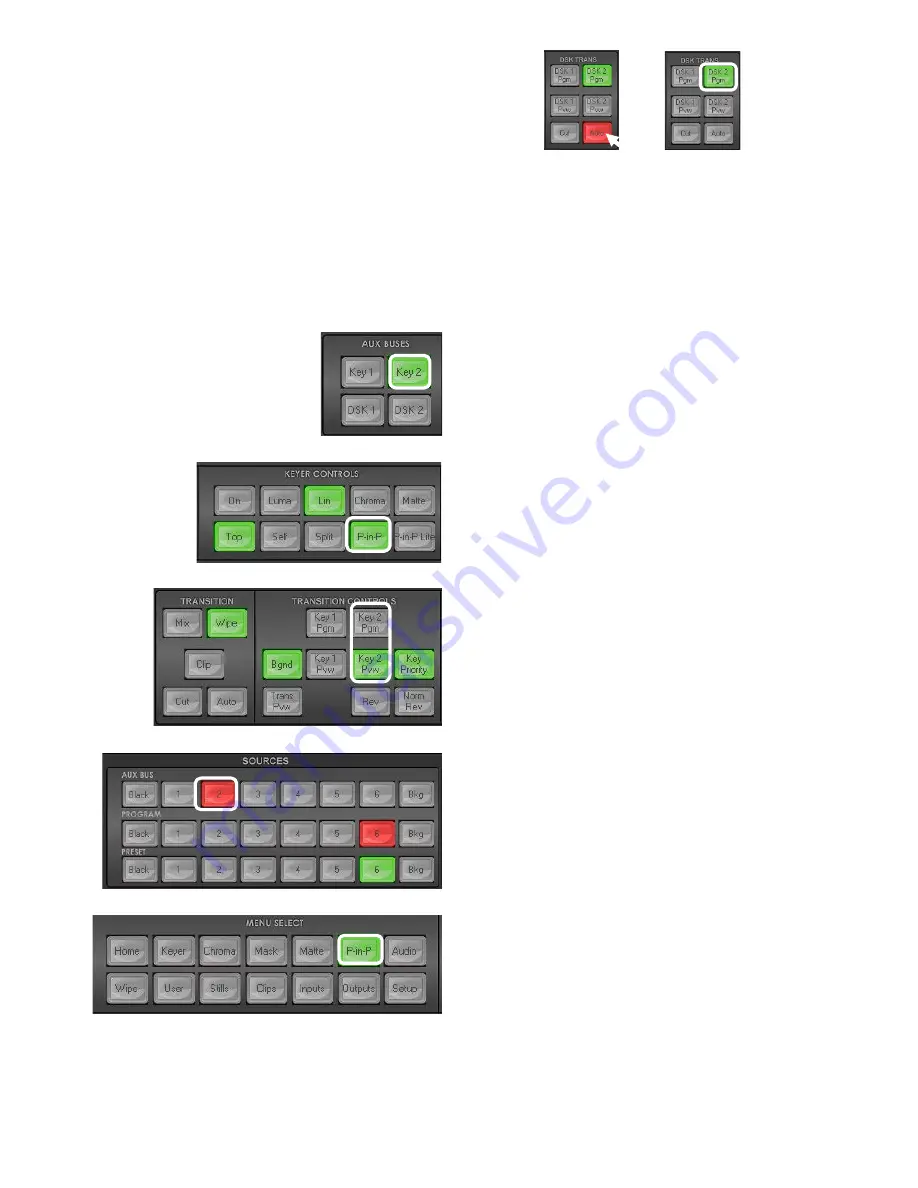
35
AUTO TRANS ACTIVE ON PGM
7.3 Picture in Picture (PinP) Function
The SE-1200 MU has an optional PiP function which can be sized, rotated, positioned and cropped. The PiP
window can also have a user-defined coloured border too. To configure a PiP window please follow the
steps below.
Step 1:
Choose the desired Keyer channel from
Key 1
or
Key 2
on the
Aux Bus panel
. For our example we
will use the
Key 2
button for our PIP image.
Step 2
: Select the Key 2 effect by clicking the
P-in-P
button
(backlit green) in the
Keyer Controls panel
.
Step 3:
Turn the Key 2 PIP effect on in the Multi view
Preview output
by clicking the
Key 2 PVW button
(backlit green) in the
Transition Controls panel
.
Step 4:
Select the PiP image source on the
AUX BUS
row
of the
SOURCES
panel
.
This will be shown over
the chosen Preview image before being taken to
Program/air with the next mix or wipe transition.
Step 5:
Click
the
P-in-P button
(backlit green) on the
MENU SELECT
panel to enter the Picture in Picture
functions.
Содержание SE-1200MU
Страница 1: ...1...
Страница 8: ...8 1 2 System Diagram...
Страница 57: ...57 Appendix 4 Dimensions All measurements in millimetres mm...
Страница 60: ...60 Service and Support...






























