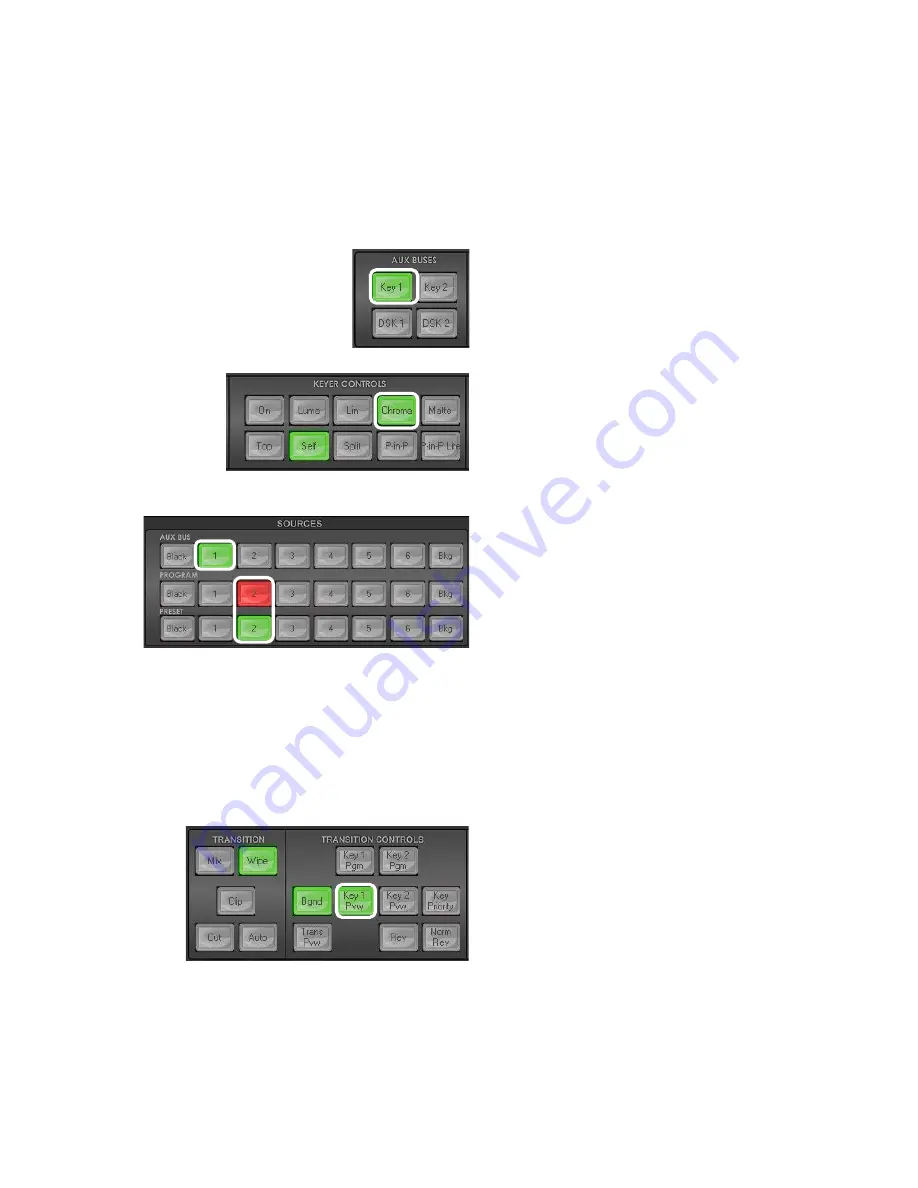
44
Saving the Chroma Key Setup.
Remember to
save your current user setup
. In this way, several Chroma
Key setups can be saved to different user memory slots, thus allowing you to switch from a Blue screen
setup to a Green screen setup instantly.
8.5 Chroma Key - Setup
The SE-1200 MU offers two Chroma key channels in the
Key 1
and
Key 2
Aux buses. In the example below
we will show you the steps for setting up the Chroma key.
Step 1:
Choose a Chroma Key channel (Key 1 or
Key 2). In our example, we use
Key 1
button in
the
AUX BUSES
panel area.
Step 2:
Choose the type of Keyer you want to
use in
KEYER CONTROLS
panel.
In our example, we have clicked the
Chroma
button
on the
KEYER CONTROLS
panel.
Step 3:
Select the
foreground video
source with
the subject or talent to be keyed. In our
example, we want to use a green screen source
connected to
Input 1
on the
Aux Bus Row
.
We have also chosen a
background video
source
to key in to this, from
Input 2
on the
Program
row
.
The
Preset source does not matter at this stage
but would eventually replace the background
video if a transition or cut is completed.
Step 4:
The Chroma key effect with the current
settings may already be shown in the
Preview
output
. If it is not shown you can switch the
preview on by clicking the
Key 1 PVW button
so
it is back lit green in the
Transition Controls
panel.
Содержание SE-1200MU
Страница 1: ...1...
Страница 8: ...8 1 2 System Diagram...
Страница 57: ...57 Appendix 4 Dimensions All measurements in millimetres mm...
Страница 60: ...60 Service and Support...






























