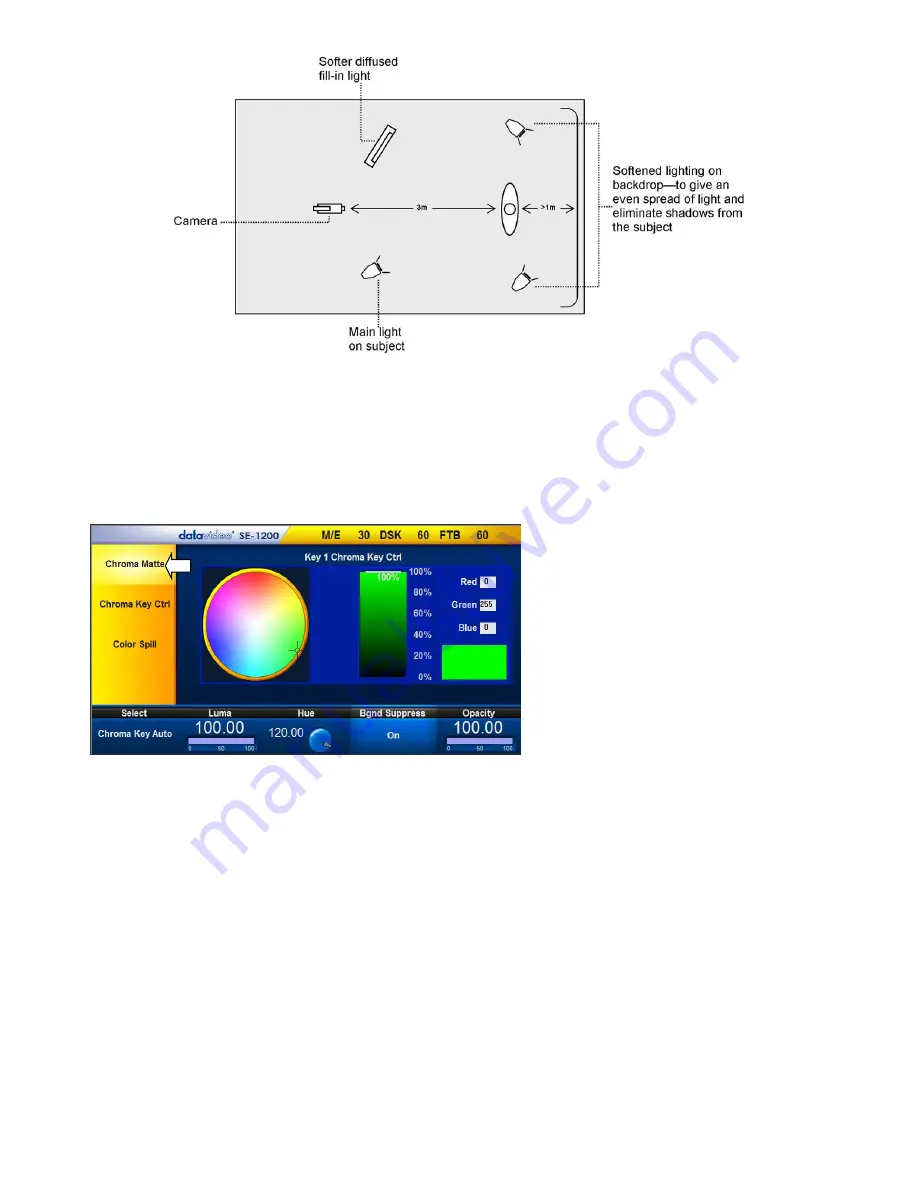
42
In the diagram, you will see that we recommend a
minimum
of four lights and we keep the subject
more
than
1m away from the backdrop. It is always easier to get more even lighting if the subject is farther
away from the backdrop (no shadows). The foreground lighting on the subject will also vary according
to the effect that you are looking for.
8.2 Chroma Matte
This matte sets the center of colour
range that will be used for keying.
The
Chroma Matte
parameters and the
values are shown along the bottom of the
display below.
The
Hue
can be changed by clicking on
and dragging the crosshair around the
colour palette with the mouse pointer.
The Hue value can also be finely adjusted
by clicking the
Hue degree value
in the lower bar and entering the required number.
Certain colour hues can be found at certain angles on the colour palette. For example, Red is 0 degrees (12
o’clock position), Green is around 120 degrees (4 o’clock position) and Blue is approx. 240 degrees (8
o’clock position). Secondary colours such as, Yellow at 60 degrees, Cyan at 180 degrees and Violet at 300
degrees.
The
Luma
value relates to how bright or dark the selected key colour or hue is. The
Luma
value can be
adjusted by clicking the
Luma Function value
and entering a new value. The
Bgnd Suppress
or Background
Suppress
Control is used to remove the Luma (brightness) of the background from the final image. If the
Chroma Key Output is showing Light Edges, then the
Bgnd suppress
can be used to suppress any
background Luma that is showing through on these edges.
The
Opacity
setting affects how transparent the foreground Chroma matte is.
Содержание SE-1200MU
Страница 1: ...1...
Страница 8: ...8 1 2 System Diagram...
Страница 57: ...57 Appendix 4 Dimensions All measurements in millimetres mm...
Страница 60: ...60 Service and Support...






























