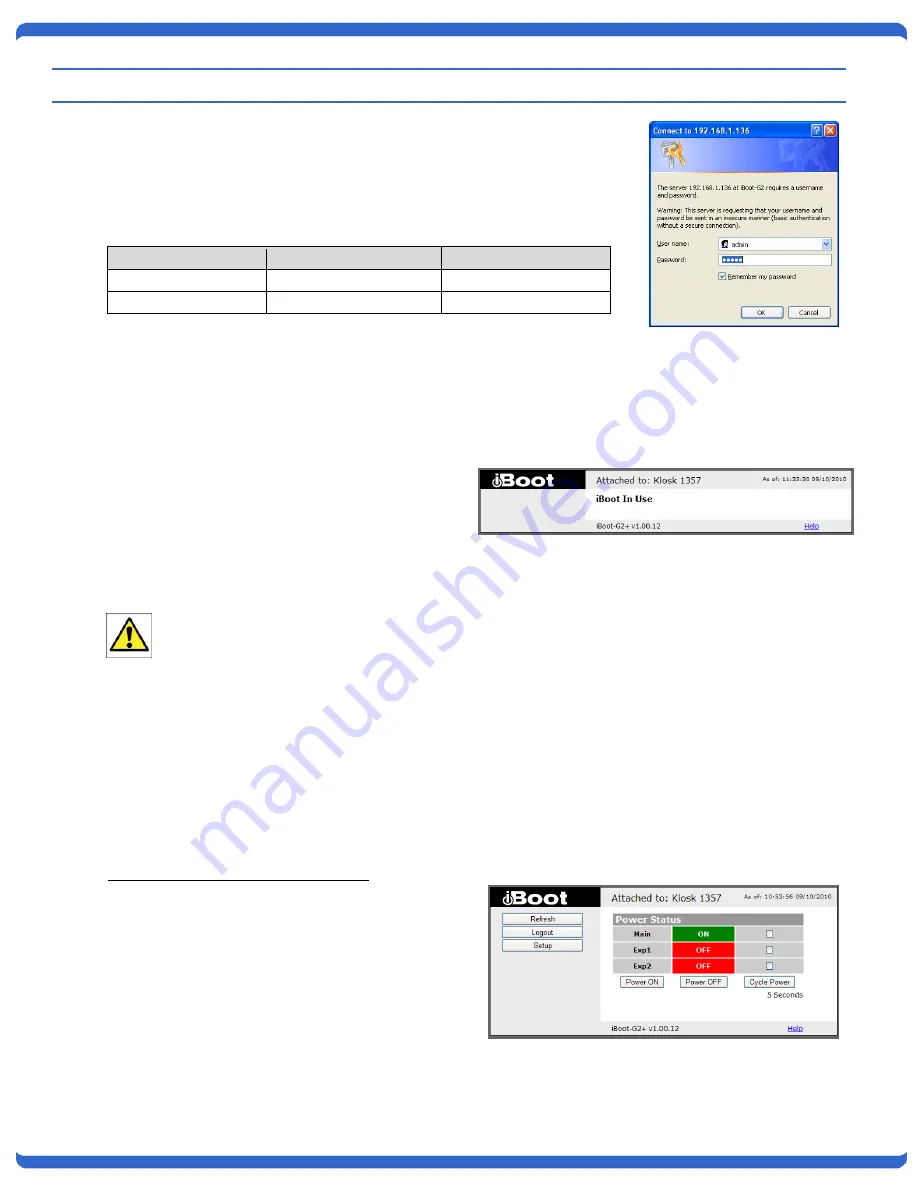
V110120E
iBoot-G2+
Page 11
6. Web Browser Operation
6.1. Password
Protection
iBoot-G2+ uses two username/password credential sets, one for normal
power control (User) and one that also provides access to the setup functions
(Admin).
Default Credentials:
Role
Username (fixed)
Password (user set)
Administrator admin
admin
User user
user
Open your browser and enter the IP address of iBoot-G2+ into the address bar. If you have changed the IP
address by any of the methods described, enter that address, otherwise, use the default IP address
192.168.1.254
Enter the username and password as prompted. When the proper username/password is received the Control
and Status Page is displayed.
iBoot-G2+ uses an inactivity timer for security.
This timeout is user selectable from 0 to 99
minutes. Setting to zero disables the timeout
feature. When there is no activity for the set time
in minutes, the user is logged automatically logged
out and the username and password will need to
be entered again for access. This is to prevent
accidental lockout by leaving the user logged in.
As the iBoot-G2+ allows only one Web user logged in at any time, use caution when disabling the
timeout feature, as it is possible to lock out other users by forgetting to logout. Closing the browser
will not log the user out and will lock out web access. If you do become locked out, access the iBoot-
G2+ via Telnet and reboot the unit, or press the reset button (see Section 11)
6.2.
Control and Status Page
Once the user is validated, the Control and Status is displayed. (Only one person can be connected to the
iBoot-G2+ at a time.)
The look of the Control and Status page will be determined by which options are selected for the Expansion,
AutoPing and Heartbeat.
Expansion Set for iBoot-Exp Mode:
The Control and Status page will show the On or
Off status of each of the three manageable outlets,
Main, Exp1 and Exp2.
To control the power, select the desired outlets and
click on the appropriate button. If an outlet is linked
to the Main outlet, an
L
will replace the checkbox
(as shown for Exp1) and it will be managed in sync
with the Main Outlet.
During power cycling, the Power Status bar will
indicate the temporary status, with a blue background. Once the cycle is complete, the status bar will revert to


























