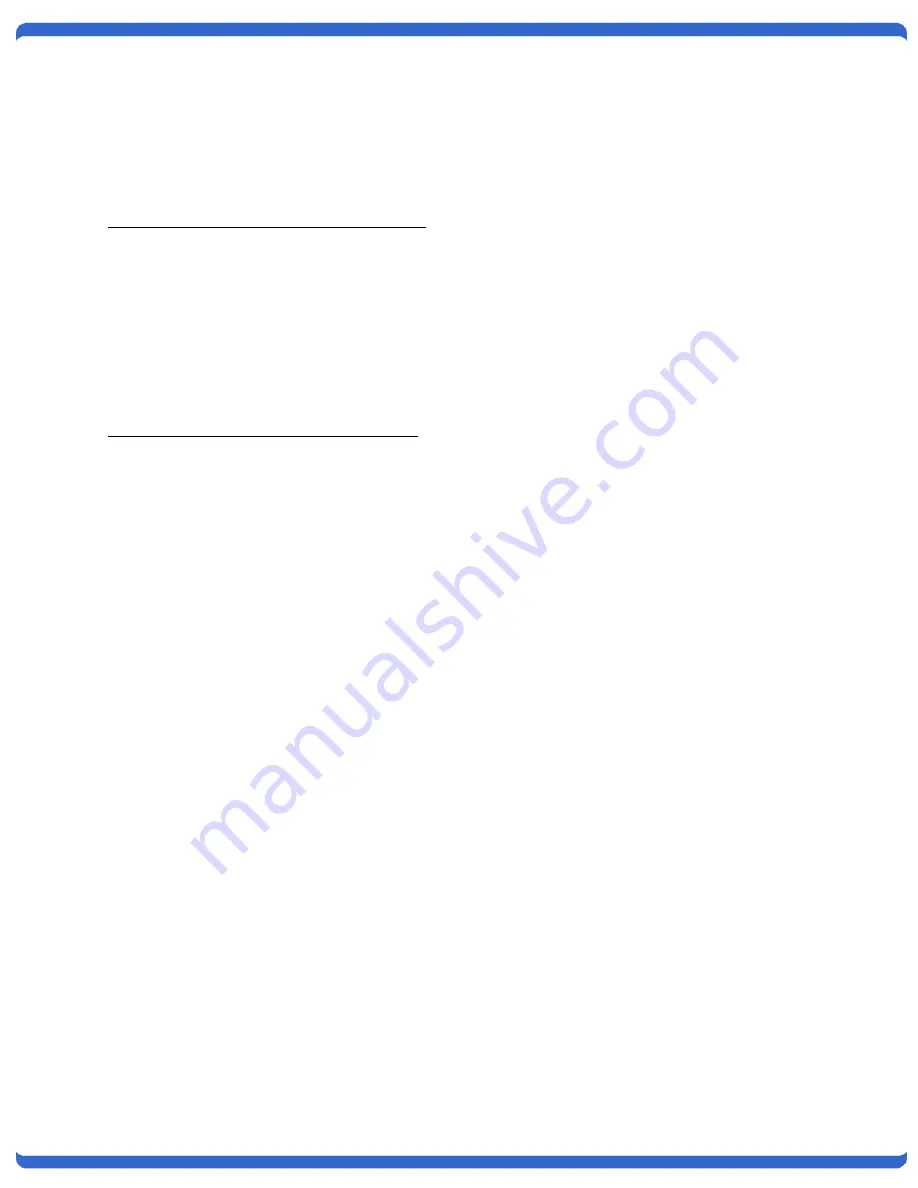
V110120E
iBoot-G2+
Page 10
5.1.
Other ways to set the IP Address
1. Automatically from a DHCP Server
2. Web Browser via the Set-up Page
3. CLI (Telnet & USB)
iBoot-G2+ comes with factory installed IP address 192.168.1.254.
Setting the IP address from a DHCP Server
A DHCP server will automatically assign an IP address (dynamic address) as well as Subnet Mask and
Gateway to the iBoot. If you reboot the iBoot-G2+ with the IP Mode set for DHCP, the DHCP server will be
able to assign an IP address. Once an IP address is assigned, you must check the
DHCP server or use the iBoot-G2+ Setup Utility to see what address is assigned to the iBoot. You can lock
the iBoot-G2+ to the current address, by selecting IP Mode = Static without changing the addresses. Set the
IP Mode either by using the web setup page, or via Telnet commands.
If you set the IP address using another method, the address becomes static. To return iBoot-G2+ to dynamic
addressing using DHCP, select DHCP mode in Network Setup and reboot the unit.
Setting the IP address using Web Browser
To set the IP address using a Web Browser, connect the Ethernet connection to your local network and apply
power to iBoot.
Open your browser and access iBoot-G2+ by entering the default (192.168.1.254) or current IP address into
your browser's Address window. Enter the administrator credentials, click on Setup and follow the instructions
on Page 14.

























