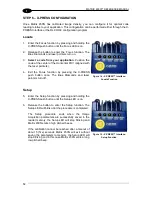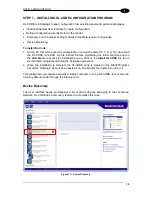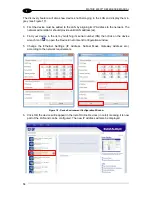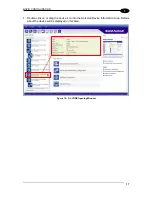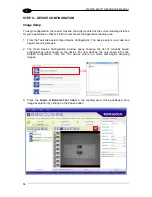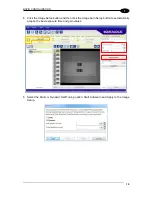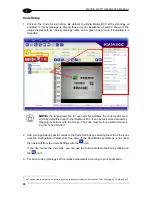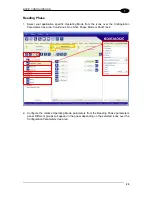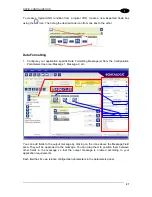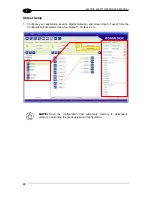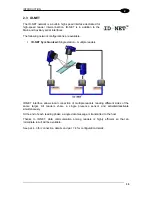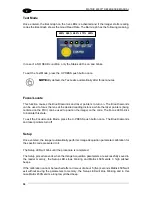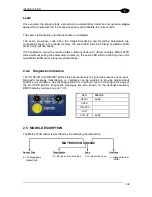MATRIX 450N™ REFERENCE MANUAL
24
1
Code Setup
1. Click on the Code Setup button. By default, the Data Matrix ECC 200 symbology is
enabled. If this symbology is among those in your application it will be shown in the
image display with its code symbology name and a green box around it indicating it is
decoded.
NOTE:
The large green box for each symbol indicates the code locator area
which by default is equal to the maximum FoV. It can be resized and moved by
dragging its borders with the mouse. The code must be found within this area
in order to be decoded.
2. Add your application specific codes to the Code Settings by selecting them from the icons
over the Configuration Parameters tree area. If the Data Matrix symbology is not used,
then delete it from the Code Settings with the
icon.
If you don’t know the code type, you can use the Code Autolearn feature by clicking on
the
icon
2
.
3. For each code symbology set the relative parameters according to your application.
2
The Code Autolearn procedure will not recognize the following symbologies: Pharmacode, MSI, Standard 2 of 5, Matrix 2 of 5.
Содержание matrix 450N
Страница 1: ...REFERENCE MANUAL Matrix 450N...
Страница 12: ...xii...
Страница 77: ...CBX ELECTRICAL CONNECTIONS 65 4 Figure 37 ID NET Network Connections with isolated power blocks...
Страница 78: ...MATRIX 450N REFERENCE MANUAL 66 4 Figure 38 ID NET Network Connections with Common Power Branch Network...
Страница 79: ...CBX ELECTRICAL CONNECTIONS 67 4 Figure 39 ID NET Network Connections with Common Power Star Network...
Страница 83: ...CBX ELECTRICAL CONNECTIONS 71 4 Figure 43 NPN External Trigger Using CBX Power...
Страница 137: ...SOFTWARE CONFIGURATION 125 7 ID NET Master ID NET Slave 1 ID NET Slave 2...
Страница 139: ...SOFTWARE CONFIGURATION 127 7 Open the cloned application job...
Страница 175: ......