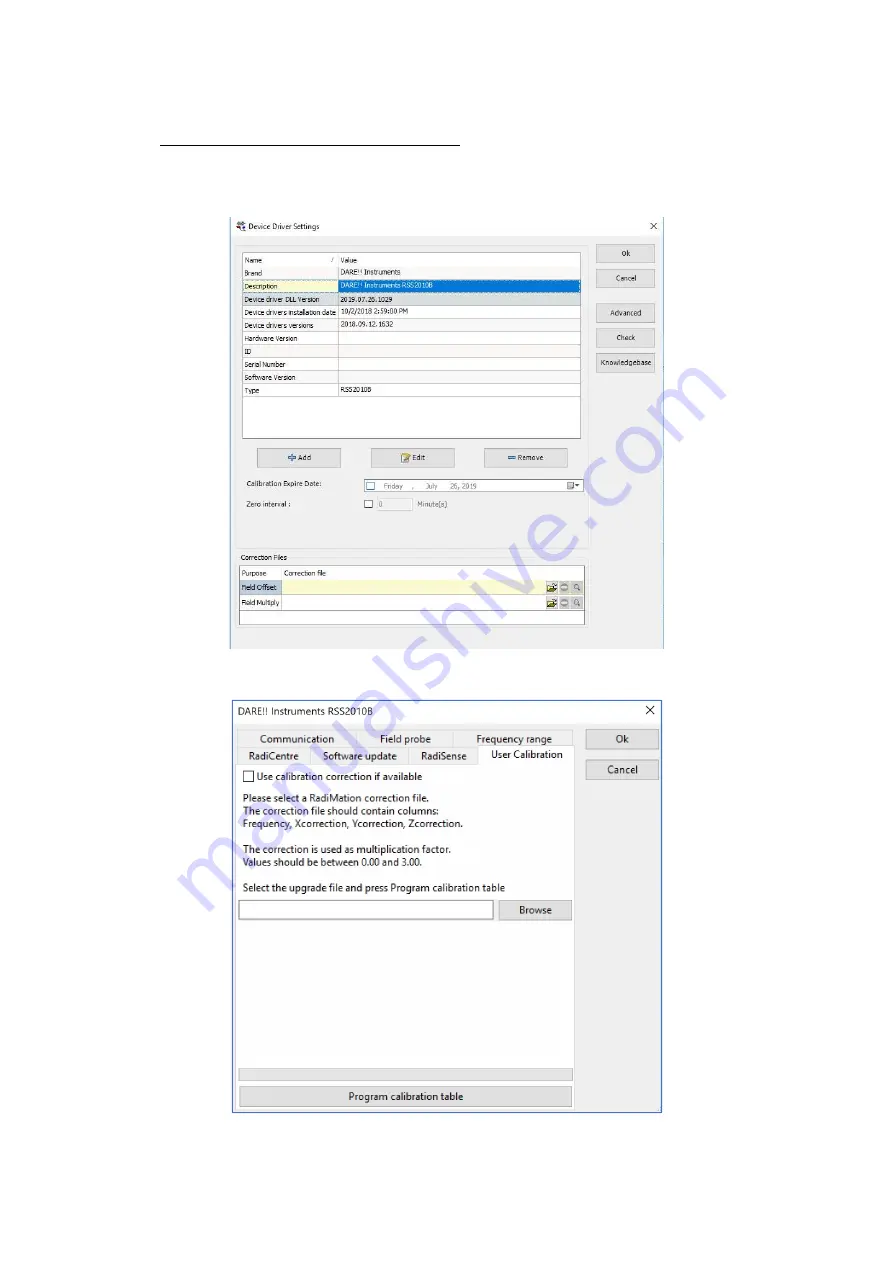
Copyright © 2008 – 2019 DARE!! International
Page 35
5.2.3
Add calibration data into the correction file
When opening the device driver settings for the RadiSense 10 probe in RadiMation the following
screen shall be presented.
Click on the Advanced button to open the advanced configuration dialog for the RadiSense 10
device driver. Then, select the ‘User Calibration’ tab. This will show the following screen:

























