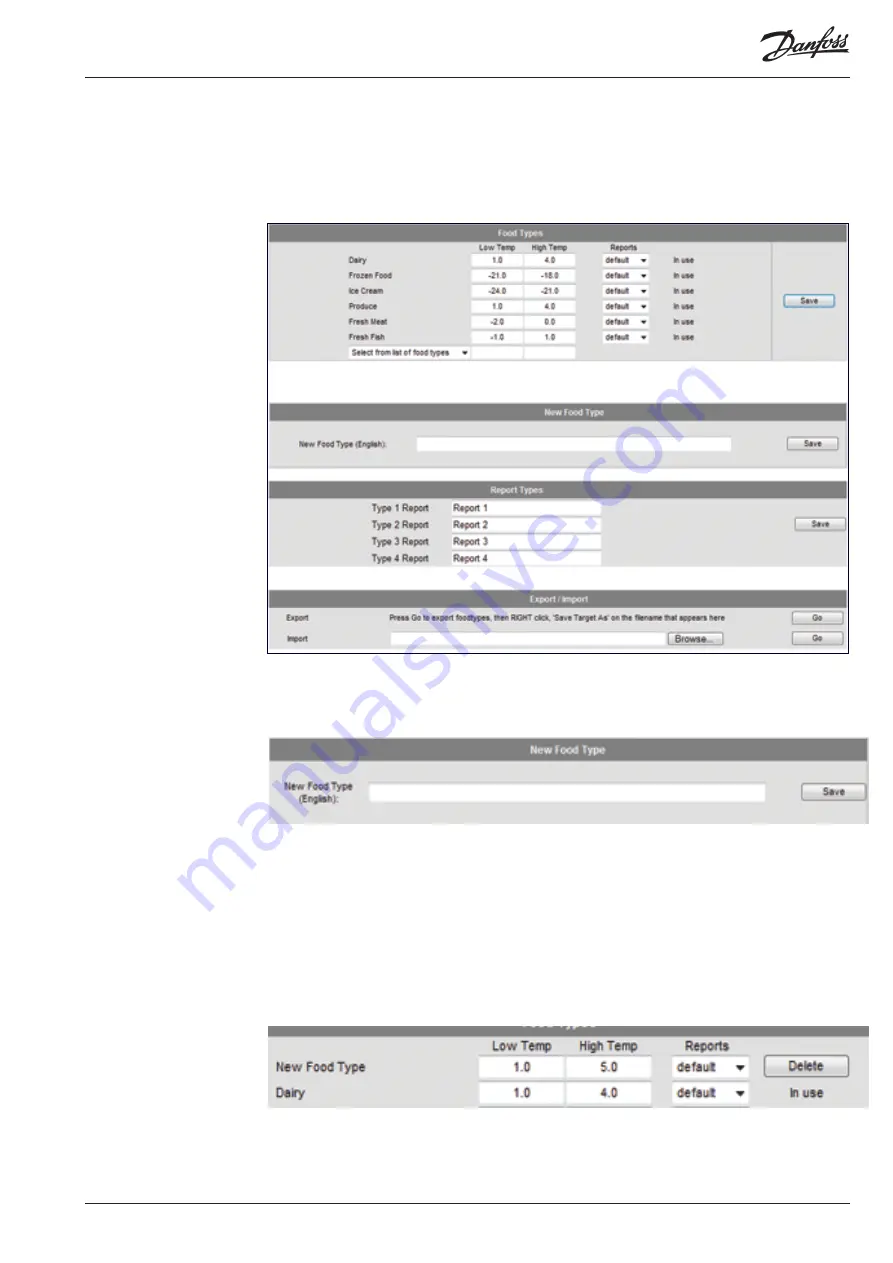
© Danfoss 05-2011
AK-EM 100 Installation Guide
41
RC8BX402
4.8 Food Types Configuration
The Food Types Configuration screen relates to the food types and report types available in the HACCP
reports. Food Types refer to the different categories of food found within the store, such as fish, dairy
products, frozen meat etc. From this section, you can create the low and high temperature ranges for
each of these types, as well as creating extra reports in addition to the HACCP report. These food types
are then referenced by the HACCP report when the parameters are automatically configured in the
Asset Configuration section 2.1.2.
4.8.1 Configuring an existing Food Type
1. Enter the Low and High temp values for the food type. This provides the safe temperature
threshold, where the HACCP report will display it’s coloured range if the temp goes outside either
of the levels.
2. Keep the setting at ‘Default’ for the normal HACCP report.
3. Press the Save button to store the settings.
4.8.2 Add a New Food Type
1. To add a new Food Type to the list, enter the name in the New Food Type field and press the ‘Save’
button.
2. When saved, it is updated into the food type drop down list. Select it and then enter the Low and
High Temperature limits and the Default HACCP setting.
3. Press the Save button to store the settings. As it will be a new Food Type, it won’t have any points
assigned to it, so you will have to go into the Asset Configuration section and assign points to the
HACCP report. Notice that when saved you have the option to delete it. This is because it has no
parameters assigned to it, whereas the others in the example below have. To delete others, they
must all be unassigned in the Asset Config section.




























