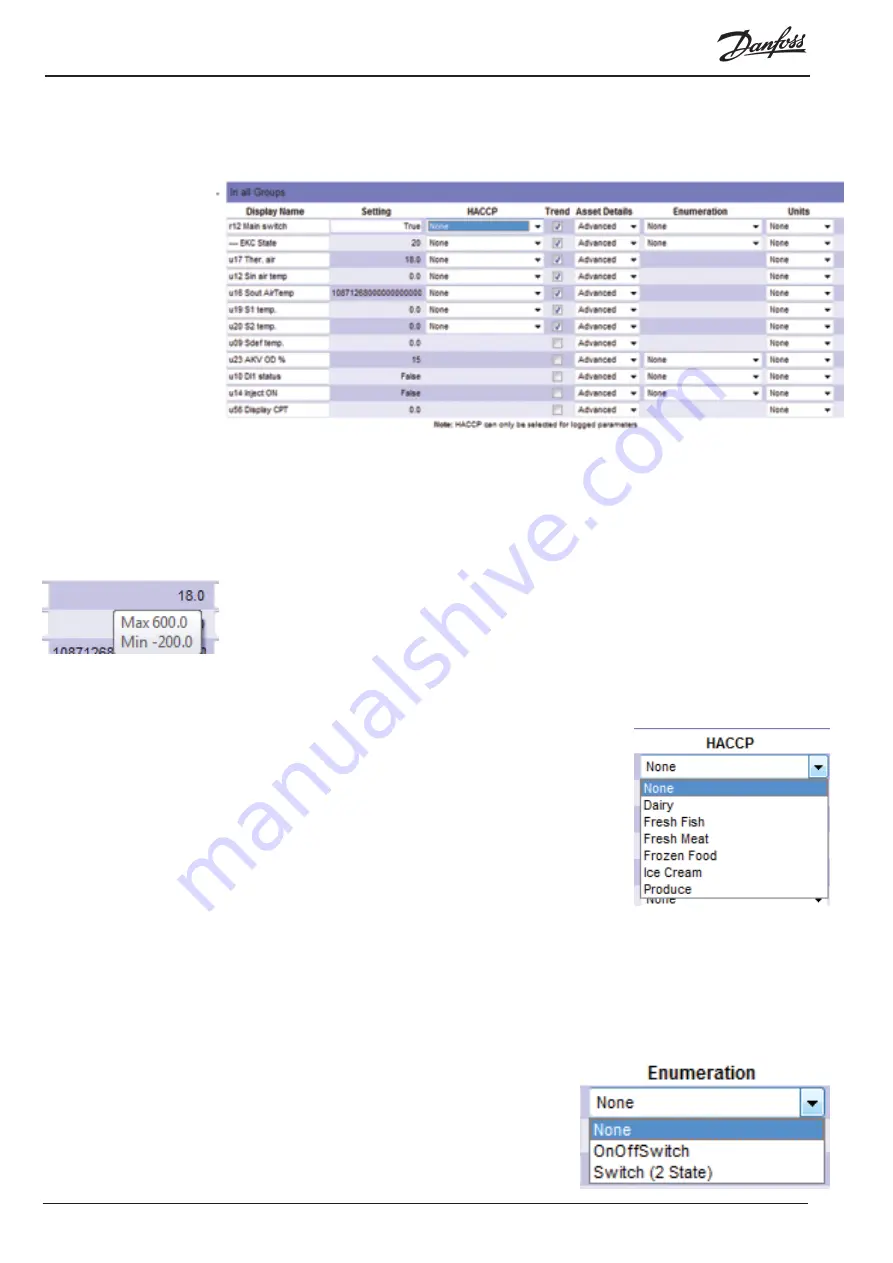
© Danfoss 05-2011
AK-EM 100 Installation Guide
14
RC8BX402
2. To open a parameter heading and view the list of parameters, click on the ‘+’ to the left of the heading
to display the parameters. Press the ‘Collapse All’ button to close all headers.
2.1.2 Configuring an Asset
Click on a parameter’s text field or drop down menu to edit . The fields contains the following
information:
Display name
- The Display Name can be edited and saved by entering a new or modifying the
existing name and pressing the ‘Return’ key. This will change the display name throughout the site,
such as in the Store Mimic, overiding the current DES file. Deleting the name entirely and pressing
‘Return’ will revert to the original name of the DES file.
Setting
- This displays the current value of the setting. This can be changed manually if a text field
is available, such as increasing a time interval, turning something off, or adjusting a temperature
control. When entering a new value/setting, the field is predictive and will recognise the first letter
for the parameter e.g. a switch will recognise either ‘True’ or ‘False’. If, for example, a number is
entered in place of a letter, then the text field will change colour indicating a wrong value has been
entered. Similarly, if a wrong number is entered, such as a ‘-4a’, then the error warning will also occur.
When a new value or setting is entered while ‘off line’, the new value will appear in brackets ‘***( )’
beside the old value, indicating that it will be updated once back ‘on line’. When it is online, it will
take a few seconds to update.
HACCP
- HACCP points are automatically filtered (refer to section 1.5)
during the set up of the log files. Those parameters which have the
function available means that the parameters will be made available
for selection in any further HACCP reports for that asset. The options
available in the HACCP section are produced in the administration
section 4.8, Food Types. Select which food type the parameter is
linked to.
Trend
- Like the HACCP settings, the trending option will be
available if the parameters are selected in the set up of the log files.
If available, they can then be used for display in the graph trending reports.
Asset Details
- The default setting for all of the parameters is set to Advanced, as all parameters for all
assets will be made available for display in the Advanced Assets Details section. The choice here is
whether you wish the parameter to also be displayed in the Basic or Advanced Assets Details section,
or not at all. This could include parameters which will need monitoring to those users which will only
have access to the Basic Details page.
Enumeration
- Some parameters can have states of 2
or more, such as a switch or an EKC unit. Select the
enumeration state if required from the available options
in the drop down menu. When run, the parameter will be
displayed according to the value and converted based
on the enumeration selected. The type of enumeration
required is determined by the parameter’s setting, where a
boolean value (either true or false) would typically have a 2





























