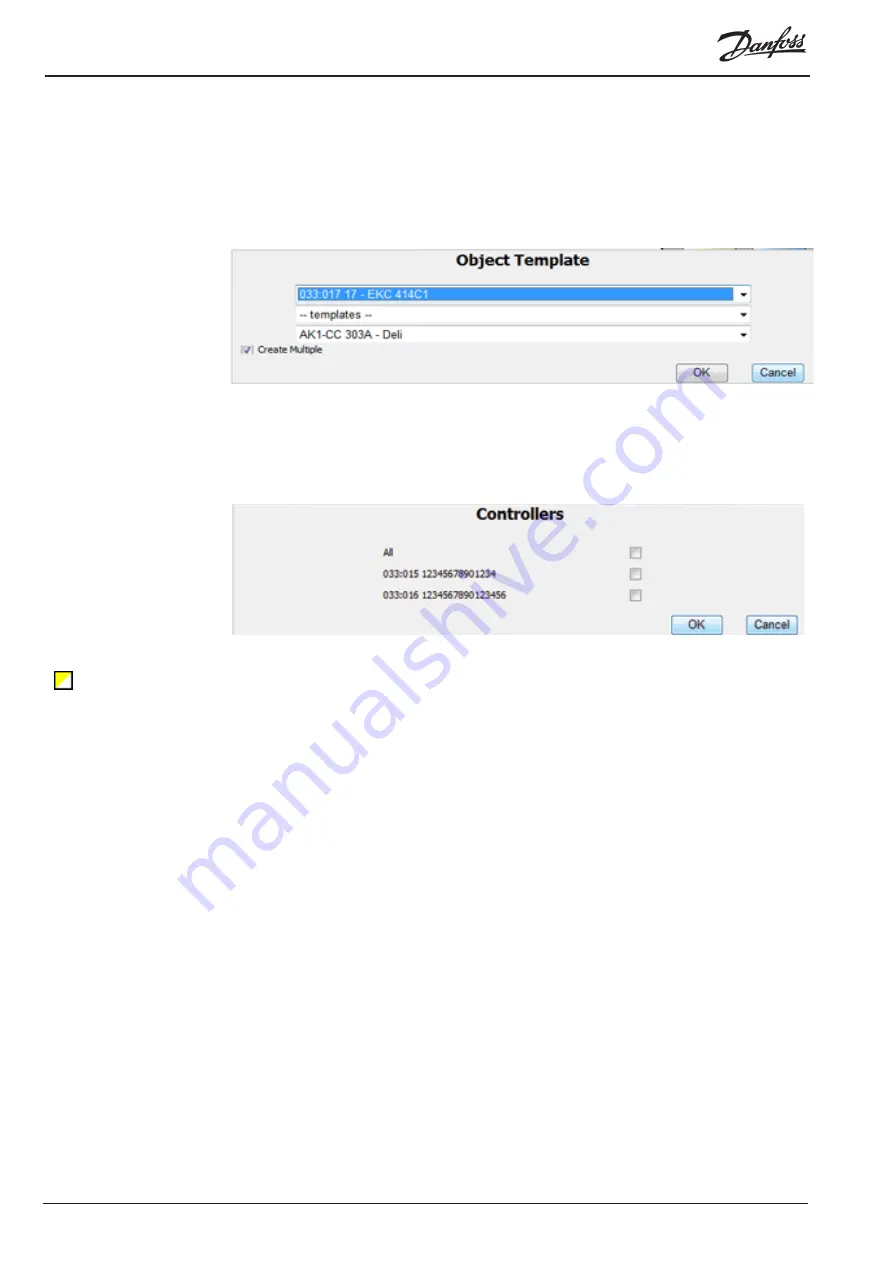
© Danfoss 05-2011
AK-EM 100 Installation Guide
32
RC8BX402
1. When in ‘Edit’ mode, right click on the mimic and select ‘Parameter’ / ‘Object Template’ from the
menu.
2. Select the asset from the drop down list.
3. Then select the object template from the list.
4. Select the link from which the parameters in the object will all link to. This will overide any link which
was set during the set up of the original object template.
5. Underneath this there is an extra option called ‘Create Multiple’. This allows you to view the same
point (or series of points, images etc) across all assets which share the same Code ID and Version
number. This is instead of having to create the same number points many times for different assets
manually.
6. When selected, you will be shown the screen of all similar assets.
6. Select either ‘All’ the assets or choose them individually and press the OK button.
7. The object will be represented by the icon (left), which can be moved around the mimic. The
individual elements of the object cannot be altered unless they are altered from the object template.
Once all of the mimics are completed, then all that needs to be done is to link the top level mimic to them
all.
Template Object
signature






























