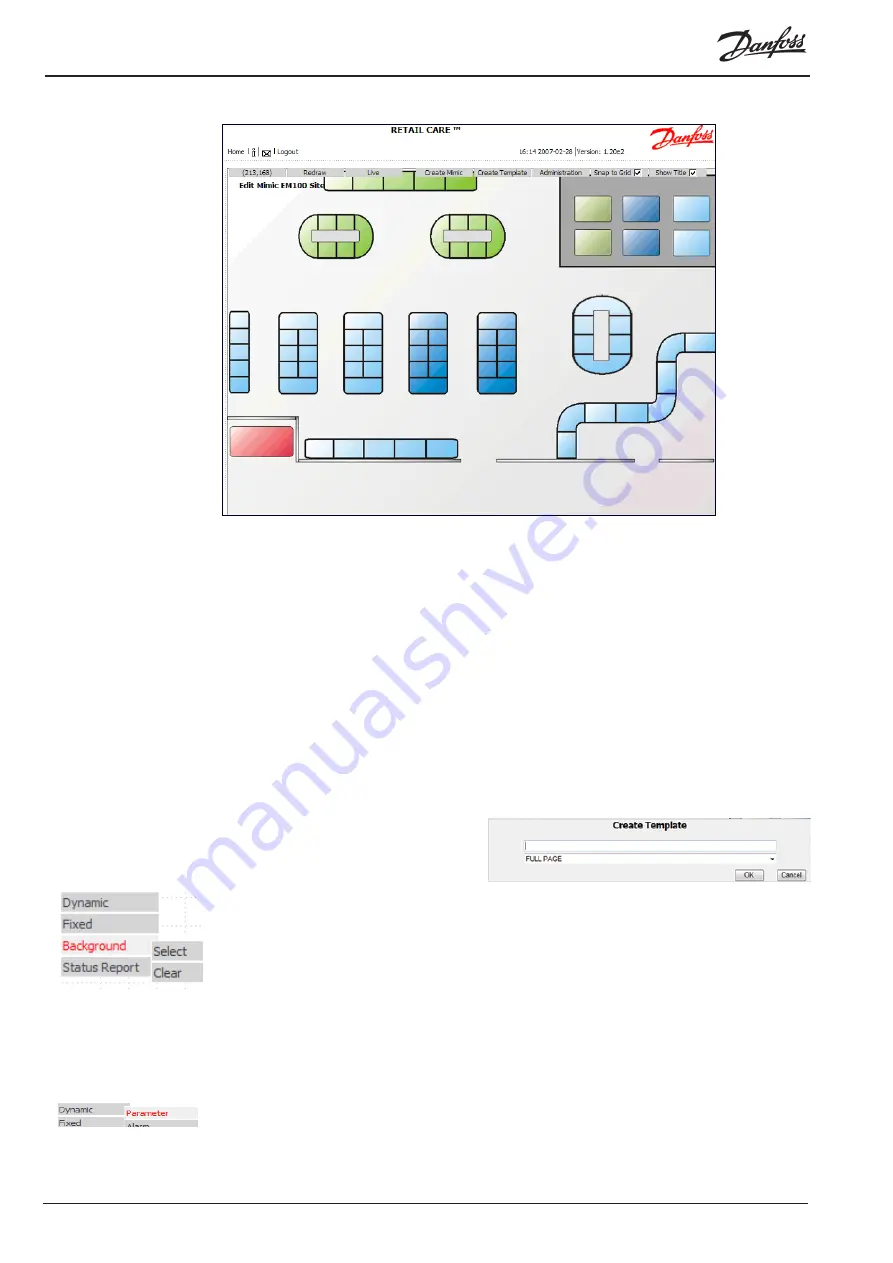
© Danfoss 05-2011
AK-EM 100 Installation Guide
24
RC8BX402
When done, it should look something like the example below.
Once done, the templates can be added and then linked to the top level mimic.
Before you begin linking the predefined templates to the top level mimic, it is important to first learn how
a template is made up and created. Once they are created the next section of applying the templates to
mimics will apply.
Skip to section 3.8 for more information of creating mimics from templates.
The easiest way of creating lots of similar mimics is by using templates to represent specific types of
an asset which are found within a store, such as similar refrigeration units. They save time in producing
individual mimics as the initial layout needs to be completed only once. Once mimics are created from the
templates, they simply need to be mapped to the appropriate assets.
1. While in ‘Edit’ mode, press the ‘Create Template’ button.
2. In the Template dialogue box, enter a name for the template in the first text field. The next item
to choose is whether the template is a full page template e.g. a template for an asset, or an object
template, e.g. a template which can group a series of parameters which are widely used and can be
inserted into a mimic as a group, instead of
going through each parameter individually.
This example will use a Full Page template.
Refer to section 3.7 for more information regarding Object Templates.
3. You will then be presented with a blank screen, so the first thing to do is to add a background to the
template. This is done the same way as selecting the background for the top level mimic in section
3.4. Right click anywhere on the empty template and select ‘Background’ / ‘Select’, and then choose
the background from the list of images.
Right Clicking and Selecting ‘Background’ / ‘Clear’ will remove the background, allowing you to choose a
replacement if the wrong one was selected, this will only clear the background and not any features on
the template. Right clicking on the template will also bring up a list of available options for adding to the
mimic, such as adding parameter readings, images, or links.
3.6.1 Adding a parameter
1. Select ‘Dynamic’ / ‘Parameter’ to add a reading.
2. As this is a template, no assets or their respective points can be called as a mimic from a template
could reference any number of assets. Instead, Assets and parameters are available to act as a guide
3.5 Creating a New Template
3.6 Template Options






























