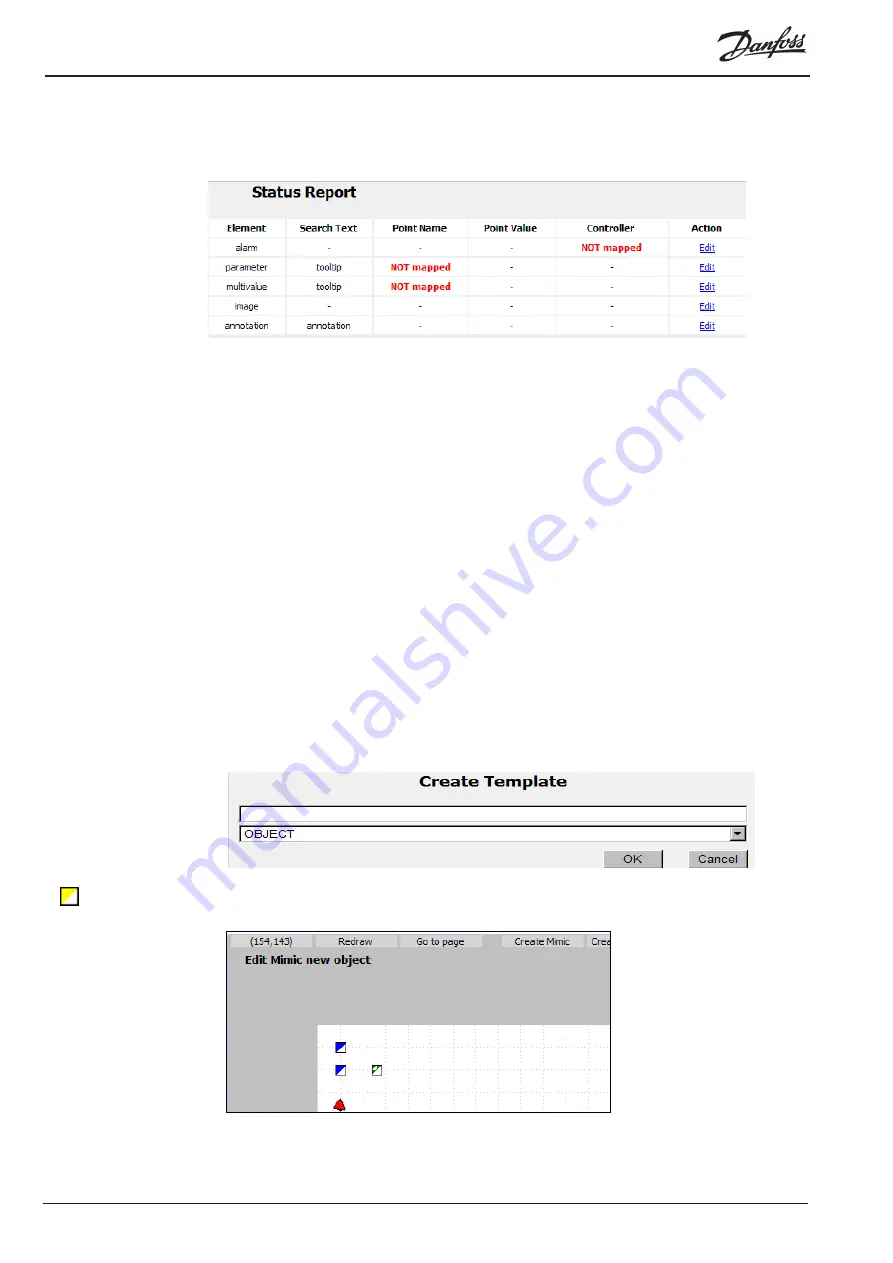
© Danfoss 05-2011
AK-EM 100 Installation Guide
28
RC8BX402
3.6.7 Status Report
A Status Report is a summary of all of the current points, images etc on the template / mimic on view. It
shows information such as the element name, the search text, the point name, it’s current value, which
controller is belongs to, and an option for further editing.
Points with are ‘Not Mapped’ indicate that they don’t have the correct point name attached to it or the
asset hasn’t been selected. When building a template, because the points and assets cannot be assigned
to anything yet, they can be ignored until template based mimics are created. Elements such as the images
and annotations don’t require any further assignment.
With mimics, it is often desired to show one and often several specific parameter values for the various
controllers, e.g. the S3 temperature (using a dynamic parameter), and the defrost state, (using multivalues)
and a link back to the top level mimic.
With the current solution it will be a huge task to do this. Especially, the same multivalue set up is
often desired for a large list of controllers. Currently, if the same multivalue set up is wanted for a list of
controllers, it must be made for each controller.
The template object now allows you to create a series of points together, minus a background image,
which can then be added to a mimic and be controlled as one signature point. When added to a mimic, the
points still need to be checked and mapped to assets.
3.7.1 Adding a Template Object
1. When creating a new template, select ‘OBJECT’ from the template drop down list.
2. You will then be shown a blank layout. The point of the Object is that no backgrounds need to added,
so add the selection of points and images as you would for a normal template (refer to previous section
3.6 for more information on adding elements).
3. Place the points and additional images in the area, using the grey border as a guide, starting from
the top left corner (see next page for example). When added to a mimic, the single object signature can
be moved around as necessary.
Once the templates (both Background and Object) are completed, then the mimics can be produced by
selecting the ‘Create Mimic’ button while in ‘Edit’ view.
3.7 Template Objects
Template Object
signature






























