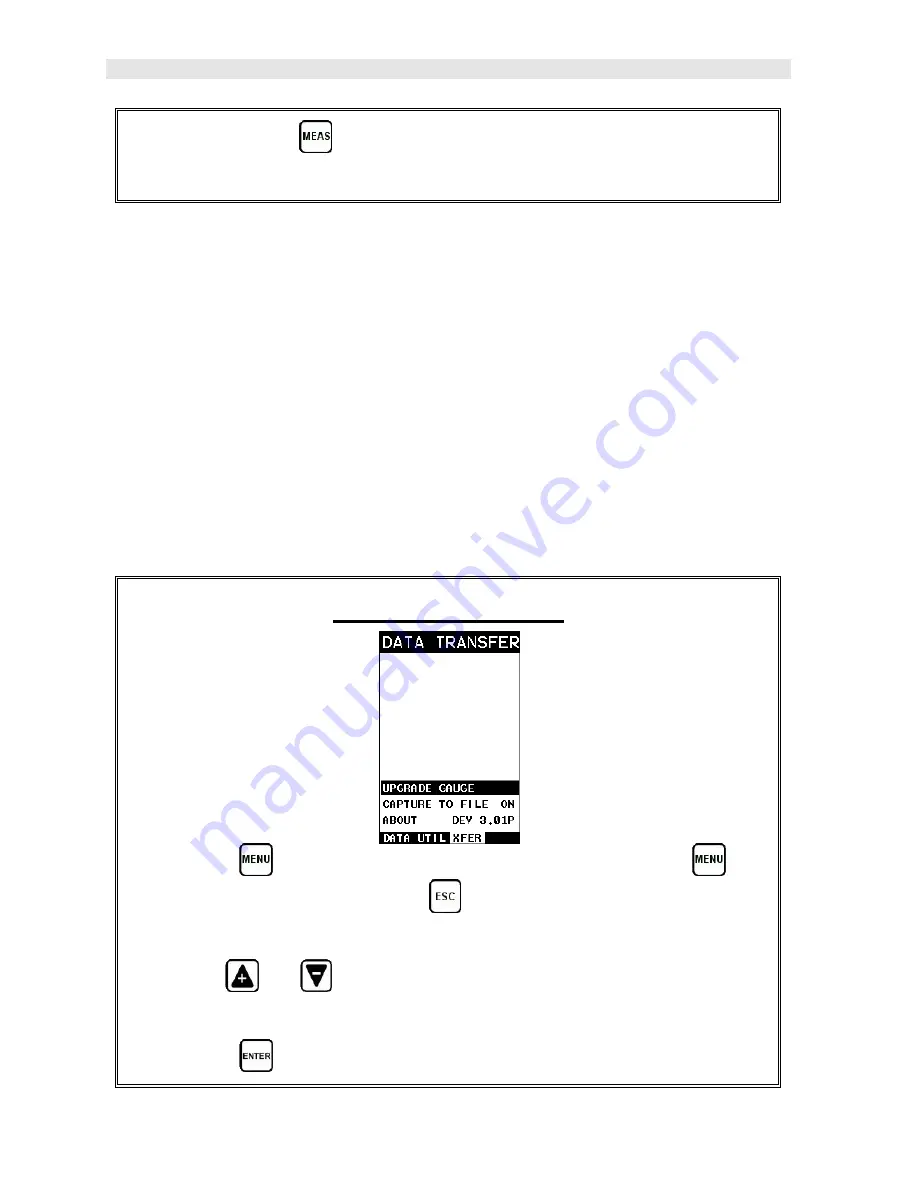
Dakota Ultrasonics
162
8) Finally, press the
key to return to the measurement screen and begin
taking readings.
13.13 Upgrade Gauge
The
MiniMax
can be upgraded very conveniently at your desk or in the field. The
latest version of firmware can be found on the Dakota website, which can be
compared to the current version loaded in the
MiniMax
. The version is displayed to
the right of the ABOUT menu item in the XFER menu.
With the USB cable connected to your PC, the gauge folder open, the latest firmware
file downloaded to your desktop and copied into the
MiniMax
file folder, the
procedure to upgrade is outlined below:
Note: The firmware file extension is .bch, and there can only be one .bch file in the
MiniMax folder. Simply delete the old .bch file, or rename the extension prior to
copying the new file in the MiniMax folder.
Upgrading the
MiniMax
1) Press the
key once to activate the menu items tab. Press the
key
multiple times to tab right and the
key multiple times to tab left until the
XFER
menu is highlighted and displaying the submenu items.
2) Use the
and
arrow keys multiple times to scroll through the sub
menu items until
UPGRADE GAUGE
is highlighted.
3) Press the
key to display the file name of the new firmware just copied.
Содержание MiniMax v2.0
Страница 2: ......
Страница 49: ...MiniMax Bolt Tension Monitor 43 Figure 6 Reflection in a bending bolt...
Страница 192: ...Dakota Ultrasonics 186 4 Once the desired language is displayed press the key to return to the measure screen...
Страница 196: ......






























