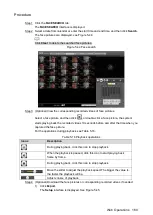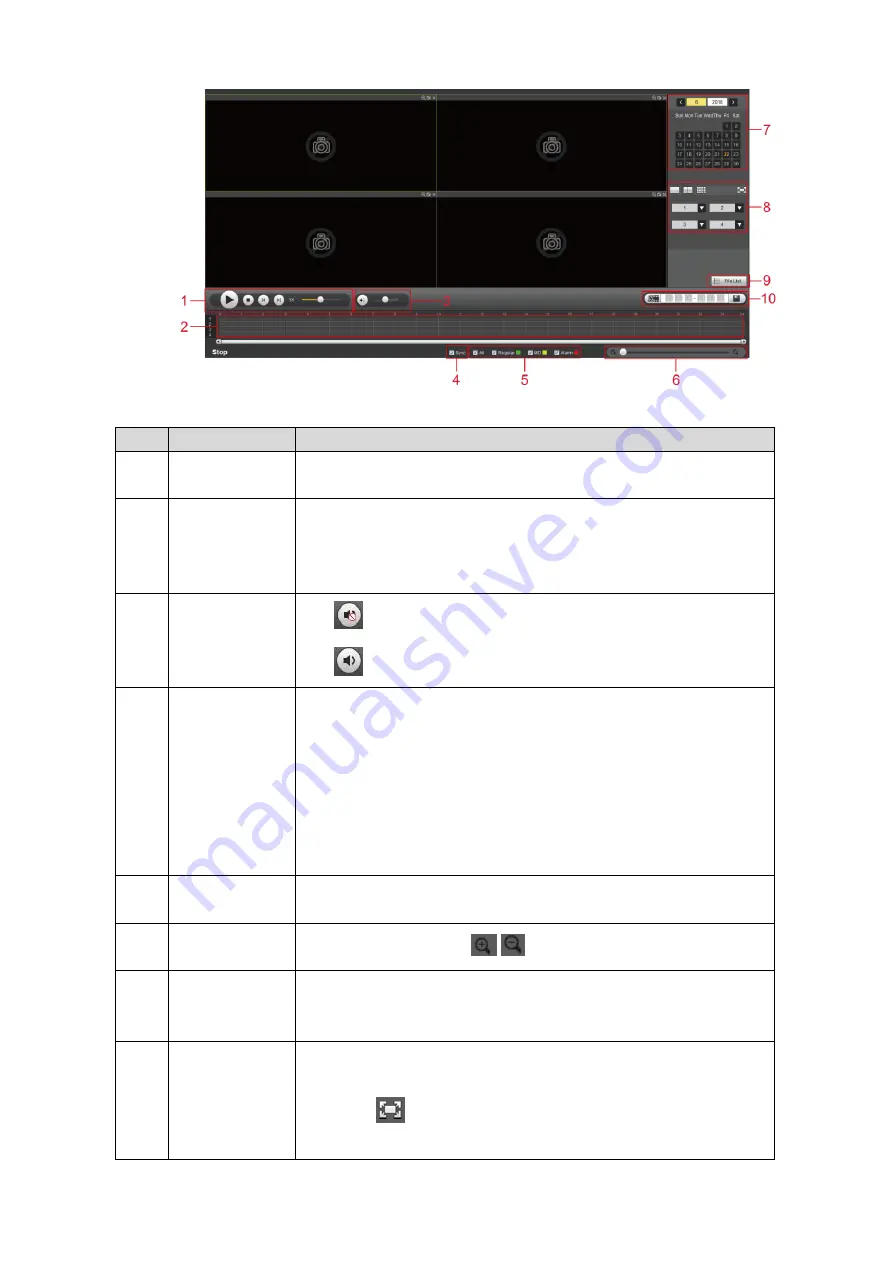
Web Operations
154
Playback interface
Figure 5-35
Table 5-14 Playback interface function introduction
No.
Function
Description
1
Playback
controls bar
Playback control buttons. For details see “5.2.2.1 Playback
controls bar
2
Time bar
Displays the type and time period of the current recorded video.
Click a point to start playback from here.
Different color indicates different record type. Refer to the
introduction in Record type later in this table.
3
Volume bar
: Mute status.
: Normal playing and the volume can be adjusted.
4
Sync
Select the
Sync
check box to simultaneously play recorded videos
of different channels in the same period in multi-channel view.
If the playback time of other channels is before the time of the
selected channel, then other channels will speed up playback
till sync with the selected channel.
If the playback time of other channels is after the time of the
selected channel, then other channels will pause to wait till
sync with the selected channel.
5
Record type
The alarm type includes
Regular
,
MD
, and
Alarm
. Select the
alarm type that you want to view.
6
Time bar
Move the slider or click
/
to adjust the time bar.
7
Calendar
Click the date on which you want to play back the recorded video.
Yellow indicates current system date; blue indicates there are
recorded videos on this date.
8
Screen split
layout for
playback
Select the screen split layout and enter the corresponding
channel number.
Click
to display in full screen. Press Esc to exit full
screen.