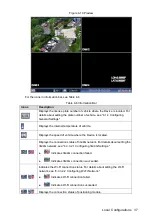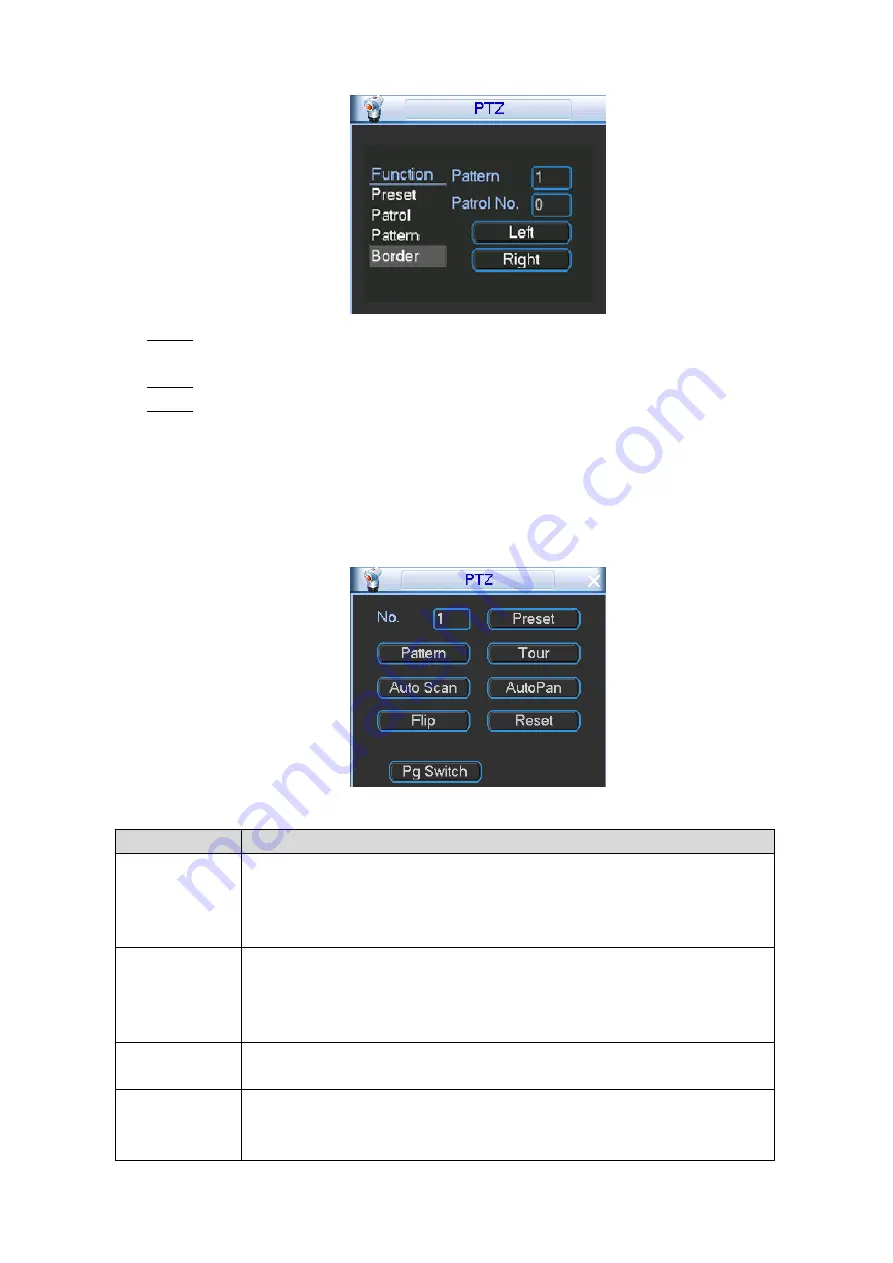
Local Configurations
49
Border
Figure 4-33
Click Left to complete the left border setting.
Step 3
The PTZ control panel is displayed.
On the PTZ control panel, use the direction buttons to set the right border.
Step 4
On the PTZ control panel, click
Set > Border > Right
.
Step 5
4.2.2.4 Calling PTZ Functions
On the PTZ control panel, click Pg Switch, the PTZ function calling interface is displayed, see
Figure 4-34. For details, see Table 4-13.
PTZ functions
Figure 4-34
Table 4-13 Function operations
Function
Operation
Calling Presets
In the
No.
box, enter a preset number, and then click
Preset
. Then you
can quickly move the PTZ camera to the corresponding position. The
preset includes the information such as horizontal angle, lateral angle, and
focus of PTZ camera.
Pattern
In the
No.
box, enter a pattern number, and then click
Pattern
. The PTZ
camera repeats movement according to the configured operations. The
operation records include the information such as the manual operations
and focus adjustment.
Calling Tours
In the
No.
box, enter a tour number, and then click
Tour
. The PTZ camera
repeats performing tours among the configured presets after configuration.
Calling Borders
In the
No.
box, enter an auto scan number, and then click
Auto Scan
. The
PTZ camera automatically scans the configured left border and right
border after configuration.