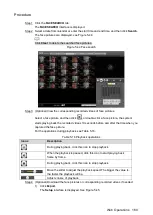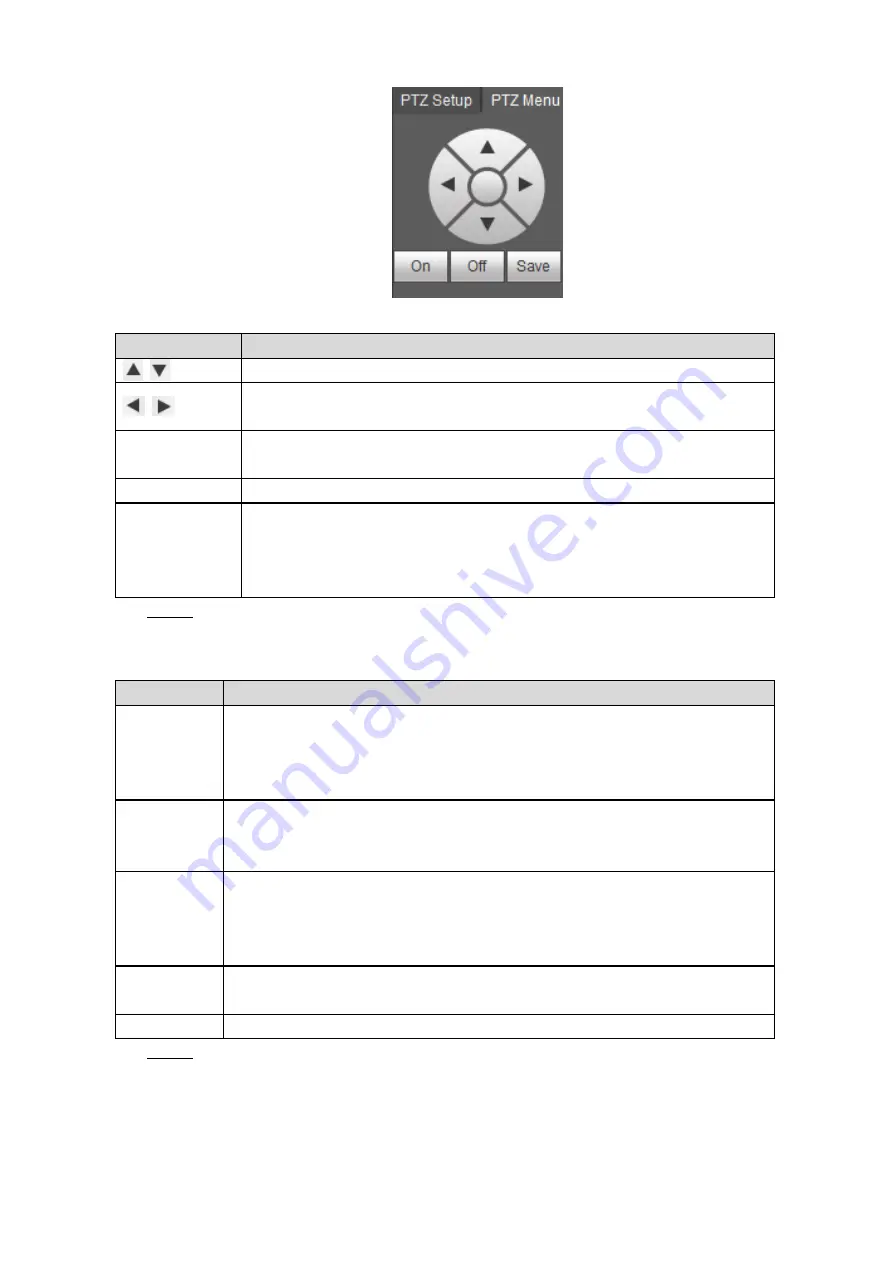
Web Operations
151
PTZ OSD menu
Figure 5-31
Table 5-11 PTZ menu parameters description
Parameter
Description
Up and down buttons: Select the item that is pointed.
Left and right buttons: When the item is pointed, perform configurations to
the item.
On
Click
On
to turn on the OSD menu that is displayed on the monitoring
window.
Off
Click
Off
to turn off the PTZ OSD menu.
Save
If these is sub-menu for an item, click
Save
to enter the sub-menu.
More the pointer to
Return
, and then click
Save
to return to the higher
level menu.
More the pointer to
Exit
, and then click
Save
to exit the OSD menu.
Click
On
.
Step 3
The OSD menu is displayed on the monitoring screen.
Table 5-12 OSD menu parameters description
Parameter
Description
Camera
Move the pointer to
Camera
, and then click
Save
to enter the sub-menu of
Camera
.
You can configure the camera parameters such as image, exposure, backlight,
white balance, day & night, zoom, and focus.
PTZ setting
Move the pointer to
PTZ
, and then click
Save
to enter the sub-menu of
PTZ
.
You can configure the PTZ parameters such as preset, tour, border, pattern,
pan, and reboot.
System
Move the pointer to
System
, and then click
Save
to enter the sub-menu of
System
.
You can configure the settings such setting analog PTZ, restoring factory
default, and viewing camera version and PTZ version.
Return
More the pointer to
Return
, and then click
Save
to return to the higher level
menu.
Exit
More the pointer to
Exit
, and then click
Save
to exit the OSD menu.
Click
Off
to turn off the PTZ OSD menu.
Step 4