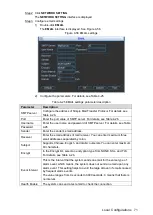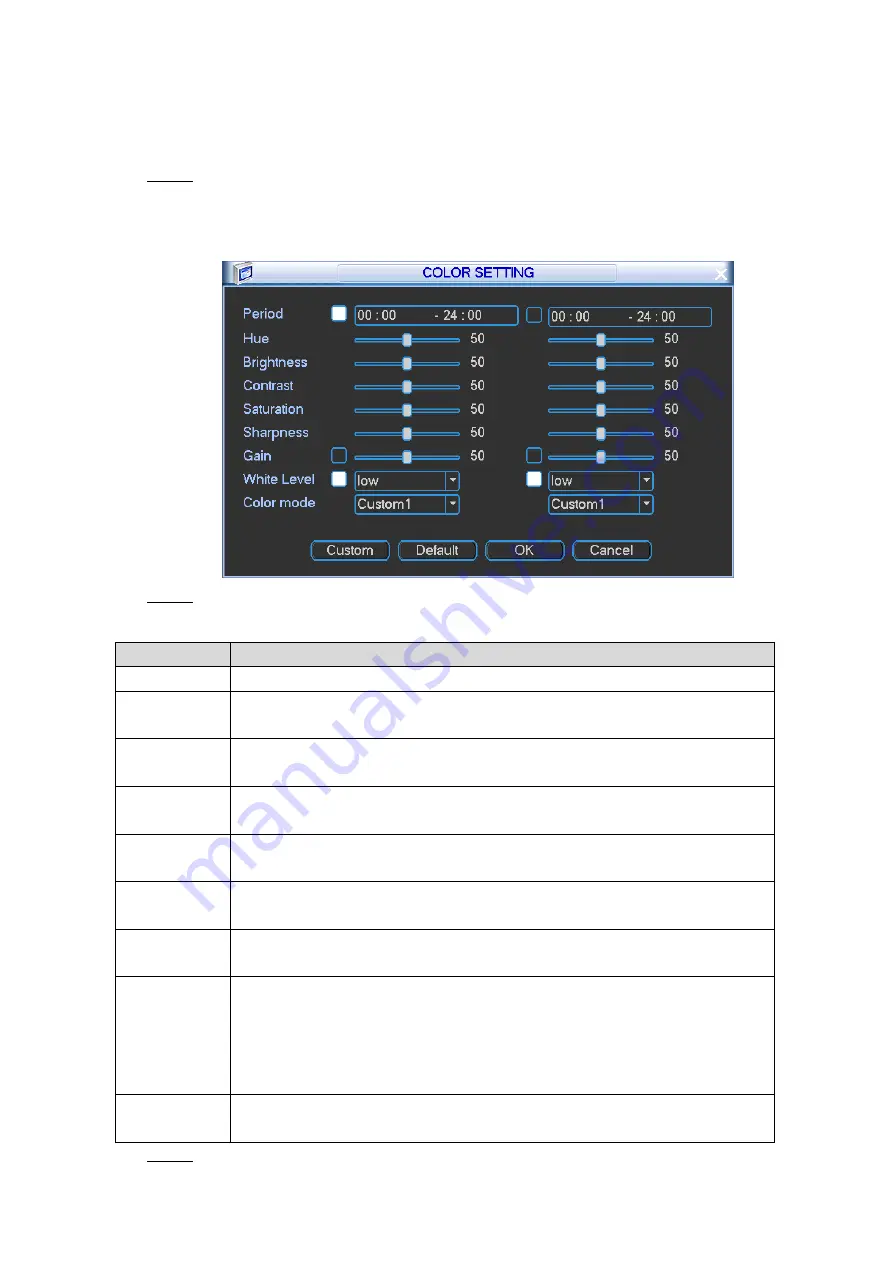
Local Configurations
62
4.3.1.1 Configuring Image Color
You can adjust the video image color effect such as hue, brightness, contrast, saturation, and
gain for different period.
Right-click on the live view screen, the shortcut menu is displayed. Select
Color
Step 1
Setting
.
The
COLOR SETTING
interface is displayed. See Figure 4-48.
Color setting
Figure 4-48
Configure the parameters. For details, see Table 4-19.
Step 2
Table 4-19 Color setting parameters description
Parameter
Description
Time Period
Select the
Time
Period
check box, and then enter the time in the box.
Hue
Adjust the color tone of image. The bigger Hue is, the brighter the image will
become.
Brightness
Adjusts the image brightness through linear mode. The bigger the value is,
the brighter the image will become.
Contrast
Adjusts the image contrast. The bigger the value is, the more obvious the
contrast between the light area and dark area will become.
Saturation
Adjusts the color darkness. Adjust the saturation according to the actual
situation. The bigger the value, the lighter the color will become.
Sharpness
Adjusts the sharpness of image edge. The bigger the value is, the more
obvious the image edge will become.
Gain
Adjusts the image gains. The bigger the value is, the more obvious the
contrast will become and the noises are also greater.
White Level
This function is supported only on Channel 1 or Channel 5.
When the image is dark, select the
White Level
check box, and in the
White Level
strength list, select the strength level. The image brightness
can be adjusted. The higher the level is, the brighter the image will become.
The bigger Hue is, the brighter the image will become.
Color mode
Select a color mode for the image that you want to view.
Click
Custom
to customize the color mode.
Click
Save
.
Step 3