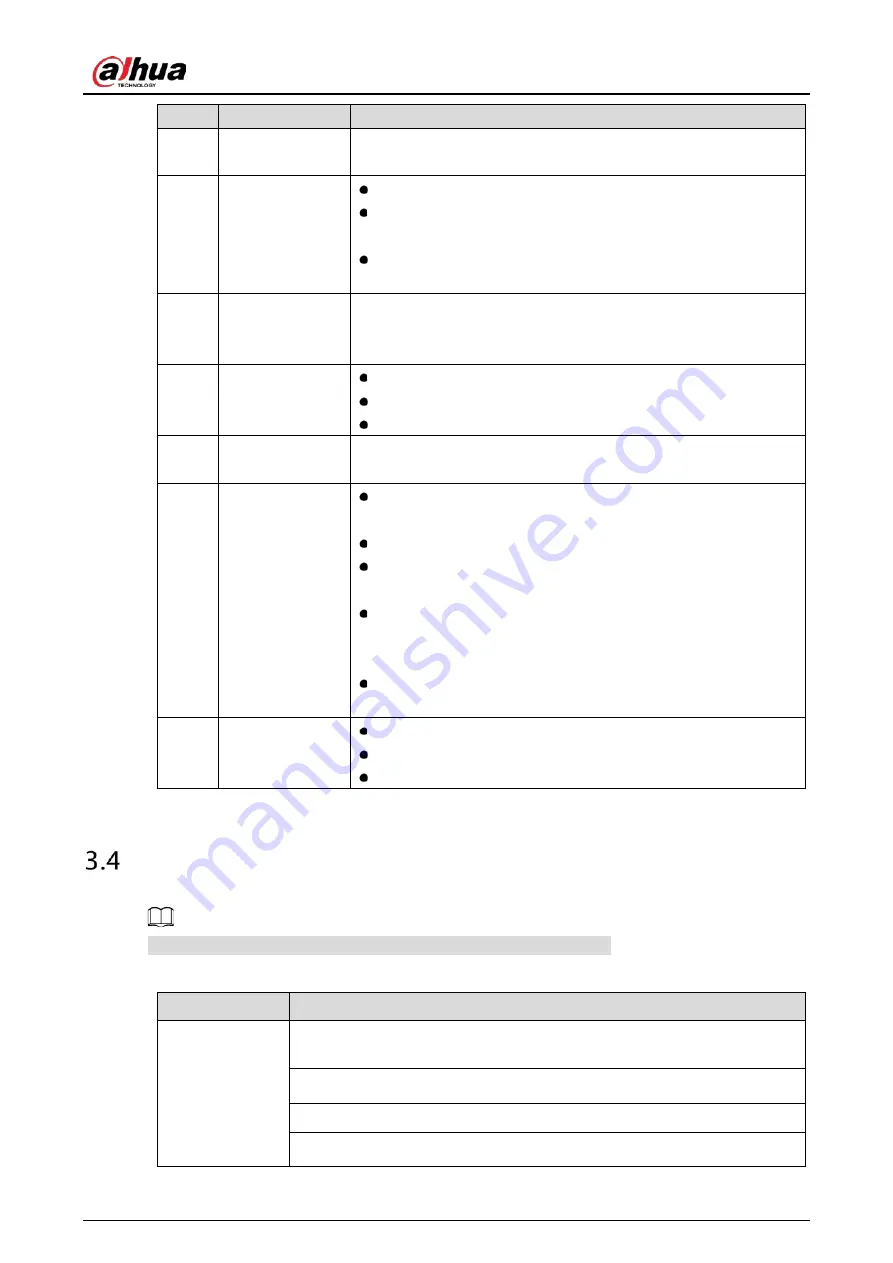
User's Manual
28
No.
Name
Function
9
Esc.
Go back to previous menu or cancel current operation (close front
interface or control).
10
Record
Start or stop record manually.
In record interface, use the direction buttons to select the
channel that you want to record.
Press this button for at least 1.5 seconds, and the manual record
interface will be displayed.
11
Direction keys
Switch between current activated controls by going left or right.
In playback state, the keys control the playback progress bar.
Aux function (such as operating the PTZ menu).
12
Enter/menu key
Confirms an operation.
Go to the OK button.
Go to the menu.
13
Multiple-window
switch
Switch between multiple-window and one-window.
14
Fn
In single-channel monitoring mode, press this button to
display the PTZ control and color setting functions.
Switch the PTZ control menu in PTZ control interface.
In motion detection interface, press this button with direction
keys to complete setup.
In text mode, press and hold this button to delete the last
character. To use the clearing function: Long press this button
for 1.5 seconds.
In HDD menu, switch HDD recording time and other
information (as indicated in the pop-up message.
15
Alphanumeric
keys
Input password, numbers.
Switch channel.
Press Shift to switch the input method.
Mouse Operations
The operations are based on the considerations for right-handed users.
Table 3-15
Mouse operations
Operation
Function
Click left mouse
button
Password input dialogue box pops up if you have not logged in yet.
In live view window interface, you can go to the main menu.
When you have selected one menu item, click it to view menu content.
Implement the control operation.
Modify checkbox or motion detection status.
Содержание DHI-XVR5108HS-4K
Страница 1: ...HDCVI DVR User s Manual V1 1 0 ZHEJIANG DAHUA VISION TECHNOLOGY CO LTD...
Страница 21: ...User s Manual 13 Put back cover...
Страница 86: ...User s Manual 78 Main screen Extra screen...
Страница 111: ...User s Manual 103 Device search Enable the Initialized function The uninitialized devices are displayed...
Страница 123: ...User s Manual 115 Firmware 5 6 2 3 Upgrading Remote Devices Select Main Menu CAMERA REGISTRATION Upgrade...
Страница 130: ...User s Manual 122 Select human face Select Main Menu FACE DETECT PARAMETERS Human Face Human face...
Страница 190: ...User s Manual 182 Added sensor 5 11 1 3 Configuring Alarm Linkage Select Main Menu IoT MANAGER Wireless Detector...
Страница 194: ...User s Manual 186 Temperature humidity Select the Enable check boxes to enable IoT function Enable...
Страница 199: ...User s Manual 191 On the humidity information line click Setting Configure the settings for the following parameters...
Страница 203: ...User s Manual 195 List For the data displayed in graph see the following figure Graph...
Страница 230: ...User s Manual 222 User Click Add User Add user Configure the settings for the parameters of adding a user account...
Страница 247: ...User s Manual 239 Main stream Sub stream...
Страница 251: ...User s Manual 243 Report Click The Details interface is displayed You can view detecting results and S M A R T reports...
Страница 252: ...User s Manual 244 Details S M A R T...
Страница 260: ...User s Manual 252 Add more 5 18 2 Configuring RS 232 Port Settings Select Main Menu STORAGE RS232...
Страница 294: ...User s Manual 286 Abbreviations Full term VBR Variable Bit Rate VGA Video Graphics Array WAN Wide Area Network...
Страница 312: ...User s Manual 304 Check neutral cable...
Страница 318: ...User s Manual...






























